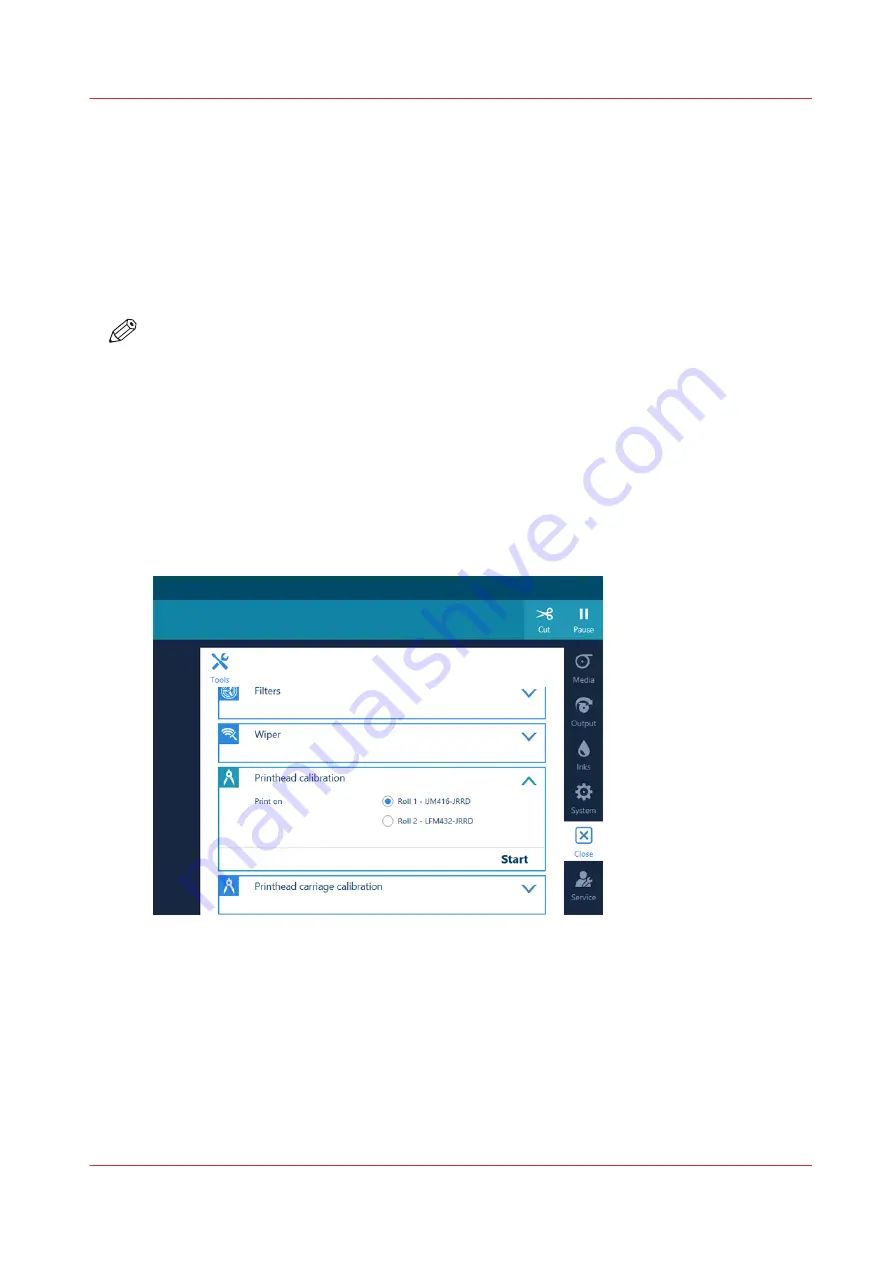
Calibrate the printhead
Introduction
When you are unsure about the density of colors on your printed output, you can optimize the
printhead performance. Perform a printhead calibration when you want to optimize colors.
When you enable [Automatic nozzle optimization] the printer will create a test print on which
each individual nozzle will print a pattern. Failing nozzles are compensated by other nozzles for all
print jobs, which results in an optimum print quality.
NOTE
• You can only perform printhead calibration when you print without winding. For more
Print without winding on page 131
.
• You have to use a media width that is larger than 1270 mm (50 inch).
• You have to use a media type that can be used for printing without winding.
• You have to use a smooth, white, opaque, non-reflective media for the printhead calibration of
one of the following categories:
• Heavy paper > 200 gsm (54 lb bond)
• Paper 120-200 gsm (32-54 lb bond)
• Film
• Polymeric & cast self-adhesive vinyl
• Thick film > 200 um (0.0079 inch)
Procedure
1.
On the operator panel tap on the [Tools] icon on the right.
2.
Tap on [Printhead calibration].
3.
Select the roll you want to use for calibration.
4.
Tap on [Start].
The printer performs the calibration.
Calibrate the printhead
Chapter 7 - Improve quality
263
Содержание Colorado 1630
Страница 1: ...Colorado 1630 Extended operation guide 2021 2022 Canon Production Printing ...
Страница 9: ...Chapter 1 Introduction ...
Страница 18: ...Optional features 18 Chapter 1 Introduction ...
Страница 19: ...Chapter 2 Safety information ...
Страница 30: ...Safety System 30 Chapter 2 Safety information ...
Страница 31: ...Chapter 3 Explore the system ...
Страница 38: ...The components of the printer top cover open 38 Chapter 3 Explore the system ...
Страница 39: ...Chapter 4 Handle the media ...
Страница 81: ...FLXfinish in the RIP Chapter 4 Handle the media 81 ...
Страница 157: ...Chapter 5 Print a job ...
Страница 166: ...Use the PRISMAsync Remote Control app 166 Chapter 5 Print a job ...
Страница 167: ...Chapter 6 Maintain the system ...
Страница 248: ...6 Unscrew the six green screws of the mirror boxes manually Clean the mirrors 248 Chapter 6 Maintain the system ...
Страница 257: ...Chapter 7 Improve quality ...
Страница 267: ...Chapter 8 Configure the network and security settings ...
Страница 298: ...Enable system installation from USB 298 Chapter 8 Configure the network and security settings ...
Страница 299: ...Chapter 9 Troubleshooting and support ...
Страница 318: ...Install a license via ORS 318 Chapter 9 Troubleshooting and support ...
Страница 351: ...No gradual variation vertical banding Vertical banding Chapter 9 Troubleshooting and support 351 ...
Страница 372: ...Error codes overview 372 Chapter 9 Troubleshooting and support ...
Страница 373: ...Appendix A Regulation Notices ...
Страница 387: ......






























