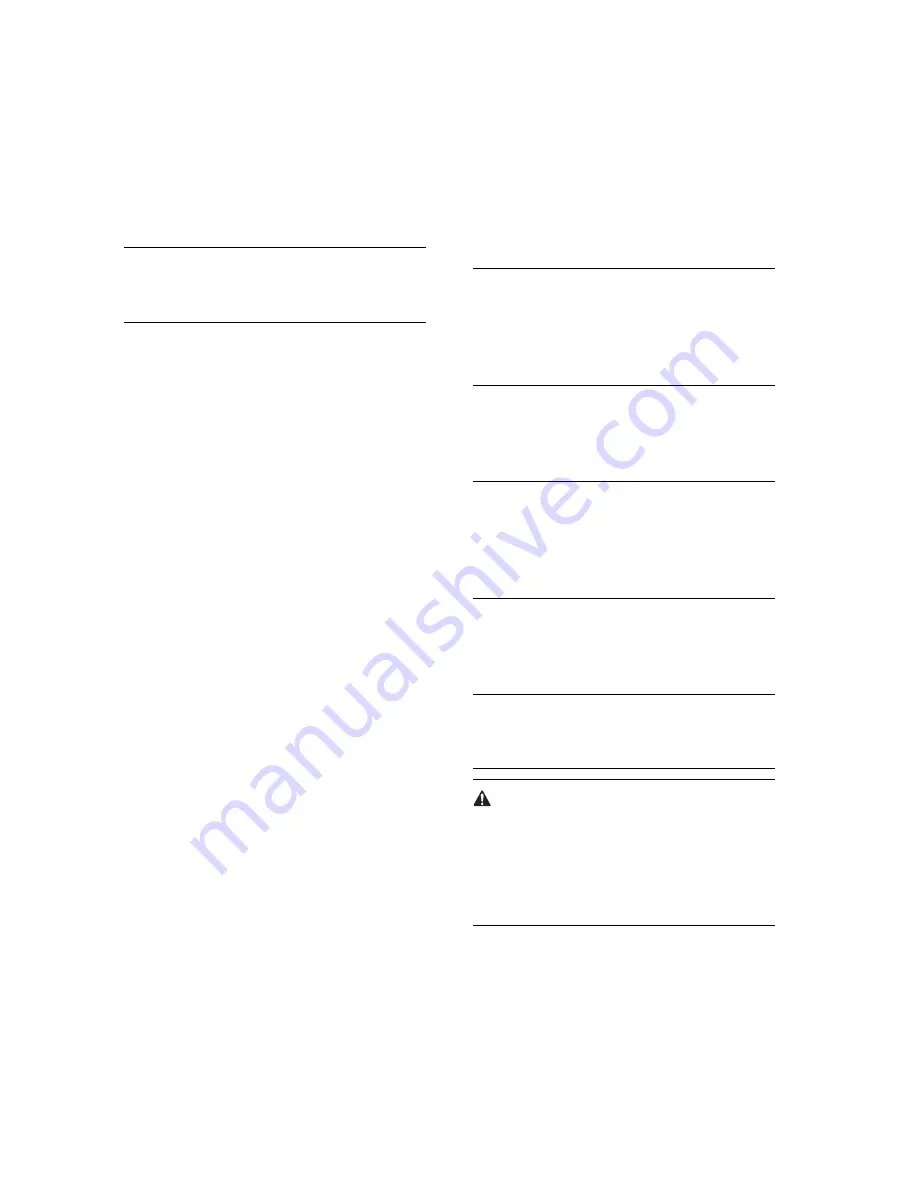
5
1) Press the User Mode button.
2) Press [System Additional Functions Settings].
3) Press [Network Settings].
4) Set the confirmation display for the change settings
/Display connection confirm.
5) Make <TCP/IP Settings>.
MEMO:
For more information, see "Network Guide" in the Us-
ers' Manual.
2. PC Print Confirmation Procedure (reference in-
formation)
- After installing the printer driver to a PC running
Windows 2000/XP/Server2003, you can make a
print from the PC to the iR host machine.
- You can check whether or not print from a PC is
conducted properly by executing the test page print
of the printer driver.
- To install the printer driver,
Set the LIPS LX user software CD on the CD-ROM
drive and follow the procedure which is automati-
cally activated. If the procedure is not automatically
activated, double-click Setup.exe in the CD-ROM.
For more information, see Readme.txt in the CD-
ROM.
- Use the IP address that you can obtain from User
Mode> System Additional Functions Settings >
Network Settings> TCP/IP Settings> IP Address
Settings on the control panel o If an IP address of
the iR host machine is set,
f the iR machine as a port setting of the printer driv-
er.
e.g.: Select LIPSLX PrinterDriver Setup Wizard>
Printer Information Setup> Port Setup> Add Port
and press Setup button. Select Standard TCP/IP
Port, and when the window to add a standard TCP/
IP printer port appears, enter the obtained IP ad-
dress of the iR host machine to the IP address.
To print the test page,
After installation of the printer driver is completed,
restart the PC if necessary, and then select the add-
ed printer from Start> Setup> Printer. Right-click
the mouse to indicate the menu, and then open
Property. Press the test page button in General Set-
tings tab.
MEMO:
For information on connection with a PC, see "Net-
work Guide" in the Users' Manual.
For information on installation of the driver, see
"Software Guide" in the Users' Manual.
3. Installation of ScanGear
- Install ScanGear Software from Color Network
ScanGear CD-ROM to read originals from the
reader to the PC.
MEMO:
Verify that [Remote Scanner] is indicated on the con-
trol panel of the host machine.
After this kit is installed, [Remote Scanner] is indicat-
ed on the control panel.
1) Execute Setup.
2) Following the instructions given in the window, in-
put the IP address, etc., of the host machine.
3) Start up ScanGear and check if data can be read.
MEMO:
For more information, see "Color Network ScanGear"
in the Users Manual.
- After installing this product, be sure to conduct "Au-
to Gradation Adjustment" of the host machine for col-
or adjustments.
Additional Functions>Adjustment/Cleaning>Auto
Gradation Adjustment>Full Adjust.









