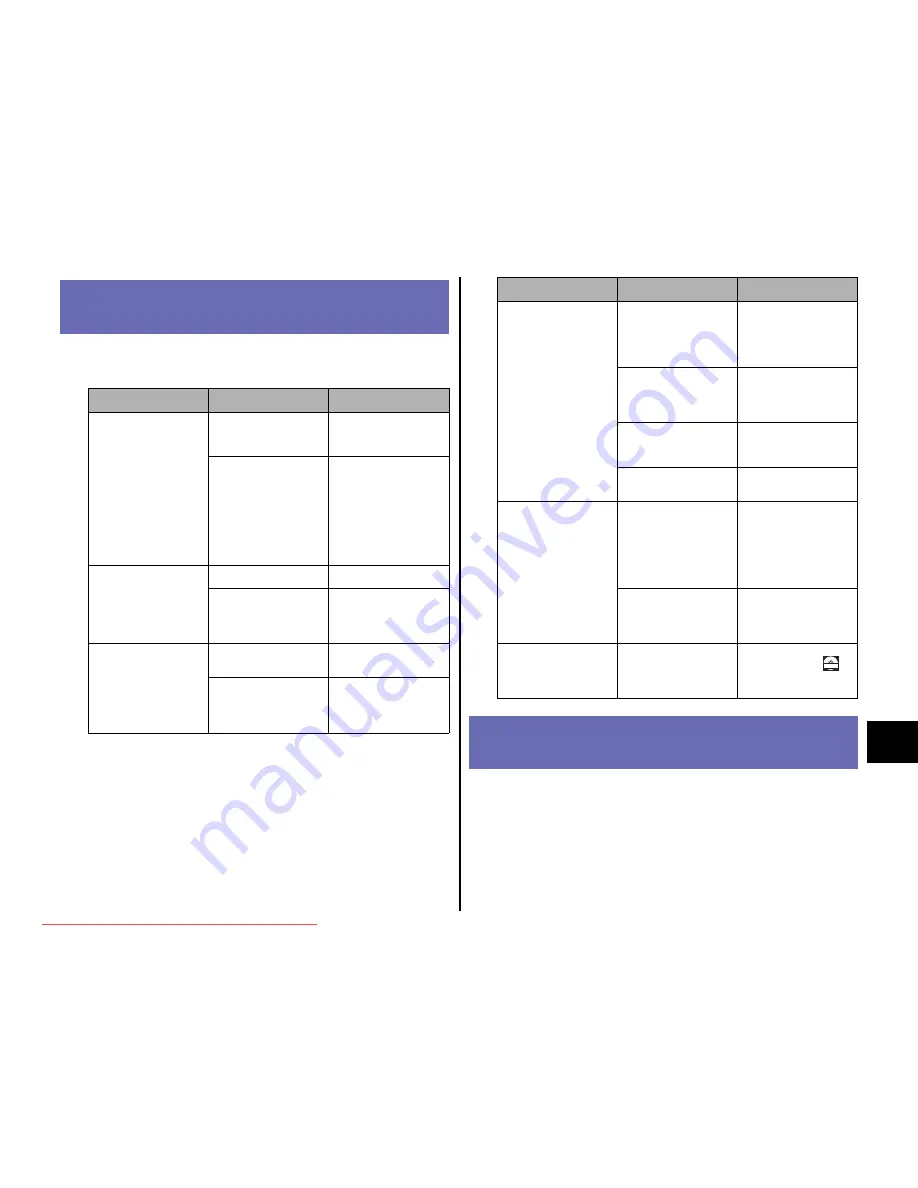
43
Step
7
When the Printer Does Not Operate
Properly
If the printer does not operate even after turning it ON or print Configuration
Page Print properly, the following causes are conceivable.
Changing the Language Used in the
Display
The default value of the language used in the display is [ENGLISH].
You can change the display language to [FRENCH], [GERMAN], [ITALIAN], or
[SPANISH] using the following procedure.
Symptom
Cause
Remedy
The printer cannot be
turned ON.
The power plug is
unplugged from the AC
power outlet.
Plug the power plug into
the AC power outlet.
There is a break in the
power cord.
If the printer is turned ON
after replacing the power
cord with the one that is of
the same type and is used
for other device, there is a
break in the power cord. In
this case, purchase a new
power cord and replace it
with the broken one.
The indicators on the
control panel do not come
on.
The printer is not ON.
Turn the printer ON.
The printer is in Power
Save Mode.
The printer will be ready to
print after you send print
data or press any key on
the control panel.
The printer does not
operate.
The printer is offline.
Press [Online] to turn on
the Online indicator.
The interface cable is
disconnected.
Connect the interface cable
firmly to the interface
connectors on the
computer and printer unit.
A paper jam occurs each
time you print.
The amount of the paper
loaded in the paper
cassette or multi-purpose
tray exceeds the load
limitation.
Reduce the amount of
paper to within the load
limitation and print again.
Paper is not loaded
properly in the paper
cassette or multi-purpose
tray.
Load the paper properly
and print again.
Unusable paper is loaded
in the paper cassette or
multi-purpose tray.
Replace the paper with one
that can be used and print
again.
There is still jammed paper
inside the printer.
Remove any jammed
paper and print again.
Nothing is printed on the
paper.
Multiple sheets of paper
were fed at a time.
Align the paper stack in the
paper cassette or multi-
purpose tray properly and
load it again. If you are
using coated paper or
labels, fan them thoroughly
and load them again.
Any drum cartridge was
installed with the sealing
tape still attached.
Take the drum cartridge out
of the printer, pull out the
sealing tape, and then
reinstall the drum cartridge.
The Message indicator is
on and a message is
displayed in the display.
Some problem has
occurred.
See "Chapter 7
Troubleshooting" in
User's Guide and solve the
problem.
Symptom
Cause
Remedy
CD-ROM
Downloaded from ManualsPrinter.com Manuals
















































