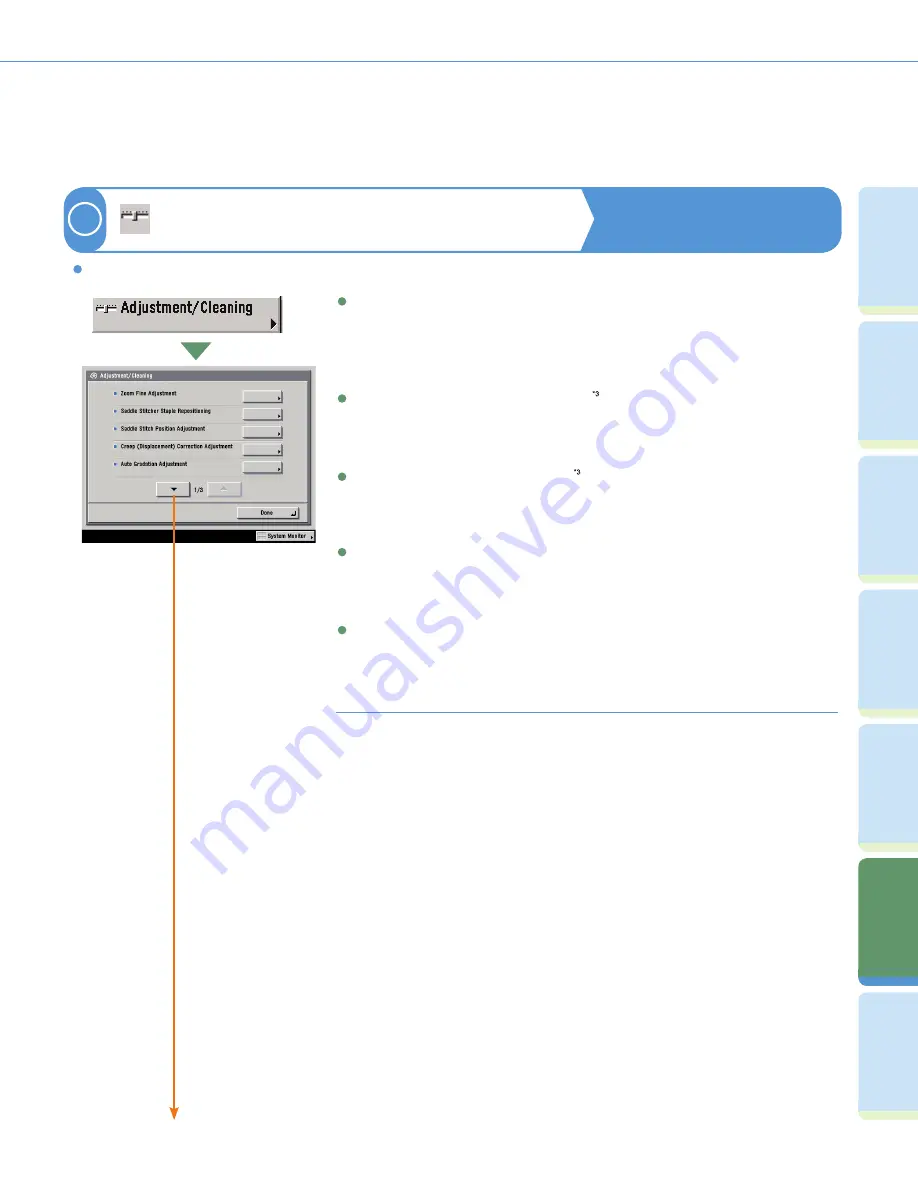
60
Cop
ying
Fu
n
ct
io
n
Fa
cs
im
ile
Fu
nc
tion
Sendi
n
g
Fu
n
ct
io
n
M
ail Bo
x
Fu
n
ct
io
n
O
th
er
Useful
Fe
atures
A
d
dit
ional
Fu
n
ct
io
n
s
Pr
ef
ac
e
Additional Functions
Adjustment/Cleaning
Reference Guide Chapter 4
Enables you to make fine adjustments to the zoom, adjust the contrast, or perform cleaning for the machine.
3
Saddle Stitch Position Adjustment
Enables you to make adjustments to the saddle stitch position if you notice that the folds of
the paper are not exactly in the middle of the booklet.
*3
Displayed only if the optional Saddle Finisher-Y2 is attached.
Auto Gradation Adjustment
Enables you to recalibrate the machine when you notice irregularities in the color of the
copies or prints, such as when copies turn out to be different from the original in gradation,
density, or color.
Zoom Fine Adjustment
Enables you to perform a fi ne adjustment to compensate for the slight difference in size that
may occur between the size of the original image, and the size of the copied/printed image
when you print a copy or a document from an inbox.
Saddle Stitcher Staple Repositioning
Enables you to reposition the stapler of the saddle stitcher unit after clearing a staple jam, or
after replacing the staple cartridge.
(1/3)
Creep (Displacement) Correction Adjustment
Enables you to adjust the displacement of pages that occurs between the outermost and
center page when the Booklet mode is set.
Содержание Color imageRUNNER C34880i
Страница 91: ......
















































