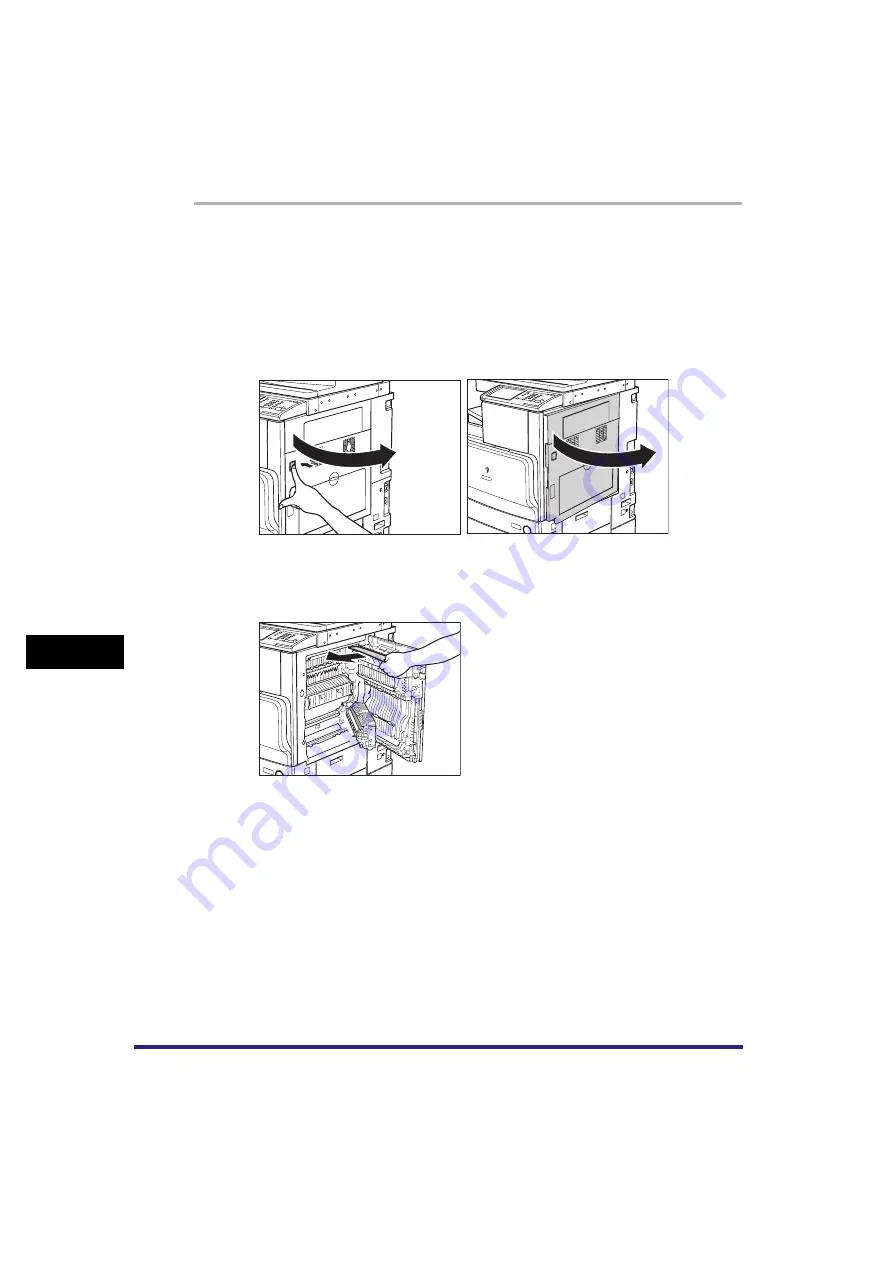
Clearing Paper Jams
8-14
8
T
roub
leshooting
1
Press the button on the lower right cover of the main unit, and
open the upper and lower right covers.
If the optional Paper Deck-Z1 is attached to the main unit, move the paper deck
away from the main unit before proceeding with this procedure. For more
information, see "Paper Deck-Z1," on p. 3-13.
If the optional Copy Tray-J1 is attached to the main unit, remove all of the output
paper from the tray. For more information, see "Copy Tray-J1," on p. 3-35.
2
Remove any jammed paper in the upper part of the duplexing
unit.
Содержание Color imageRUNNER C2880
Страница 2: ......
Страница 3: ...Color imageRUNNER C3380 C3380i C2880 C2880i Reference Guide 0 Ot ...
Страница 21: ...xix Printing data scanned from an original followed by finishing options such as stapling Copying ...
Страница 43: ...xli 5 Fill in the check sheet located on the next page to document your periodic inspections of the breaker ...
Страница 180: ...Card Reader C1 3 52 3 Optional Equipment ...
Страница 270: ...Priority Printing 5 16 5 Checking Job and Device Status ...
Страница 297: ...Current Date and Time 6 27 6 System Manager Settings 3 Press OK ...
Страница 301: ...License Registration 6 31 6 System Manager Settings 3 Press OK ...
Страница 350: ...Restricting the Color Mode of Copy Jobs 6 80 6 System Manager Settings ...
Страница 510: ...When the Power Does Not Turn ON 8 94 8 Troubleshooting ...
Страница 542: ...Index 9 32 9 Appendix ...
Страница 548: ...System Management of the Color imageRUNNER C3380 C3380i C2880 C2880i 9 38 9 Appendix ...
Страница 549: ......






























