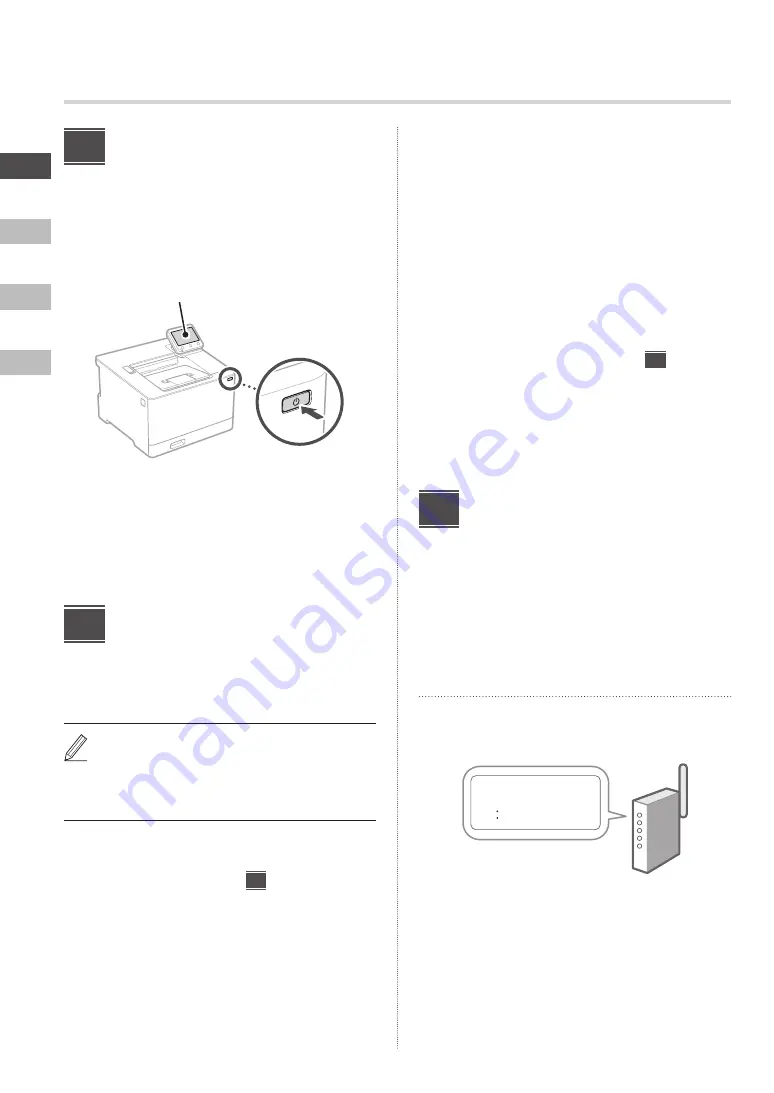
2
En
Es
Fr
Pt
Specifying the Basic
Settings
When you turn on the machine for the first time, the
Setup Guide appears on the operation panel. Perform
the initial machine setup by following the on-screen
instructions.
Operation panel
1.
Select the language, the country or region,
and then the time zone.
2.
Set the current date/time.
Specifying the Security
Settings
To prevent unauthorized access to the machine, set
access restrictions for Remote UI.
What is Remote UI?
Remote UI allows you to use your computer’s Web
browser to check the machine’s operating status
and change settings.
1.
To use the Remote UI, select <Yes>.
To continue without using the Remote UI, select
<No> and proceed to step
3
.
2.
To use System Manager mode, select <Yes>.
• Set the System Manager ID and PIN so that you
can configure the settings for extended functions
and the management of access privileges, etc.
• To continue without using System Manager
mode, select <No> and proceed to step
5
.
3.
Set the System Manager ID.
Enter any number and then select <Apply>.
4.
Set the System Manager PIN.
• Enter any number and then select <Apply>.
• Re-enter the same PIN on the next screen as
confirmation and select <Apply>.
5.
To use General User mode, select <Yes>.
• Set the PIN to be used by general users to access
the Remote UI.
• To continue without using General User mode,
select <No> and proceed to step
3
.
6.
Set the Remote UI Access PIN.
• Enter any number and then select <Apply>.
• Re-enter the same PIN on the next screen as
confirmation and select <Apply>.
Specifying the Network
Settings
Specify the settings for connecting the machine to a
network. Before proceeding, check that the computer and
router are correctly connected to the network.
• You cannot use a wired LAN and a wireless LAN at the
same time.
Wireless LAN
1.
Check the router's "SSID" and "Network
key."
SSID
: XXXXXXXXXXXX
Network key
: XXXXXXXXXXXX
2.
To configure the settings, select <Yes> on
the operation panel.
3.
Select the network with a matching SSID.
4.
Enter the password (network key) and
select <Apply>.
1
2
3
Configuring the Initial Settings



































