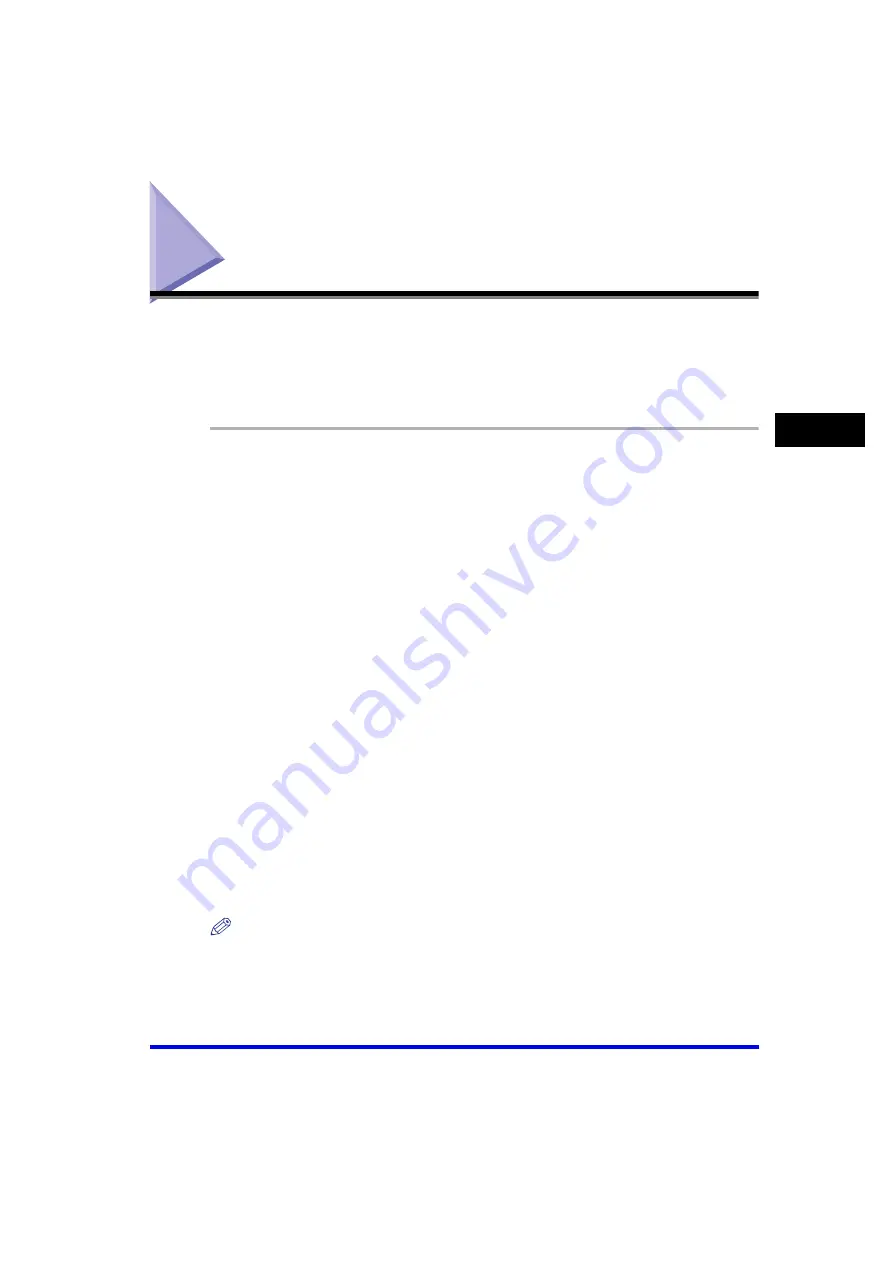
Scanning an Image from an Application
3-15
Sc
an
nin
g
3
Scanning an Image from an Application
You can scan an image from a TWAIN- or WIA- (Windows XP/Server 2003 only)
compliant application and use the image in that application.
This procedure varies depending on the application. The following is only one
example. For the correct procedure, refer to the documentation of the application
you are using.
1
Place the document face-down on the platen glass or load it
face-up in the ADF.
2
Open the application from which you will scan the document.
3
Select the command to scan.
In most cases, select [Import] or [Acquire image] etc. from the [File] menu.
4
Select the scanner driver to be used.
With Windows XP/Server 2003, you can use the ScanGear MF or the WIA driver as the
scanner driver.
To use ScanGear MF, select [Canon MF8100].
To use the WIA driver, select [WIA Canon MF8100].
5
Specify the scanner settings
➞
click [Scan].
For details, see "Setting Preferences and Scanning with ScanGear MF," on p. 3-19, or
"Scanning with the WIA Driver (Windows XP Only)," on p. 3-44.
When scanning is completed, the scanned image will appear in the application's
display area.
NOTE
If white lines appear on one edge of the scanned image, check that the document is
correctly placed on the platen glass. A document should be placed approximately
1
/
8
" (3
mm) from the front edge (i.e., the edge closest to the operation panel) of the platen glass.
Содержание Color imageCLASS MF8170c
Страница 1: ...Color imageCLASS MF8170c Software Guide ...






























