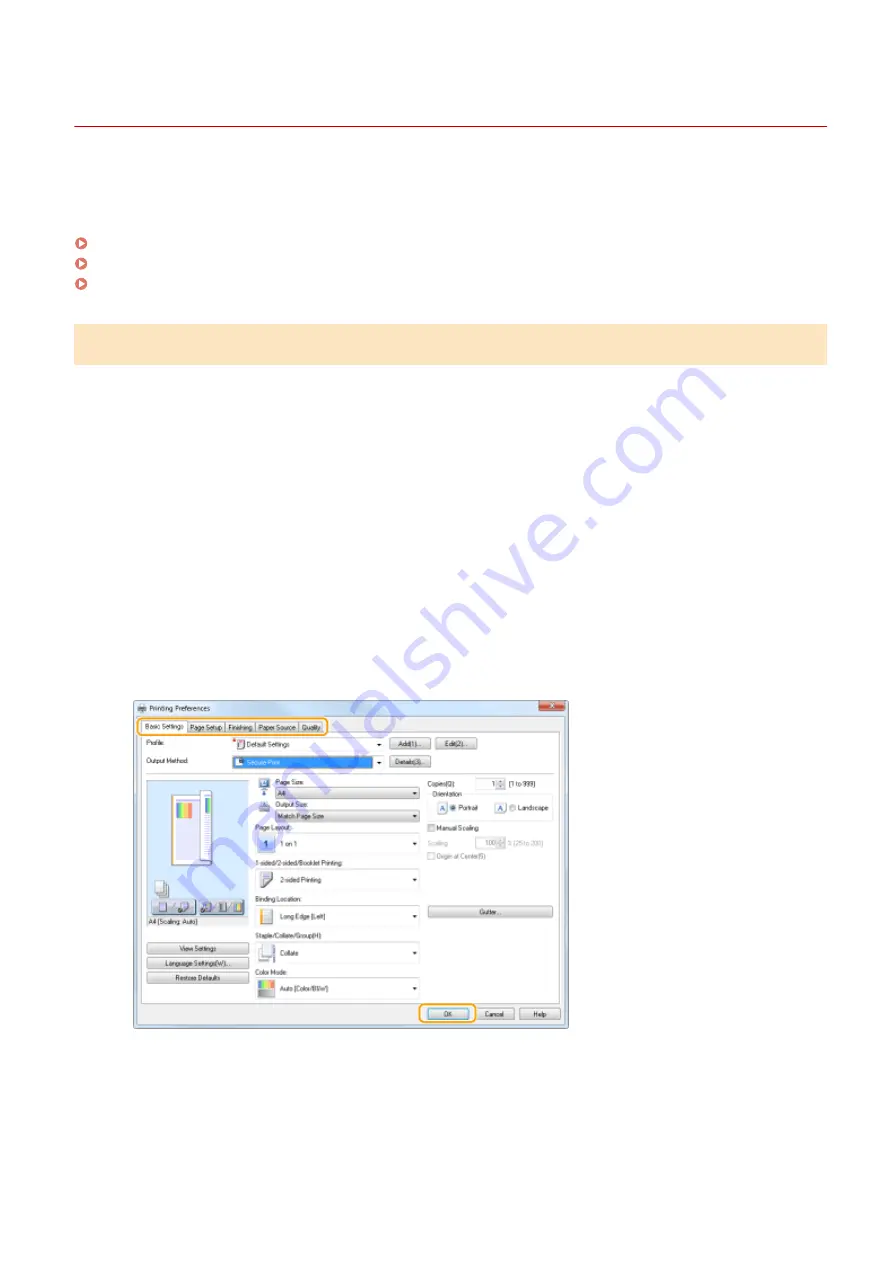
Printing via Secure Print
3S1Y-05C
This section describes how to print a document from an application as a secured document. The first part of this
section describes how to send a secured document to the machine, and the second part of this section describes how
to print the secured document on the machine.
Sending a Secured Document from a Computer to the Machine(P. 274)
Printing Out Secured Documents(P. 275)
Changing the Valid Time Period for Secured Documents(P. 276)
Sending a Secured Document from a Computer to the Machine
1
Open a document in an application and display the print dialog box.
2
Select the printer driver for this machine, and click [Preferences] or [Properties].
3
Select [Secured Print] in [Output Method].
➠
The [Information] pop-up screen is displayed. Check the message, and click [Yes] or [No].
4
Specify the print settings as necessary, and click [OK].
●
Switch the tab according to the settings.
5
Click [Print] or [OK].
➠
After the secured document is sent to the machine, it is held in the memory of the machine waiting to be
printed.
Printing
274
Содержание Color imageCLASS MF641Cw
Страница 13: ...LINKS Viewing User s Guide P 689 Setting Up 5 ...
Страница 60: ...3 Follow the on screen instructions to install the drivers LINKS Printing from a Computer P 266 Setting Up 52 ...
Страница 113: ...Basic Operations 105 ...
Страница 166: ...Basic Operations 158 ...
Страница 177: ...LINKS Loading Paper in the Paper Drawer P 145 Loading Paper in the Multi Purpose Tray P 151 Basic Operations 169 ...
Страница 183: ...5 Select Apply LINKS Basic Operation P 132 Basic Operations 175 ...
Страница 201: ...Saving Data to a USB Memory Device P 294 Basic Operations 193 ...
Страница 229: ... Sending and Receiving Faxes via the Internet Using Internet Fax I Fax P 255 Faxing 221 ...
Страница 238: ...Useful Functions When Sending P 236 Checking Status and Log for Sent and Received Documents P 250 Faxing 230 ...
Страница 247: ...3 Select Start Sending The faxes are sent LINKS Basic Operations for Sending Faxes P 223 Faxing 239 ...
Страница 251: ...6 Select Apply Faxing 243 ...
Страница 323: ...LINKS Basic Operations for Scanning Originals P 291 Sending I Faxes P 256 Adjusting Density P 313 Scanning 315 ...
Страница 332: ...Sending I Faxes P 256 Scanning 324 ...
Страница 335: ...LINKS Checking Status and Log for Scanned Originals P 309 Scanning 327 ...
Страница 338: ...LINKS Using ScanGear MF P 331 Scanning 330 ...
Страница 361: ...5 Specify the destination 6 Click Fax Fax sending starts Linking with Mobile Devices 353 ...
Страница 367: ...Importing Exporting the Setting Data 451 Updating the Firmware 454 Initializing Settings 456 Managing the Machine 359 ...
Страница 380: ...LINKS Setting Access Privileges P 362 Setting the System Manager ID and PIN P 363 Managing the Machine 372 ...
Страница 418: ...LINKS Configuring the Key and Certificate for TLS P 389 Managing the Machine 410 ...
Страница 423: ...Configuring Basic E Mail Settings P 88 Setting a Shared Folder as a Save Location P 96 Managing the Machine 415 ...
Страница 447: ...5 Click Edit 6 Specify the required settings 7 Click OK Managing the Machine 439 ...
Страница 458: ... You cannot set or change the security policy on this machine Managing the Machine 450 ...
Страница 586: ... Off Only When Error Occurs Setting Menu List 578 ...
Страница 637: ...5 Select Apply Maintenance 629 ...
Страница 650: ...Troubleshooting FAQ Troubleshooting FAQ 643 Troubleshooting FAQ 642 ...
Страница 689: ...Appendix 681 ...
Страница 730: ... 19 MD4 RSA Data Security Inc MD4 Message Digest Algorithm ...
Страница 761: ... 19 MD4 RSA Data Security Inc MD4 Message Digest Algorithm ...






























