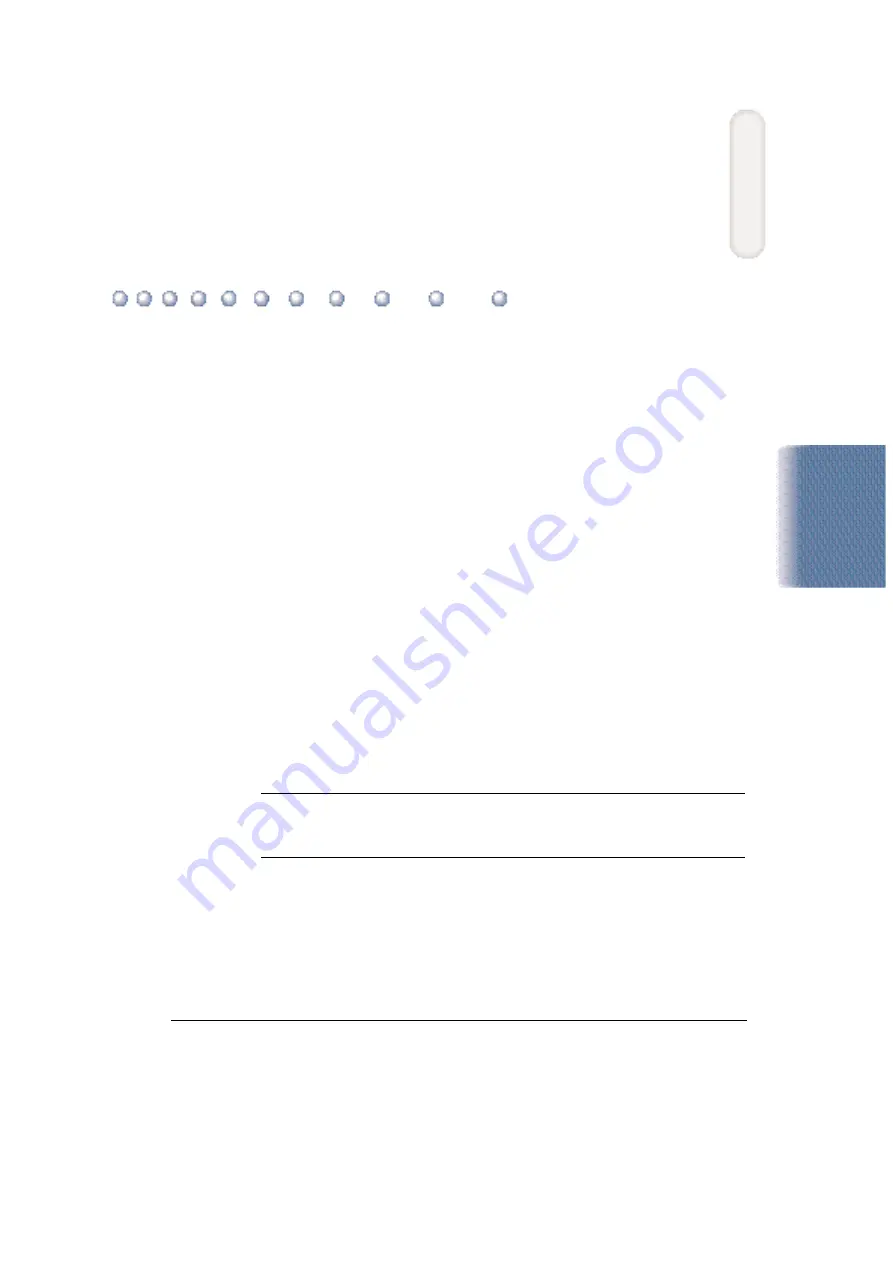
Chapter 2
Using the Printer With Windows
2-1
This chapter describes how to use the printer with your Windows
applications. It includes:
❍
Installing a printer driver
❍
Printing a document
❍
Printer setup within Windows 98/95
❍
Printer setup within Windows 3.1
❍
The Windows tabs
❍
Printing speed versus color
Installing a Printer Driver
Before you can use any type of printer with your computer, you must
install a printer driver. The printer driver tells the computer what kind of
a printer you are using. The printer driver also controls the various
settings, such as print quality and paper type. You define these settings
within the printer driver, and the printer driver then communicates the
settings to both the computer and the printer.
N
You must install the BJC-4400 Series Printer Driver for Windows before
you can use the printer with your computer. See your Quick Start Guide
for instructions.
Using the Printer
W
ith W
indows
2
Using the Printer With Windows
Содержание Color Bubble Jet BJC-4400 Series
Страница 1: ...Color Bubble Jet Printer BJC 4400 Series ...
Страница 5: ...CHAPTER 1 MAJOR CHANGES ...
Страница 7: ...CHAPTER 2 SERVICE MANUAL ...
Страница 27: ...Part 5 Maintenance 5 33 BJC 4400 Figure 5 11 Logic Board Bottom View ...
Страница 34: ...0598 SE 0 50 0 ...
Страница 35: ......
Страница 37: ...I I CONTENTS A ILLUSTRATION INDEX B PARTS LAYOUT PARTS LIST C SCREWS WASHERS LIST D TOOL E NUMERICAL INDEX ...
Страница 39: ......
Страница 45: ...A 6 This page intentionally left blank ...
Страница 46: ...B 1 1 2 9 3 4 5 6 7 8 FIGURE 1 TRAY B PARTS LAYOUT PARTS LIST ...
Страница 48: ...B 3 2 3 1 4 7 6 5 8 FIGURE 2 FRONT COVER ...
Страница 52: ...B 7 1 FIGURE 4 REAR COVER ...
Страница 54: ...B 9 1 S1 2 SHEET FEEDER UNIT FIGURE 5 ...
Страница 56: ...B 11 1 S3 S2 FIGURE 6 ELECTRICAL PARTS ...
Страница 60: ...B 15 1 2 FIGURE 8 WASTE INK ABSORBER ...
Страница 62: ...B 17 1 2 3 4 7 8 S5 6 5 9 10 FIGURE 9 CARRIAGE PART 1 ...
Страница 64: ...B 19 4 3 2 1 FIGURE 10 CARRIAGE PART 2 ...
Страница 68: ...B 23 1 3 2 S6 S6 FIGURE 12 MOTORS ...
Страница 70: ...B 25 3 4 6 7 1 2 Break this part to remove and replace it with a new one 5 8 FIGURE 13 PAPER FEED PART 1 ...
Страница 74: ...B 29 4 5 6 7 1 2 3 FIGURE 15 PRINTER FRAME ...
Страница 76: ...B 31 4 3 2 1 To put gears in the correct position the marks msut be in alignment FIGURE 16 SHEET FEEDER PART ...
Страница 78: ......
Страница 79: ......
Страница 87: ...C 2 This page intentionally left blank ...
Страница 88: ... 50 FLOIL G311S T3 T1 T2 FIGURE 18 TOOL D 1 D TOOL ...
Страница 93: ......
Страница 94: ...PRINTED IN JAPAN IMPRIME AU JAPON CANON INC The printing paper contains 70 waste paper ...
Страница 95: ......
Страница 96: ...0199xx 0 00 O ...
Страница 97: ......
Страница 99: ......
Страница 101: ......
Страница 102: ......
Страница 104: ...e Page 3 19 3ePage B 23 A 3 ...
Страница 105: ......
Страница 106: ......
Страница 107: ...This page intentionally left blank 9 e_ Ea A 6 ...
Страница 108: ...1 5 B l ...
Страница 110: ...FIGURE 2 FRONT COVER 7a MIC B 3 ...
Страница 114: ......
Страница 115: ...FIGURE R Q PARTNUMBER T DESCRIPTION REMARKS KEY NO K Y 4 1 QBI 3032 000 1 COVER REAR I I I I 1 ...
Страница 116: ......
Страница 118: ...FIGURE 6 ELECTRICAL PARTS a53 B l 1 ...
Страница 119: ...FIGURE R Q PARTNUMBER T DESCRIPTION REMARKS KEY NO K Y 6 1 QG2 3055 000 1 LOGIC BOARD ASS Y B 12 ...
Страница 122: ......
Страница 124: ......
Страница 126: ...FiGURE lo CARRIAGE PART 2 epIJ ty 5 2 B 19 ...
Страница 130: ......
Страница 132: ......
Страница 136: ......
Страница 138: ......
Страница 140: ...LOGIC BOARD COMPONENT FmJRE 17 j Jpy g _ p g 2 L 0 l z n cl TOP View B 33 ...
Страница 149: ...This page intentionally left blank ru _ y B 0 c 2 ...
Страница 150: ...Tl T2 T3 D l ...
Страница 155: ......
Страница 248: ...A 6 Specifications Appendix A ...
Страница 258: ...I 6 Index ...
















































