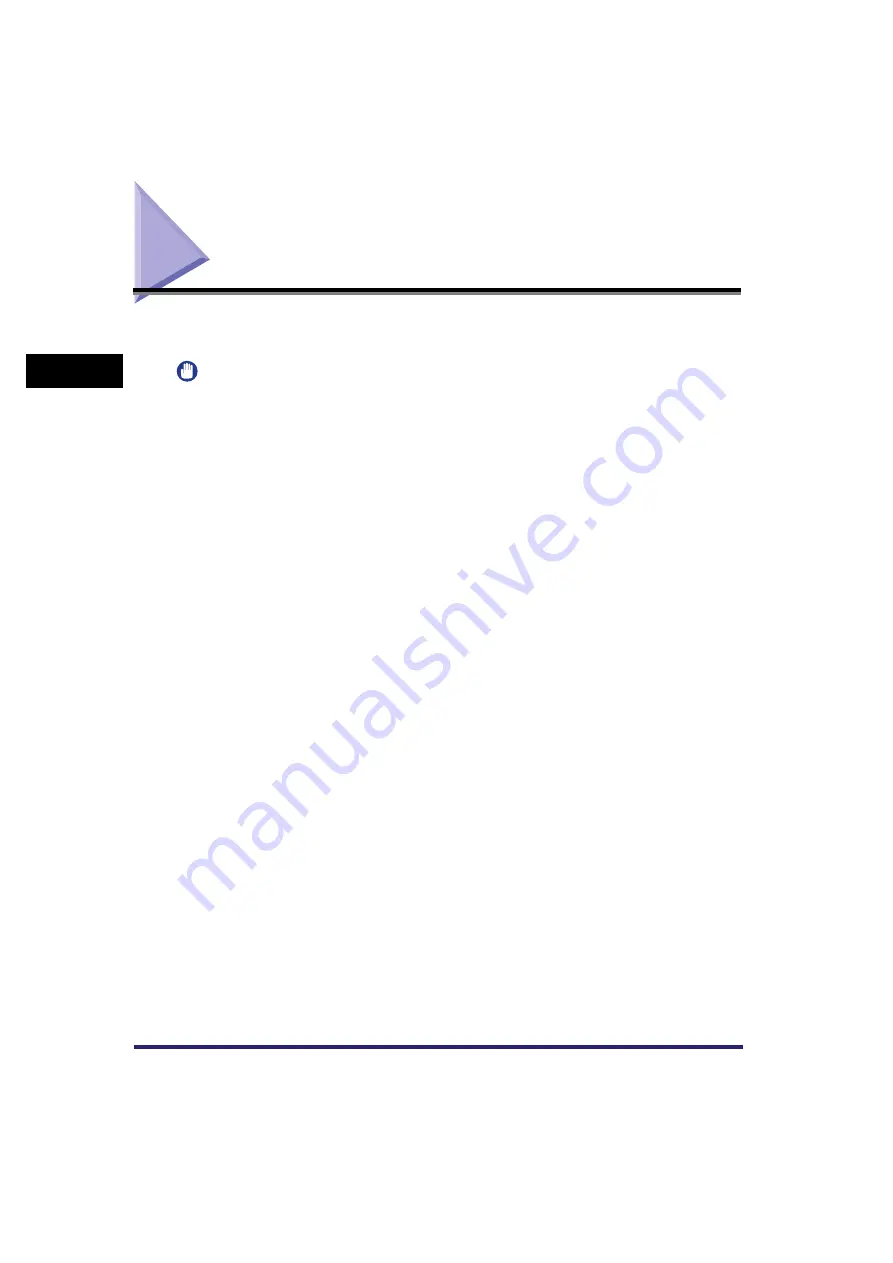
Making Prints Using the Stack Bypass
2-46
2
Basic Oper
ations
Making Prints Using the Stack Bypass
If you are making prints on tracing paper, labels, tab paper, transparencies, nonstandard paper
size stock, or envelopes, load the paper stock into the stack bypass.
IMPORTANT
•
Note the following points when using the stack bypass:
- Paper Quantity: one to approximately 100 sheets (80 g/m
2
), stack approximately 10 mm high)
- Paper Size: 100 mm x 148 mm to 320 mm x 457 mm
- Paper Weight: 64 to 253 g/m
2
- Paper which has been rolled or curled must be straightened out prior to use, to allow the paper to feed
smoothly through the stack bypass (allowable curl amount: less than 10 mm for normal paper, less
than 5 mm for heavy paper). There are some types of paper stock which may meet the above
specifications, but cannot be fed into the stack bypass.
•
Do not load different size/type paper at the same time.
•
Feed glossy paper one sheet at a time. Loading several sheets together may cause paper jams.
•
Feed tracing paper one sheet at a time, and remove each sheet as it is delivered to the output tray.
Loading several sheets of tracing paper together may cause paper jams.
•
Depending on the type of heavy paper you want to load, if you load multiple sheets of heavy paper into
the stack bypass, a paper jam may occur. In this case, load only one sheet of heavy paper at a time.
•
If you are making two-sided prints, select the 2-Sided mode. The printed paper may crease depending
on the moisture absorption condition of the paper, and if you copy the two pages as two one-sided
documents.
•
To print on the back side of preprinted paper, load the paper into the stack bypass, and press [2nd Side
of 2-Sided Page] on the paper selection screen that appears.
•
When printing on special types of paper, such as heavy paper or transparencies, be sure to correctly set
the paper type, especially if you are using heavy paper. If the type of paper is not set correctly, it could
adversely affect the quality of the image. Moreover, the fixing unit may become dirty and require a
service repair, or the paper could jam.
Содержание CLC5151
Страница 2: ......
Страница 3: ...CLC5151 CLC4040 iR C4580i iR C4080i Reference Guide 0 Frontmatter ...
Страница 18: ...xvi Printing data scanned from an original followed by finishing options such as stapling Copying ...
Страница 68: ...System Settings 1 28 1 Before You Start Using This Machine ...
Страница 102: ...Using a Login Service 2 34 2 Basic Operations 2 Enter the user name press OK 3 Press Password The SDL Login Screen ...
Страница 256: ...Adjusting the Machine 4 76 4 Customizing Settings ...
Страница 483: ...Service Call Message 8 91 8 Troubleshooting The machine starts up in the Limited Functions mode ...
Страница 523: ......






































