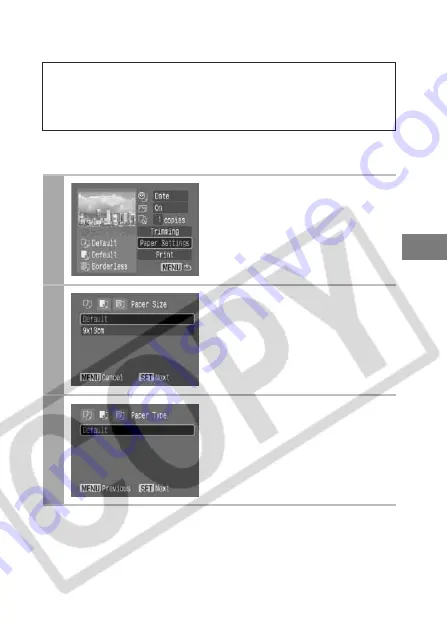
17
Selecting the Paper Settings
• The paper size and page layout settings determine the shape of
the trimming frame.
• Please use the LCD monitor to set the trimming settings. The
trimming frame may not display correctly on a TV screen.
1
Select [Paper Settings] and
press the SET button.
The paper size setting screen
appears.
2
Select a paper size and press
the SET button.
The default settings and specified
paper cassette size are displayed.
The paper type setting screen
appears.
* Paper sizes vary according to region.
3
Press the SET button.
The page layout screen appears.






























