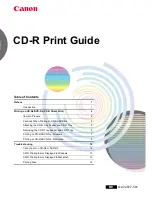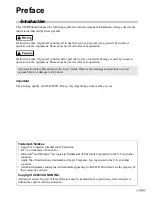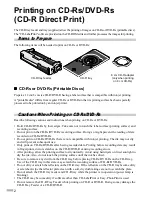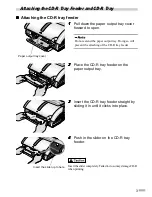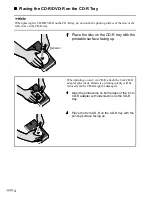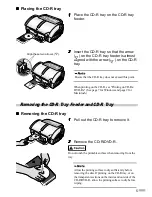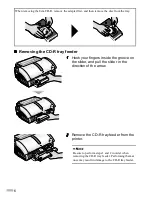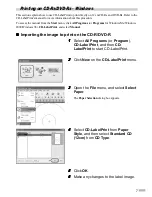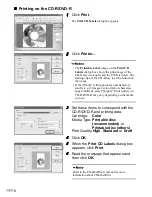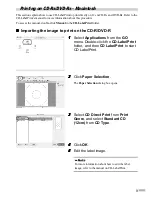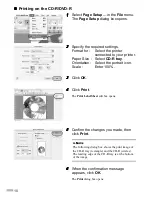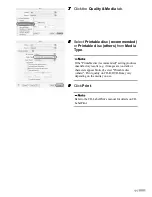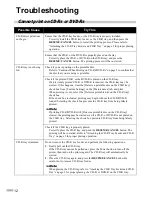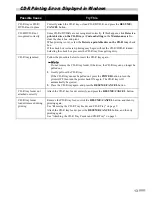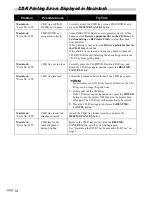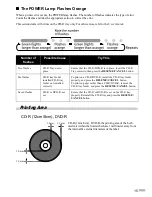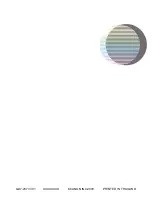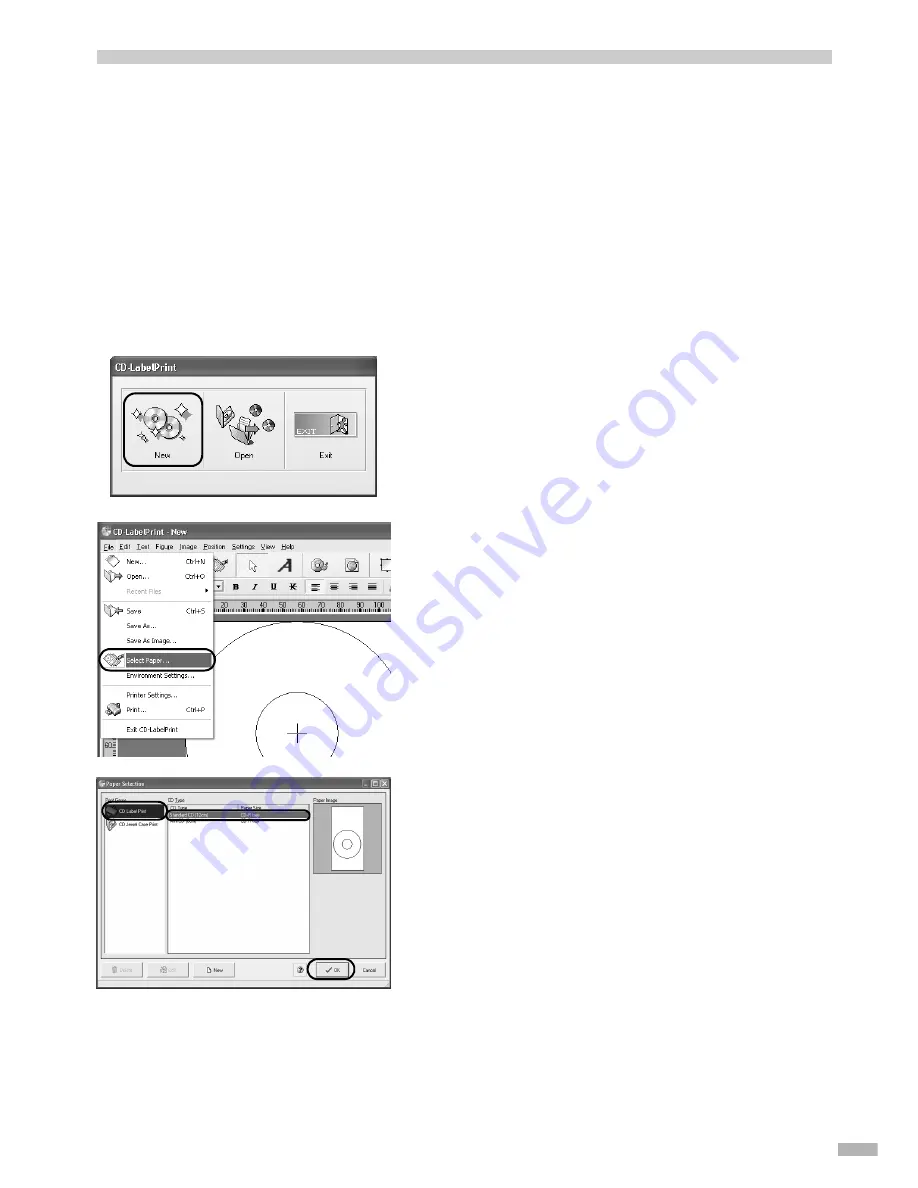
7
Printing on CD-Rs/DVD-Rs - Windows
This section explains how to use CD-LabelPrint to print directly on 12 cm CD-Rs and DVD-Rs. Refer to the
CD-LabelPrint’s manual for more information about this procedure.
To access the manual from the
Start
menu, click
All Programs
(or
Programs
for Windows Me/Windows
2000/Windows 98),
CD-LabelPrint
, and select
Manual
.
Importing the image to print on the CD-R/DVD-R
1111
Select
All Programs
(or
Program
),
CD-LabelPrint
, and then
CD-
LabelPrint
to start CD-LabelPrint.
2222
Click
New
on the
CD-LabelPrint
menu.
3333
Open the
File
menu, and select
Select
Paper
.
The
Paper Selection
dialog box appears.
4444
Select
CD-LabelPrint
from
Paper
Style
, and then select
Standard CD
(12cm)
from
CD Type
.
5555
Click
OK
.
6666
Make any changes to the label image.
Содержание Cd printer
Страница 2: ......
Страница 18: ...16 ...
Страница 19: ......
Страница 20: ...QA7 2877 V01 XXXXXXXX CANON INC 2003 PRINTED IN THAILAND ...