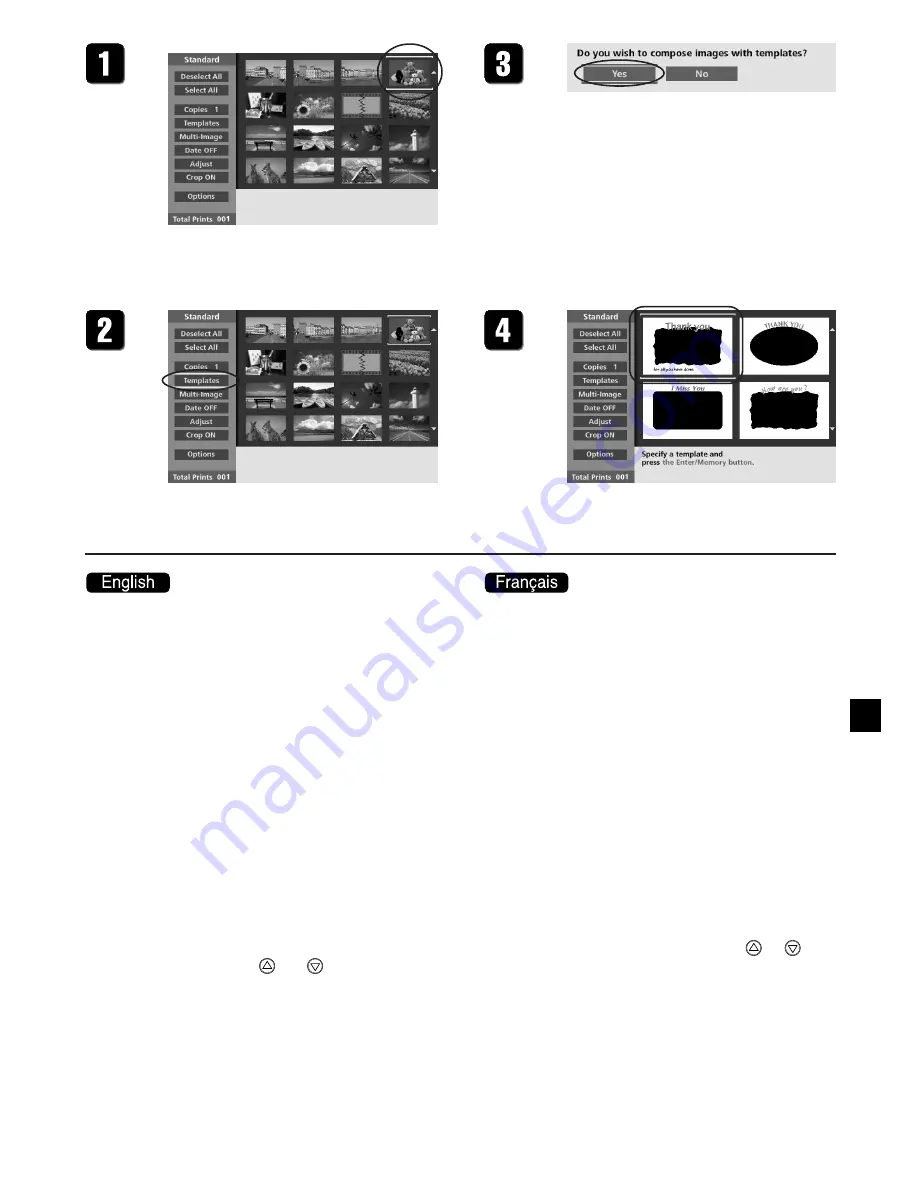
35
1.
With the printer in Memory Card mode,
select the image that you want to com-
pose with illustrations. Then press the
Enter/Memory button.
•
If you want to add an illustration to an image
obtained in Video mode, load the image by
carrying out Steps 1 to 3 under "Printing from
Video Input." (
→
P.24)
2.
Move the cursor to [Templates] in the
Menu area. Then press the Enter/
Memory button.
The Message area asks whether you want to
apply an illustration to the image.
3.
Select [Yes] and press the ENTER/
MEMORY button.
The thumbnail area displays the available illus-
trations.
•
The display shows four illustrations at a time.
You can use the
and
buttons as neces-
sary to view all available standard and label
templates.
4.
Move the cursor to the illustration you
want to use, and then press the Enter/
Memory button.
•
If you selected a standard illustration, proceed
to Step 5.
•
If you selected a label illustration, go to Step 7.
1.
Quand l’imprimante est en mode de
carte à mémoire, choisissez l’image
pour laquelle vous souhaitez ajouter
un cadre. Puis appuyez sur la touche
Enter/Memory.
•
Si vous souhaitez ajouter un cadre à une image
capturée en mode vidéo, capturez d’abord
l’image en réalisant les étapes 1 à 3 de
«Impression d’images vidéo.» (
→
P.24)
2.
Choisissez [Templates] dans le menu et
appuyez sur la touche Enter/Memory.
Un message apparaît.
3.
Choisissez [Yes] et appuyez sur la tou-
che Enter/Memory.
Les vignettes des cadres apparaissent dans la
zone des vignettes.
•
Vous pouvez apercevoir quatre vignettes a la
fois. Appuyez sur les touches
et
pour
passer des cadres pour le papier standard aux
cadres pour les étiquettes.
4.
Choisissez le cadre souhaité et appuyez
sur la touche Enter/Memory.
•
Si vous choisissez un cadre standard, passez à
l’étape 5.
•
Si vous choisissez un cadre pour étiquette,
passez à l’étape 7.






























