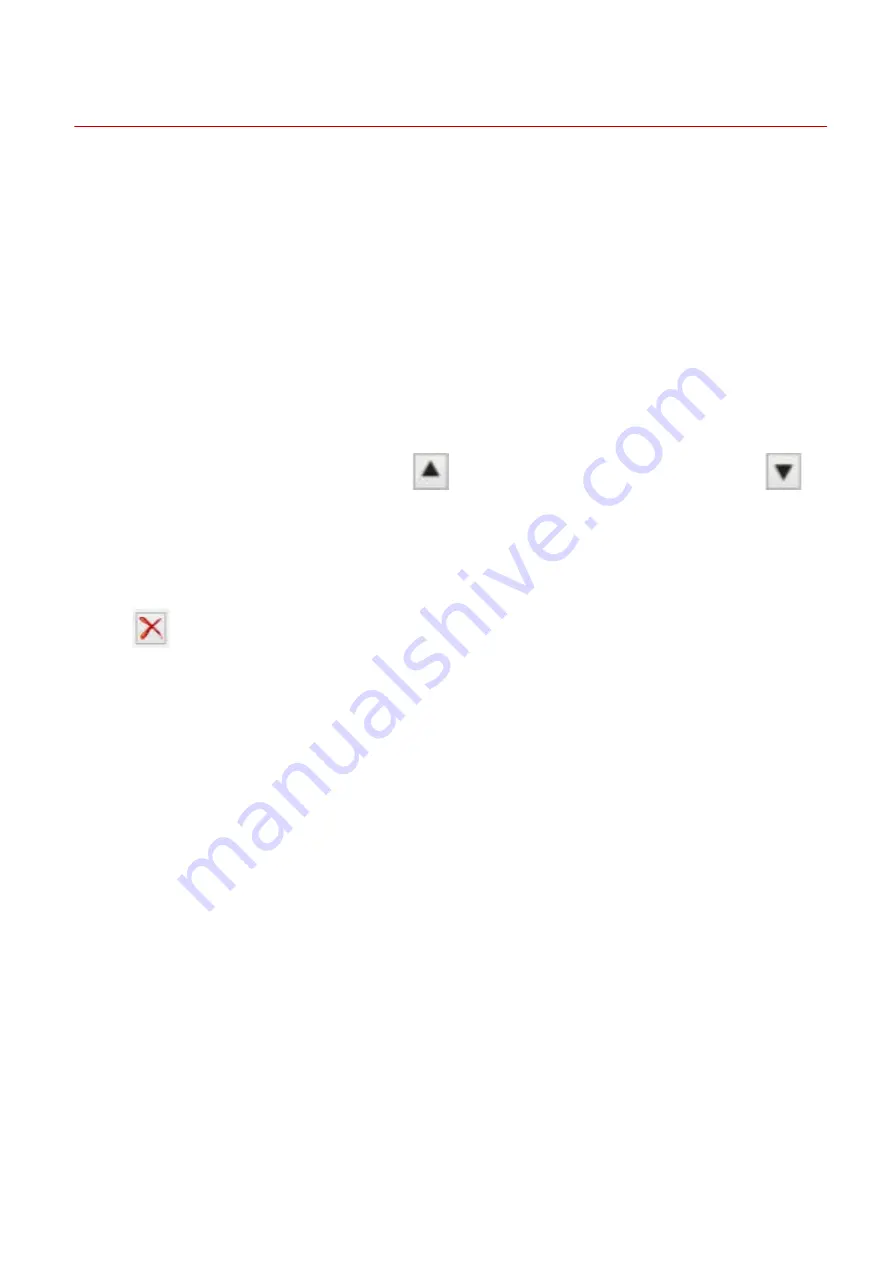
[Support/Device] Sheet
You can configure the driver environment settings, device information settings, etc.
[View Settings]
Displays a list for checking the current settings.
[Edit Favorite Settings]
Enables you to edit the [Favorite Settings] list, and import or export it to be used on other computers.
☞
[Edit Favorite Settings] Dialog Box
[Favorite Settings]
Displays a list of registered favorite settings. The content of favorite settings selected from the list is
displayed in [Settings]. Settings that differ from standard settings are displayed in bold.
When you select favorite settings and click [
] (Move selected favorite setting up one level) or [
]
(Move selected favorite setting down one level), you can change its place in the order of favorite settings.
[Import]
Enables you to import the favorite settings saved as a file (*.profile) and add it to [Favorite Settings].
[Export]
Enables you to export the selected favorite settings as a file (*.profile).
[
] (Delete)
Deletes the selected favorite settings.
[Comment]
Displays comments about selected favorite settings.
[Edit]
Enables you to edit the [Name], [Icon], and [Comment] of selected favorite settings.
[Troubleshooting]
Enables you to configure detailed driver operation settings for special printing or applications. Selecting an
item from [List of Settings] in the [Troubleshooting] dialog box displays a detailed explanation.
[Preferences]
Enables you to change the paper sizes displayed by the driver and the display language according to the
region you are using or your preferences, and initialize the settings of favorite settings etc. If you want to
change the display language, after selecting the language you want to use in [Language], close the print
settings screen then reopen it.
[Authentication Information Settings]
Enables you to manage printing by means of the department ID management function or the user
authentication function.
By clicking [Verify] on the displayed screen, you can check that the authentication information set in the device
and the entered content match.
Settings List
130
Содержание CARPS2
Страница 6: ...Introduction How to Use the Manual P 3 Disclaimers P 5 Copyright P 6 Trademarks P 7 Introduction 2 ...
Страница 12: ...About This Driver About This Driver 9 About This Driver 8 ...
Страница 14: ...Related Topics Printing from a Desktop App P 57 Printing from a Store App P 60 About This Driver 10 ...
Страница 15: ...Before Use Before Use 12 Before Use 11 ...
Страница 55: ...10 Click Close Changing Settings to Match the Usage Environment 51 ...
Страница 67: ...3 Click More settings Printing 63 ...
Страница 76: ... paste mark cut mark Margin Width Related Topics Layout Sheet P 118 Printing 72 ...
Страница 97: ...Related Topics Main Sheet P 115 Layout Sheet P 118 Booklet Printing P 85 Creating a Booklet 93 ...
Страница 115: ... Device Settings Administrator Settings Sheet P 132 Coordinating with the Device Functions 111 ...
















































