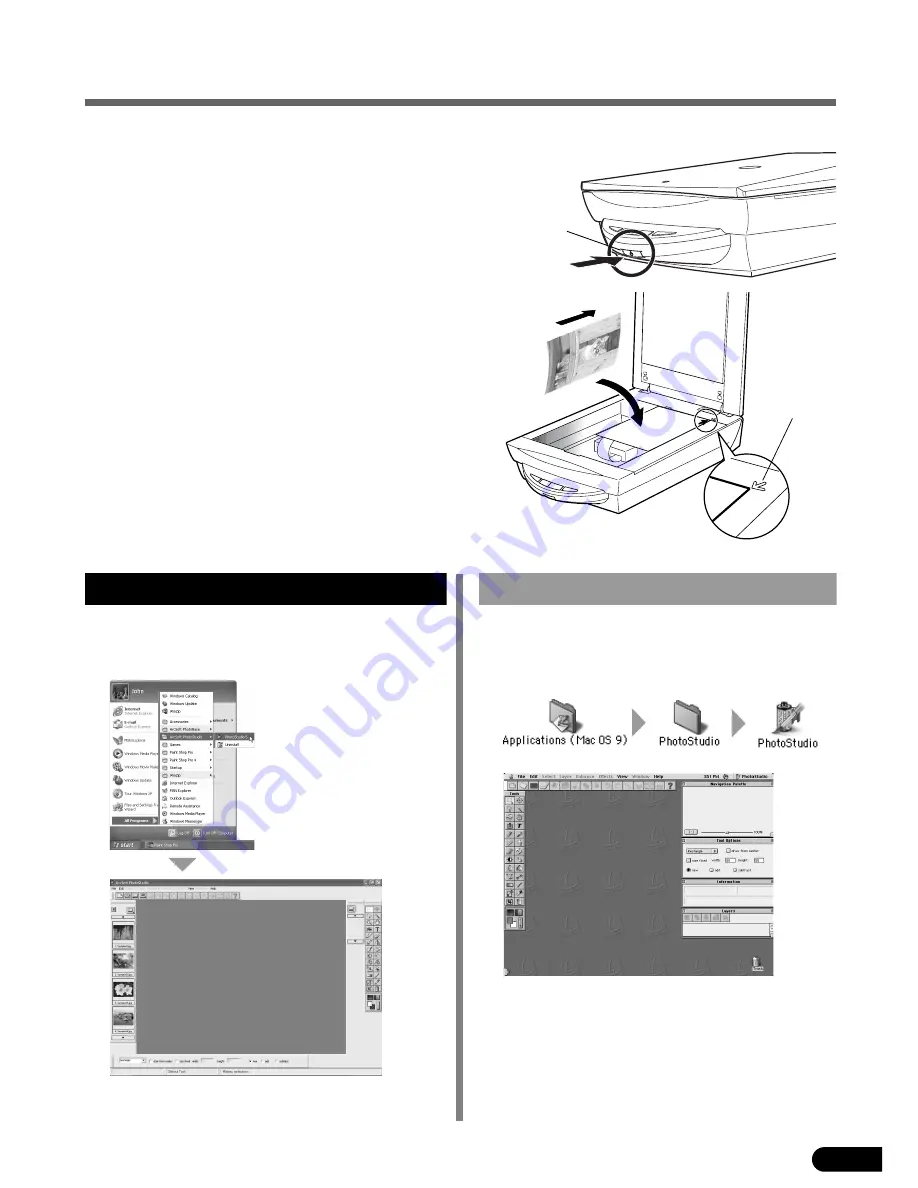
7
Try Scanning
The following steps explain how to scan with ArcSoft PhotoStudio.
1
Press the power switch on the scanner’s front
panel to turn the power on.
2
Place a photo or a picture on the document
glass of the scanner by aligning its top edge
with the alignment mark, and close the
document cover.
Power Switch
Alignment
Mark
Top
Bottom
3
Select [Start], [Programs] or [All
Programs], [ArcSoft PhotoStudio] and
[PhotoStudio 5].
PhotoStudio will start.
Windows
3
Double-click the [Applications (Mac OS
9)] and [PhotoStudio] folder and the
[PhotoStudio] icon.
PhotoStudio will start.
Macintosh





































