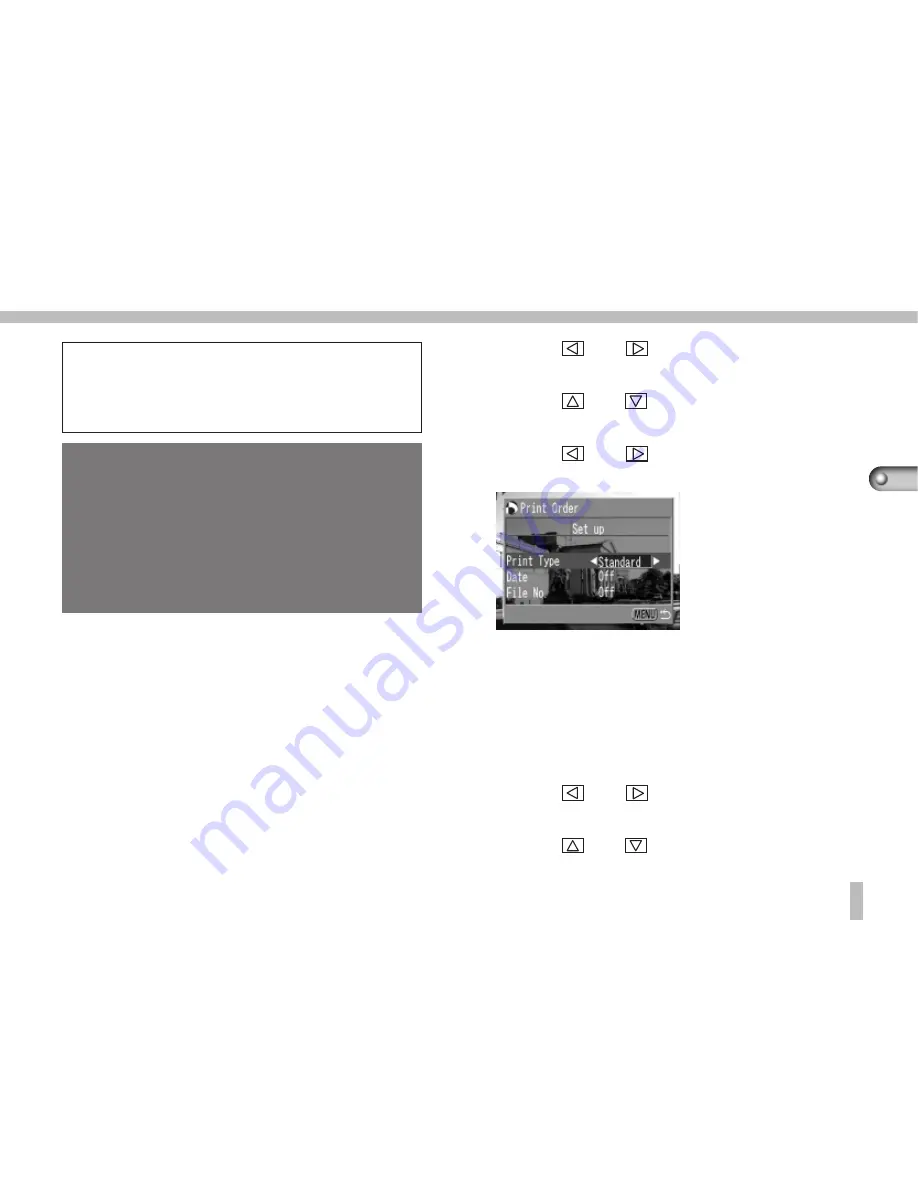
57
Replaying
• Images will be printed in the order of
older to newer.
• A maximum of 998 images may be
marked for printing.
• Please note that the print settings
created on a CF card by a DPOF-
compliant camera other than a
PowerShot S10 may be overwritten
when used in a PowerShot S10.
• Some printers or photo developing
services may not be able to handle the
print settings.
Selecting the Print Type
The following print type may be specified.
Standard:
prints one image per page
Index:
prints images in a reduced size in
an index format
Both:
prints both standard prints and an
index
1 Display the Print Order menu.
2 Use the
and
buttons to select
[Setup]. Press the SET button.
3 Use the
and
buttons to select
[Print Type].
4 Use the
and
buttons to select
[Standard], [Index] or [Both].
• Press the MENU button to close the Setup
menu.
Setting the Date/Time Print Function
1 Display the Print Order menu.
2 Use the
and
buttons to select
[Setup]. Press the SET button.
3 Use the
and
buttons to select
[Date].
Содержание C831002 - PowerShot S20 3.2MP Digital Camera
Страница 86: ...84 ...
Страница 88: ...H IE 027 V1 0999CH5 2 1999 CANON INC PRINTED IN JAPAN ...






























