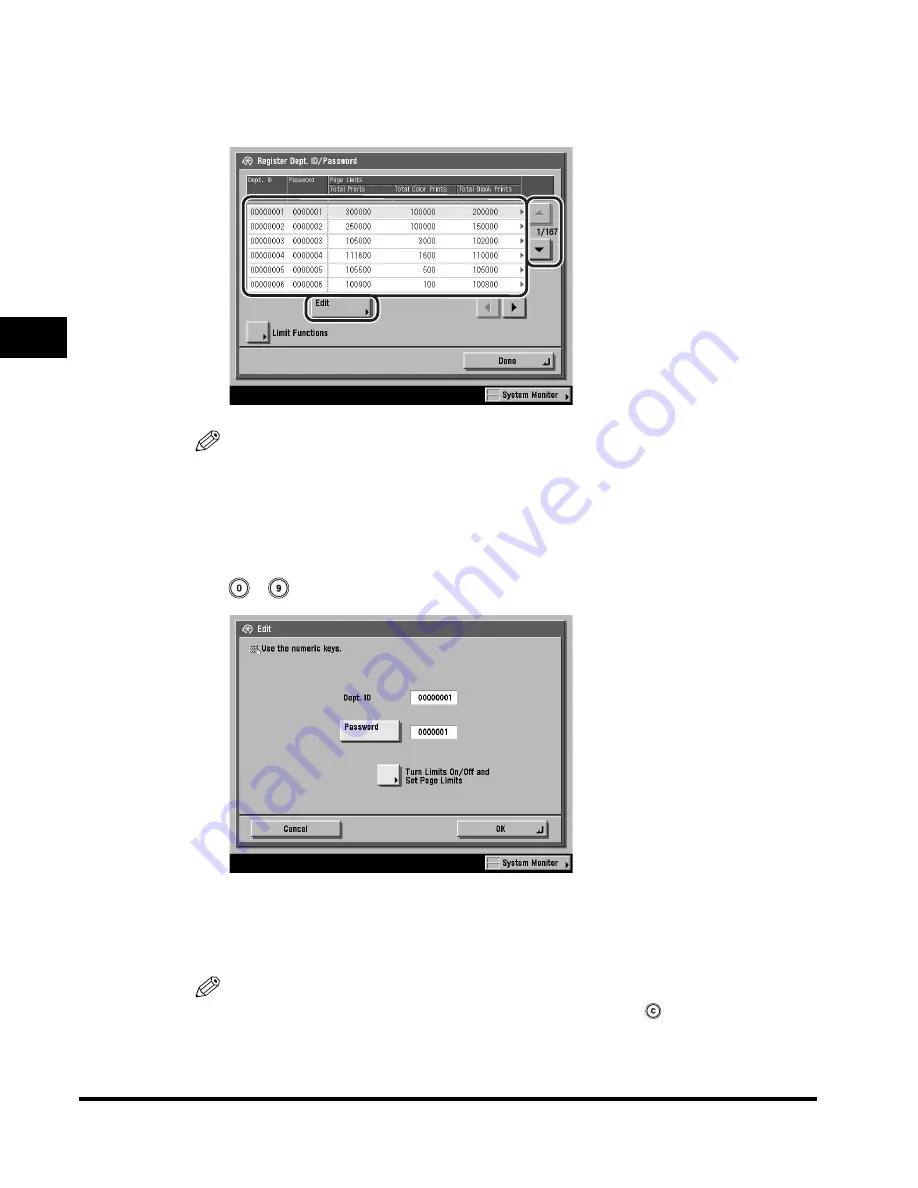
Card Reader-D1
3-34
3
Optional Equipment
4
Press [
▼
] or [
▲
] to display the department whose password
you want to change
➞
select the department
➞
press [Edit].
NOTE
Press and hold down [
▼
] or [
▲
] to quickly and continuously scroll through the
available Department ID pages. Continuous scrolling is useful when a large
number of Department IDs are registered.
5
Enter the new password (up to seven digits) using
-
(numeric keys).
You cannot store a password with only zeros as the number, such as <0000000>.
If you enter a number that begins with zeros, the leading zeros are ignored.
Example: If <02> or <002> is entered, <0000002> is stored.
NOTE
•
If you make a mistake when entering the password, press
(Clear) to clear the
password.
•
You cannot change the Department ID.
Содержание C2620
Страница 2: ......
Страница 3: ...Color imageRUNNER C3220 C2620 Reference Guide 0 Ot ...
Страница 18: ...xvi Printing data scanned from an original followed by finishing options such as stapling Copying ...
Страница 294: ...Adjusting the Machine 4 112 4 Customizing Settings ...
Страница 366: ...Current Date and Time 6 52 6 System Manager Settings 5 Press Done repeatedly until the Basic Features screen appears ...
Страница 380: ...Displaying the Remaining Toner Error Message 6 66 6 System Manager Settings ...
Страница 430: ...Consumables 7 50 7 Routine Maintenance ...
Страница 552: ...System Management of the Color imageRUNNER C3220 C2620 VI ...
Страница 553: ......






























