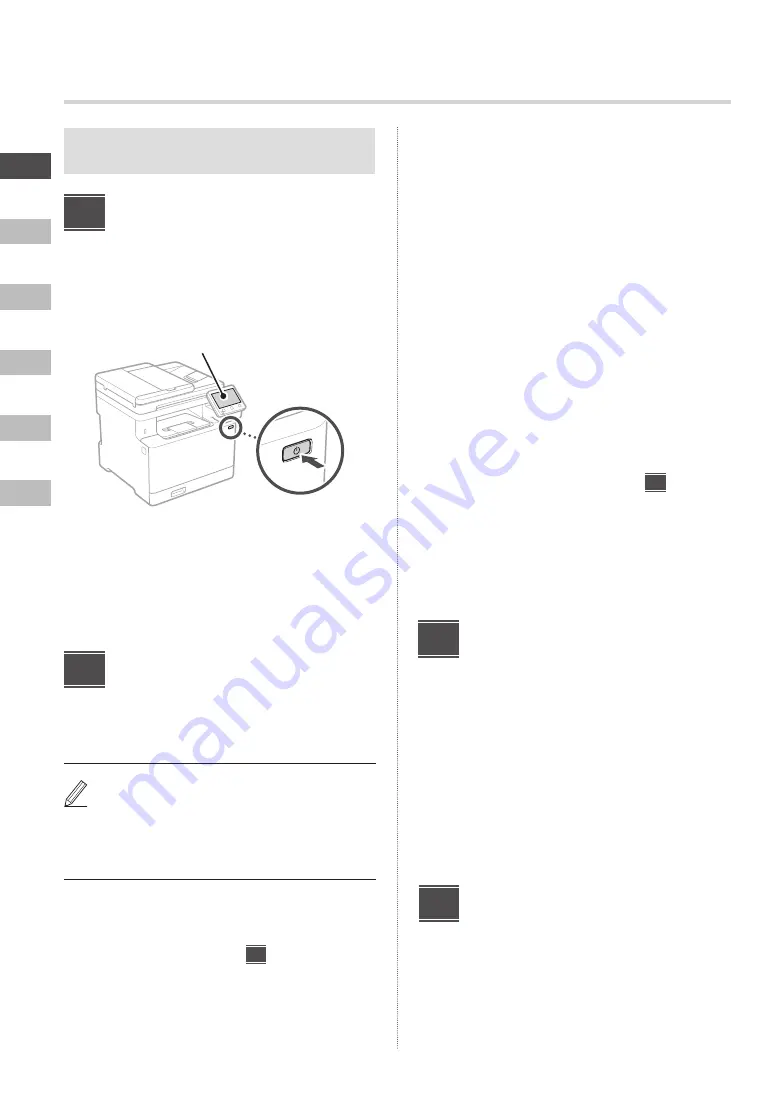
2
En
Fr
De
It
Es
Pt
Unless otherwise stated, illustrations used in this
document are for the C1333iF.
Specifying the Basic
Settings
When you turn on the machine for the first time, the Setup
Guide appears on the operation panel. Perform the initial
machine setup by following the on-screen instructions.
Operation panel
1.
Select the language, the country or region,
and then the time zone.
2.
Set the current date/time.
Specifying the Security
Settings
To prevent unauthorized access to the machine, set access
restrictions for Remote UI.
What is Remote UI?
Remote UI allows you to use your computer’s Web
browser to check the machine’s operating status,
change settings, and save items to the Address
Book.
1.
To use the Remote UI, select <Yes>.
To continue without using the Remote UI, select
<No> and proceed to step
3
.
2.
To use System Manager mode, select <Yes>.
• Set the System Manager ID and PIN so that you
can configure the settings for extended functions
and the management of access privileges, etc.
• To continue without using System Manager
mode, select <No> and proceed to step
5
.
3.
Set the System Manager ID.
Enter any number and then select <Apply>.
4.
Set the System Manager PIN.
• Enter any number and then select <Apply>.
• Re-enter the same PIN on the next screen as
confirmation and select <Apply>.
5.
To use General User mode, select <Yes>.
• Set the PIN to be used by general users to access
the Remote UI.
• To continue without using General User mode,
select <No> and proceed to step
3
.
6.
Set the Remote UI Access PIN.
• Enter any number and then select <Apply>.
• Re-enter the same PIN on the next screen as
confirmation and select <Apply>.
Using Color Correction
For better print results, the use of color correction is
recommended.
1.
Choose whether to use color correction.
2.
Check that the paper displayed on screen is
actually loaded and then select <OK>.
3.
Select <Start> and correct the colors by
following the on-screen instructions.
Specifying the Network
Settings
Specify the settings for connecting the machine to a
network. Before proceeding, check that the computer and
router are correctly connected to the network.
• You cannot use a wired LAN and a wireless LAN at the
same time.
1
2
3
4
Configuring the Initial Settings
Содержание C1333iF
Страница 6: ...6...
Страница 12: ...12 Note...
Страница 18: ...18...
Страница 24: ...24...
Страница 30: ...30 Notas...

















