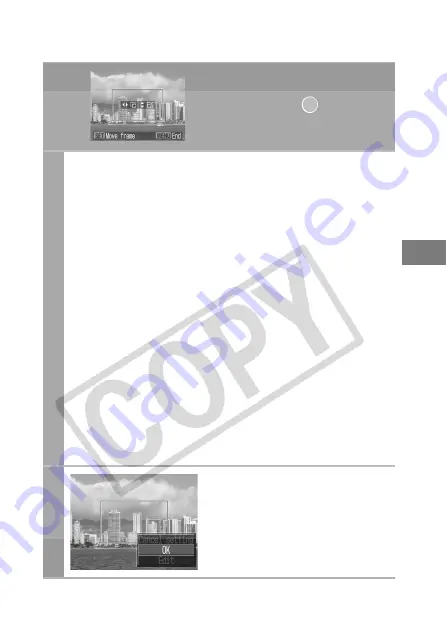
17
2b
Trim the image.
Changing the Size of the Trimming Frame
• Press the up and down buttons to adjust the size of the
trimming frame.
• The trimming frame can be changed to a minimum selection
of approximately half the displayed image (in width and
height) or a maximum selection that is virtually the same size
as the image.
• Expanding the trimming frame beyond its maximum size
cancels the trimming setting.
• When printing an image that has been magnified using the
trimming option, the image quality may become coarser and
grainier depending on the level of magnification.
Rotating the Trimming Frame
• You can rotate the trimming frame using the left and right
buttons.
Moving the Trimming Frame
• Press the
FUNC./SET
button and use the up, down, right
and left buttons to move the trimming frame. Pressing the
FUNC./SET
button again allows you to change the size of
the frame and to rotate it.
3b
Press the MENU button,
select [OK] and press the
FUNC./SET button.
Selecting [Cancel setting] cancels
the selected trimming setting. If
[Edit] is selected, the display
returns to the previous screen.
When screen
displays
b
Содержание Bubble Jet Series
Страница 39: ...37 Setting the Number of Copies 1 Select and set the number of prints 1 to 99 copies can be set ...
Страница 80: ...78 MEMO ...
Страница 81: ...79 MEMO ...
Страница 82: ...80 MEMO ...






























