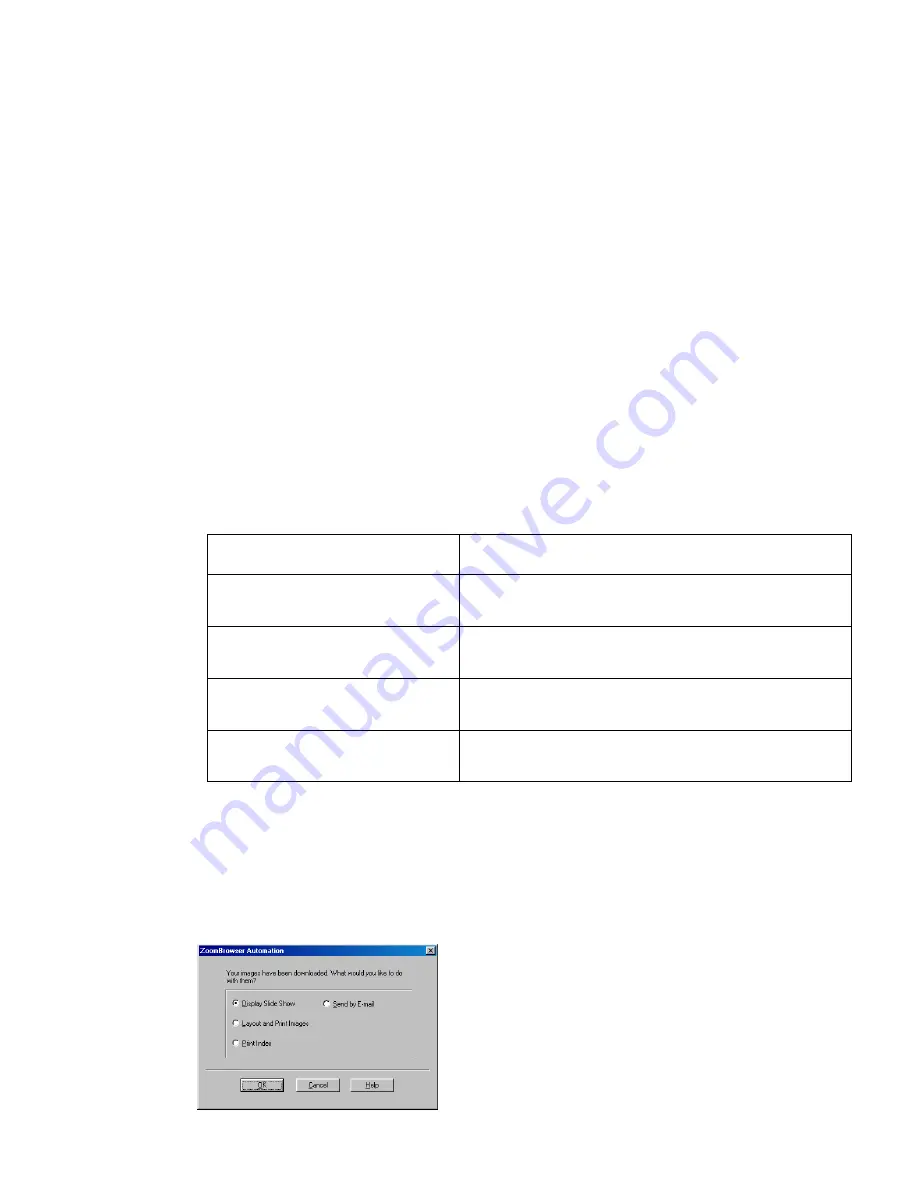
Setting the Automation Wizard to Download Images
67
4
Select a category of images to download.
The image category options are listed below:
Note
➤
For details on the images marked for printing or transfer, refer to the documentation
that comes with your digital camera.
5
Click the
Finish
button.
ZoomBrowser EX starts downloading the images to the computer.
When image downloading is complete, the following message appears:
Option
Action
Download all images
Downloads all the images stored in the connected
digital camera or memory card.
Download new images
Downloads all the images except those already
imported to the ZoomBrowser EX.
Download images marked for
printing
Downloads the images marked for printing.
Download images marked for
transfer
Downloads the images marked for transfer.
Содержание BJC-S330
Страница 1: ...Photo Application Guide V2 ...
Страница 142: ...Adding Text 142 2 The option menu appears Select Change Frame from the menu The Change Text Frame dialog box appears ...
Страница 148: ...Adding Text 148 2 A pop up menu appears Select Edit Title from the menu to display the Edit Text dialog box ...
Страница 156: ...Selecting Paper 156 Selecting Paper You can select the printer and paper you want to use for printing ...
Страница 170: ...170 Index V VIEW IMAGE button 22 View Mode buttons 22 Z Zoom Mode 22 24 ZoomBrowser EX 20 ...






























