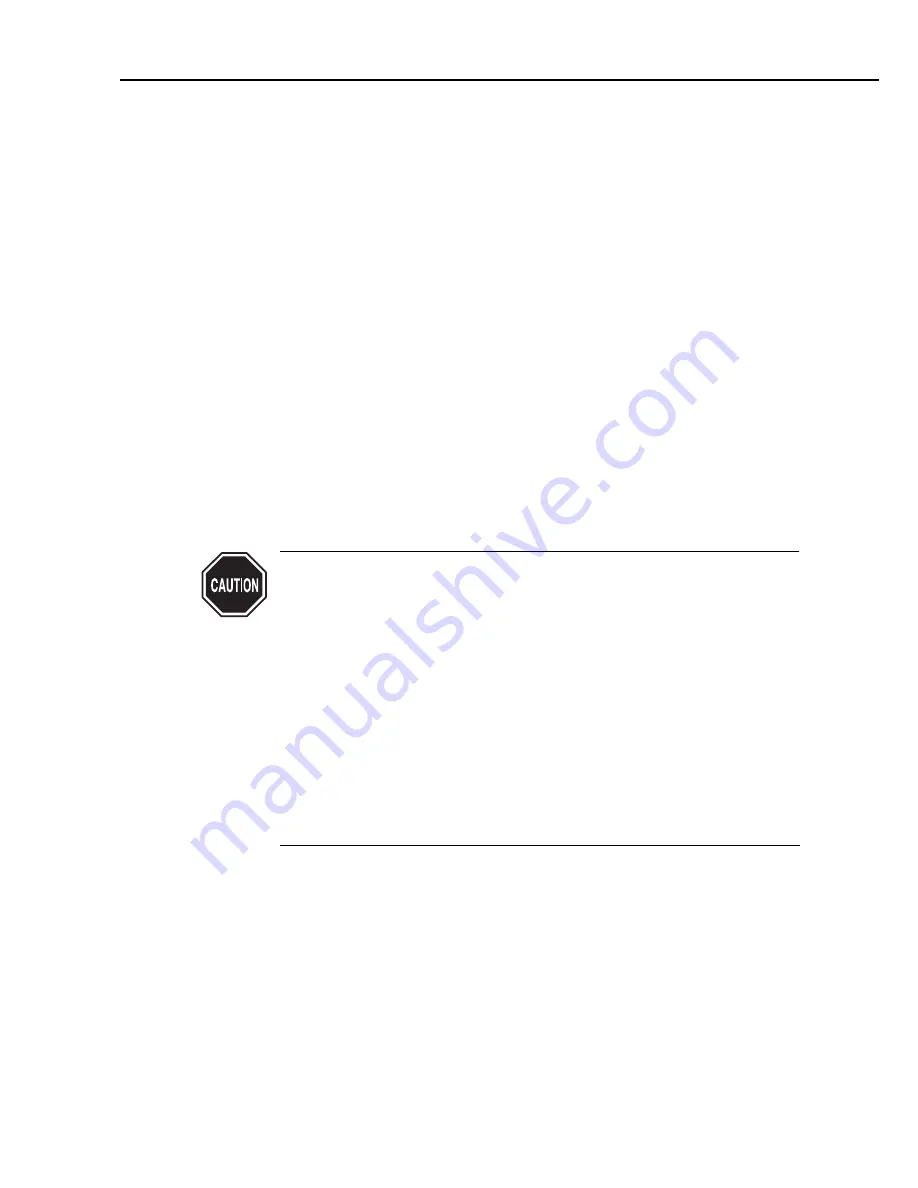
3) Ink-out error display
When an ink-out error occurs, replace either the BJ cartridge or ink tanks by either
pressing the
REPLACE
button on the printer or using the printer driver utility.
The cartridge or tank replacement procedure is as follows:
1) If the black ink or ink optimizer has run out, the
ERROR
indicator turns ON and
the beeper sounds 3 times. If the color or photo inks have run out, the beeper
sounds 4 times.
If you press the
RESUME
button, the beeper sounds again so that you can know
which ink has run out.
2) Press the
REPLACE
button to move the carriage to the cartridge replacement
position so that you can replace the appropriate BJ cartridge or ink tank.
If there is any print data in the receive buffer, the printer restarts printing.
An ink-out error message is displayed on the utility sheet of the printer driver to
indicate the ink that has run out.
Follow the instructions displayed on the host PC's screen to replace the BJ cartridge
or ink tank.
When using the bidirectional interface, the head alignment mode is automatically
selected after the BJ cartridge has been replaced. Follow the instructions on the PC
screen to align the print heads.
Ink-out detection is designed to inform the operator that the ink has run
out. This function does not automatically halt printing before the ink
actually runs out or before print faults develop due to bubbles in the ink
paths.
After replacing a BJ cartridge, be sure to align the BJ cartridges.
If you deal with the ink-out error at the printer rather than using the
printer driver, or if you use the printer driver utility, but the interface in
use is not bidirectional, head alignment mode is not automatically
selected. It is therefore necessary to manually select head alignment mode
and align the heads. See
Part 3, section 1.3.3, "Installing the BJ cartridge"
(page 3-4)
for details of head alignment.
Note that the ink-out detection can be disabled using the printer driver's
hidden functions.
See
Part 3, section 3.3.2 "Service mode of printer driver" (page 3-18)
for details
of the printer driver's service mode.
4-49
BJC-7100
Part 4: Technical Reference
Содержание BJC-7100
Страница 2: ...1098 AB 5 00 0 ...
Страница 3: ......
Страница 14: ......
Страница 16: ......
Страница 32: ...Part 1 Safety and Precautions BJC 7100 1 16 This page intentionally left blank ...
Страница 34: ......
Страница 54: ......
Страница 80: ......
Страница 130: ...Part 4 Technical Reference BJC 7100 4 50 This page intentionally left blank ...
Страница 132: ......
Страница 177: ...8 1 2 Carriage board 5 45 BJC 7100 Part 5 Maintenance Figure 5 20 Carriage Board Face Figure 5 21 Carriage Board Back ...
Страница 178: ...Part 5 Maintenance BJC 7100 5 46 This page intentionally left blank ...
Страница 184: ......
Страница 185: ...PRINTED IN JAPAN IMPRIME AU JAPON CANON INC The printing paper contains 70 waste paper ...






























