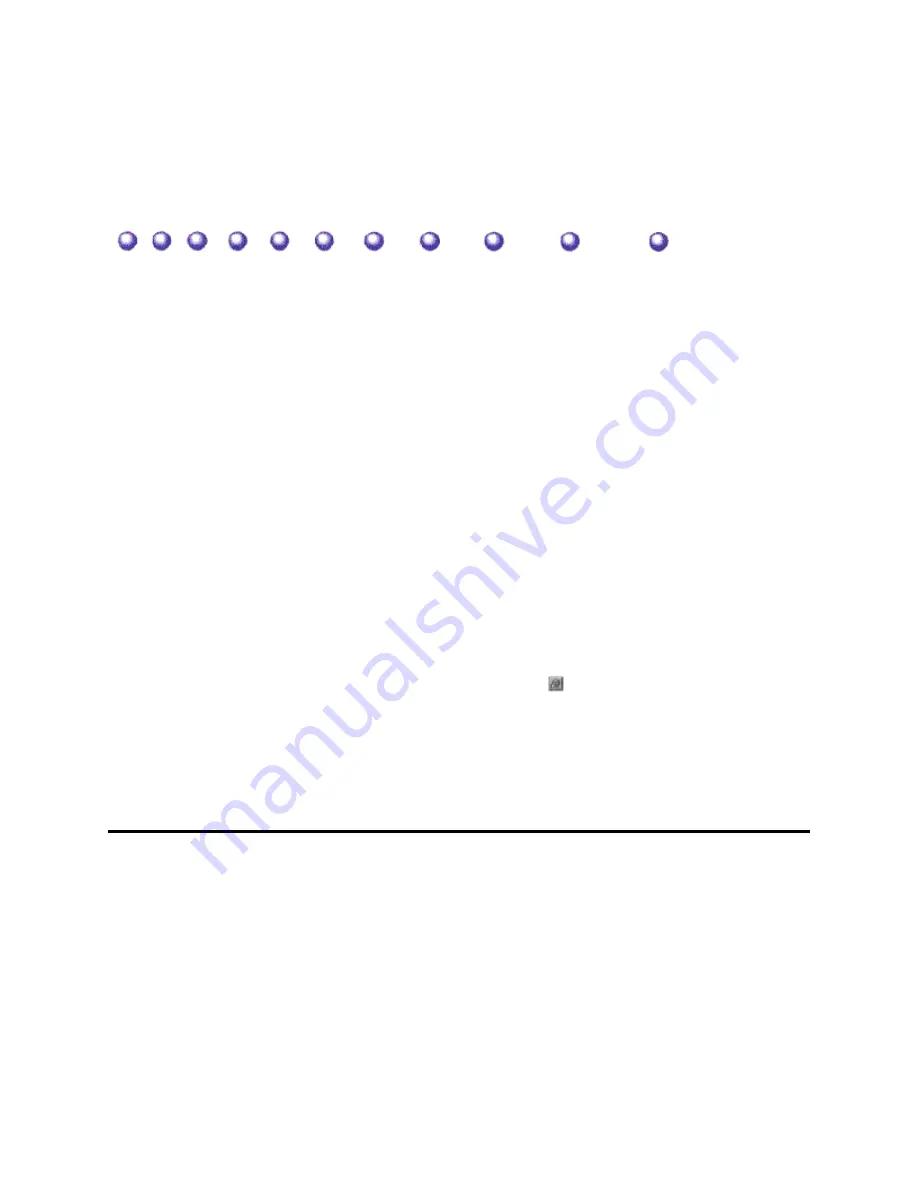
8VLQJ WKH %-&2LQ D
1HWZRUN (QYLURQPHQW
You can use the BJC-620 that is connected locally to your computer a
your network.
6KDULQJD3ULQWHU
You can share the BJC-620 in a Microsoft Windows 95 or Microsoft
Workgroups 3.1 environment as described in this appendix.
0LFURVRIW :LQGRZV
1. In the Printers folder, select the BJC-620 you want to share.
2. Choose Properties from the File menu.
3. Open the Sharing tab and select Share As. Enter a share name o
in the appropriate box, and then click OK.
For details, see the Microsoft Windows 95 documentation and consul
administrator for specific information about your network.
0LFURVRIW :LQGRZV )RU :RUNJURXSV
1. In the Printers folder, select the BJC-620 you want to share.
2. On the toolbar, click the
button, or choose Share Printer As f
3. In the Share Printer dialog box, enter a share name and click on
box. Then click OK.
For details, see the Microsoft Windows for Workgroups 3.1 documen
your network administrator for specific information about your netwo
% 8VLQJ WKH %-&2 LQ D 1HWZRUN (QYLURQPHQW
Appendix B
Содержание BJC-620
Страница 1: ...BJC 620 USER S MANUAL Canon ...
Страница 93: ...2SHUDWRU 3DQHO 6SHFLILFDWLRQV Appendix A ...
Страница 94: ......

















