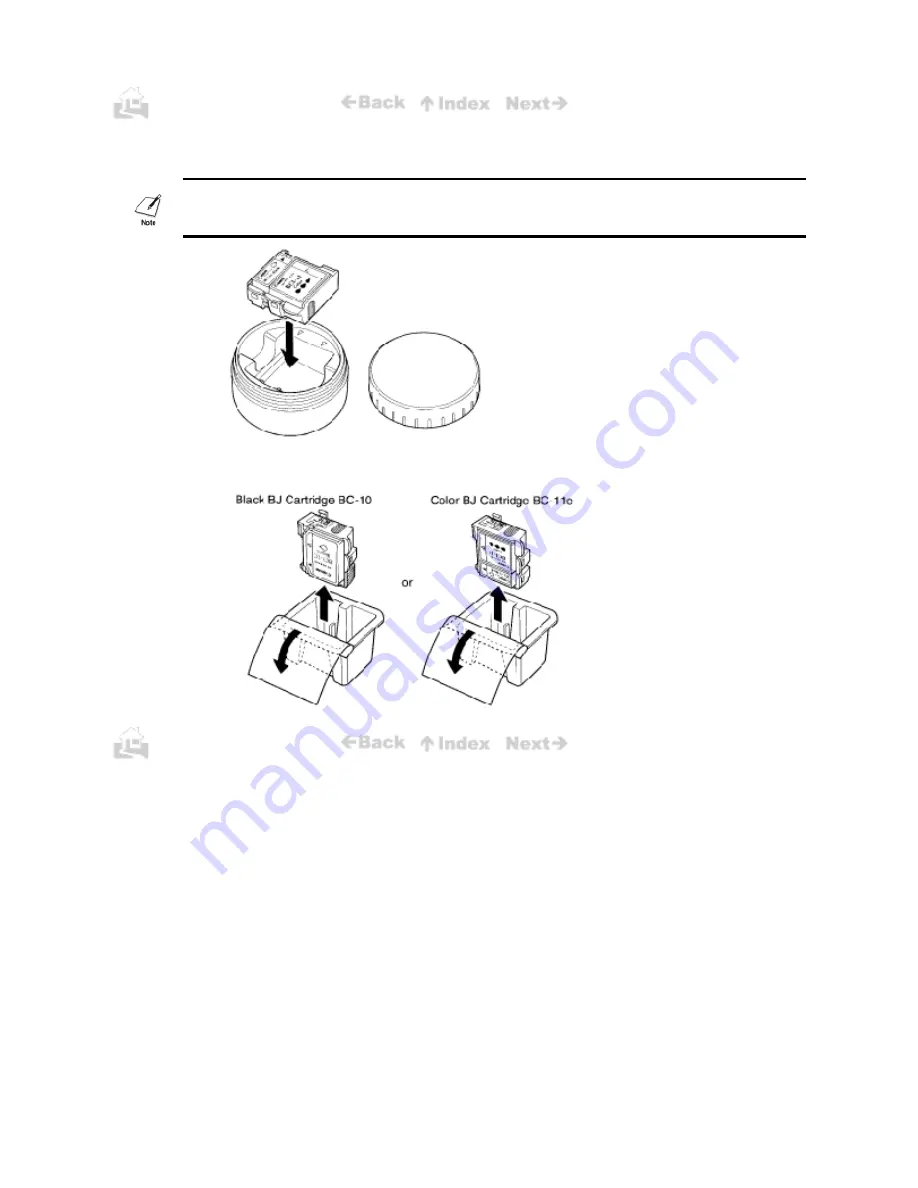
54
5.
After removing the partially used BJ Cartridge, store it in the BJ Cartridge Storage Container
SB-10 supplied with the printer. Turn the cover to tightly seal the container.
Every time you store a partially used BJ Cartridge in the BJ Cartridge Storage Container SB-10 ,
always screw the lid on tightly to prevent the BJ Cartridge from drying out.
6.
If you are installing a new BJ Cartridge, remove the BJ Cartridge from its protective
packaging.
54
Содержание BJC-50
Страница 1: ...BJC 50 USER S MANUAL Canon ...
Страница 7: ... Appendix F Interface Specifications 131 Parallel interface 131 IrDA interface 131 5 ...
Страница 37: ... 35 The above sample was printed with the Black BJ Cartridge BC 10 35 ...
Страница 100: ...97 ...
Страница 107: ...103 The code page tables are shown on the following pages ...
Страница 108: ...103 ...
Страница 109: ...104 ...
Страница 110: ...104 ...
Страница 111: ...105 ...
Страница 112: ...105 ...
Страница 113: ...106 ...
Страница 114: ...106 ...
Страница 115: ...107 ...
Страница 116: ...107 ...
Страница 119: ...110 110 ...
Страница 122: ...113 The tables below show the Italics character table and the Graphics character table ...
Страница 123: ...113 ...
Страница 126: ...116 116 ...
Страница 127: ...117 117 ...
Страница 128: ...118 118 ...
Страница 129: ...119 119 ...
Страница 130: ...120 120 ...
Страница 131: ...121 121 ...
Страница 132: ...122 122 ...
Страница 133: ...123 123 ...
Страница 134: ...124 124 ...






























