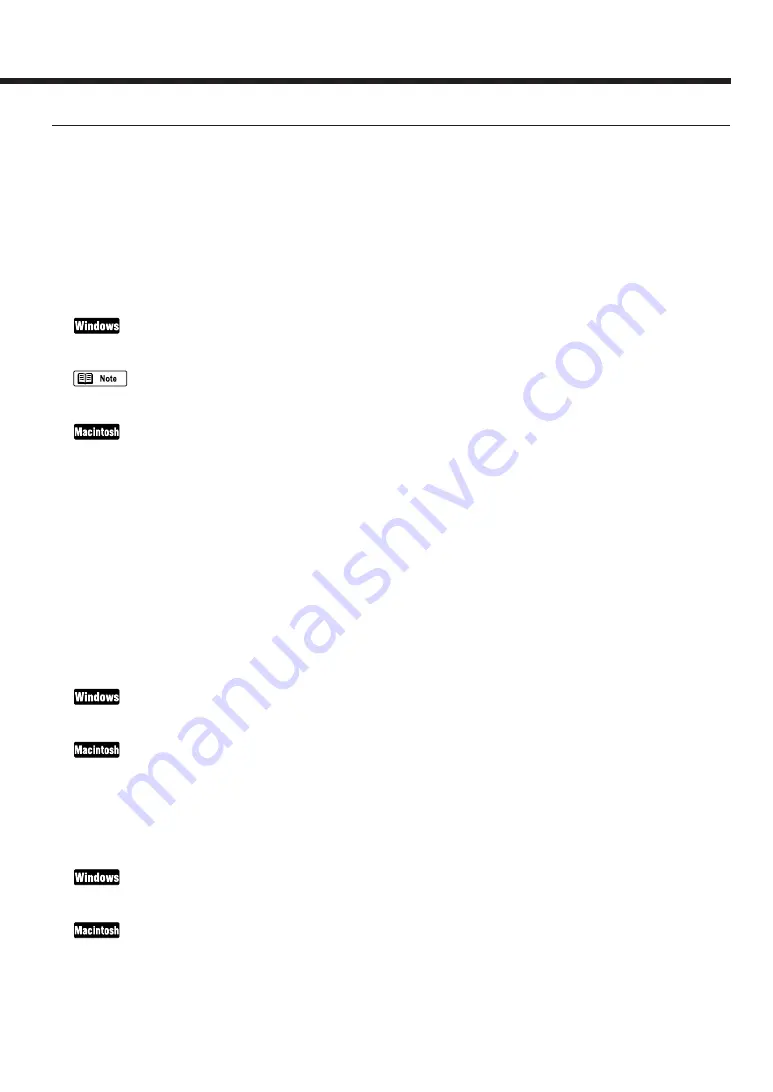
61
Cannot install the printer driver
Cause:
Installation was interrupted.
Solution:
When you connect to the USB interface running under Windows 98, check the USB driver settings and
delete the unnecessary USB driver (if applicable). For datails, refer to the “Additional Notes on Handing the
USB Inter face” manual provided with the printer. Refer to the Getting Started manual and install the printer
driver using the correct procedure. If you are reinstalling the printer driver, remove the previously installed BJ
printer driver and then install the printer driver again.
Uninstalling the printer driver
Select Programs and then BJ Printer from the Windows Start menu and click Uninstall. Then follow the on-
screen instructions.
If an error occurred and you forcibly shut down the installer, you may not be able to install the printer driver
because Windows is no longer stable. Restart Windows and then reinstall the printer driver.
Load the Setup Software & Reference Guide CD-ROM. When the CD-ROM folder opens, double-click the
BJ Installer icon and then select your printer. Click the Custom Remove tab.
Then follow the on-screen instructions.
Cause:
Other application programs are running.
Solution:
Quit all other application programs and start the installation again.
Cause:
The CD-ROM drive used for the installation is not specified correctly.
Solution:
Double-click on the My Computer icon and then double-click on the CD-ROM icon in the My Computer win-
dow. Refer to Getting Started and proceed with the installation.
Double-click on the CD-ROM icon. Refer to Getting Started and proceed with the installation.
Cause:
There is a problem with the CD-ROM.
Solution:
Check that Windows Explorer can successfully read the disk.
If the CD-ROM is unreadable, contact a Canon service facility.
Check that the CD-ROM icon is displayed on the screen.
If the CD-ROM is unreadable, contact a Canon service facility.
Troubleshooting
Содержание BJC-3010
Страница 1: ...BJC 3000 BJC 3010 USER S MANUAL Canon ...






























