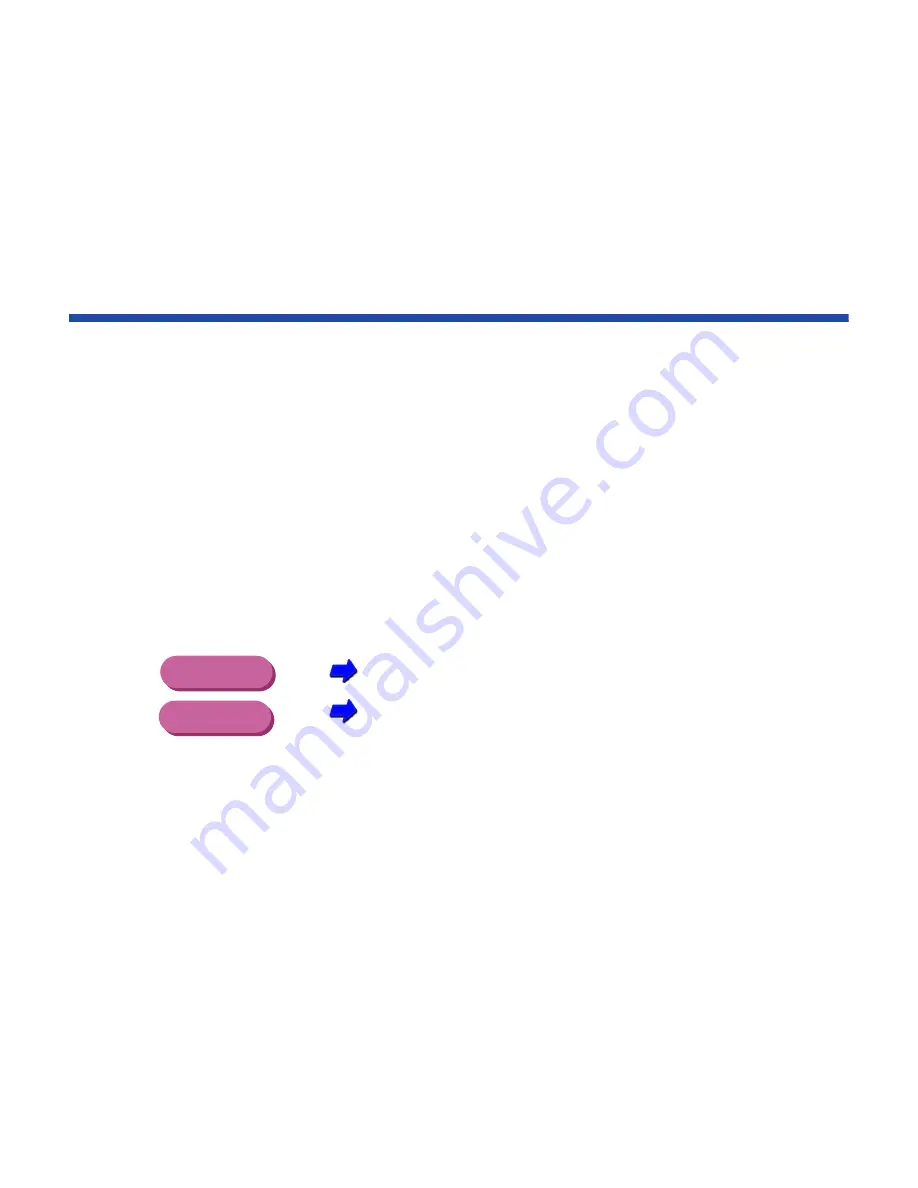
52
Paper Handling
Glossy Photo Cards
This specialized paper has the same qualities as Glossy Photo Paper. By setting the print
area to extend beyond the perforations, you can use this media type to print cards without
white margins. This is useful when you want to print a color photo card that covers the entire
print area.
• Before creating data to be printed, set the size in the application program to
Photo card.
• Do not tear away the perforations before printing.
• Load with the printing side (the glossier side) facing up.
• Load one sheet at a time.
• Set the Media Type setting in the printer driver to Glossy Photo Cards.
Selecting the BJ Cartridge and Media Type
Changing the Print Dialog Box Settings
• After printing, remove each sheet from the tray as it is ejected.
• Remove the borders along the perforations. See the Glossy Photo Card
instructions for details.
• Allow about 2 minutes for the ink to dry.
Windows
Macintosh
















































