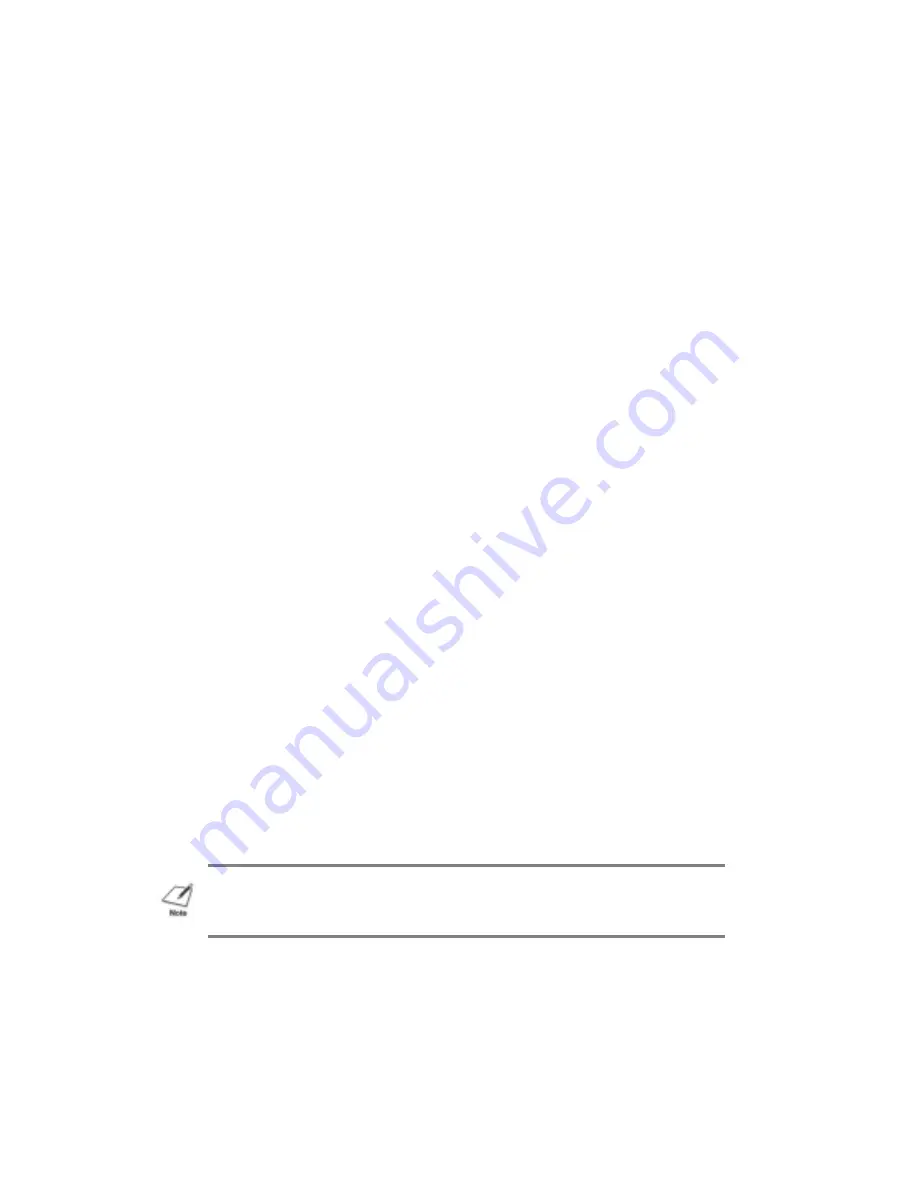
printed output, clean the print head as described in the next section.
Print Head Needs Cleaning
Paper dust or ink may get clogged in an ink nozzle in the ink cartridge.
Performing the print head cleaning procedure should clear up this
problem.
The printer will automatically clean the print head when you follow these
steps:
1. Make sure the printer is turned on and on-line.
2. Press the
ON LINE
and
PRINT MODE
buttons at the same time.
The
ON LINE
indicator will blink for about 12 seconds while the printer
cleans the print head. When complete, the
ON LINE
indicator stops
blinking and goes off. Press
ON LINE
to resume printing.
You can print one of the test prints to check the print quality. See
Chapter 4, Using the Operator Panel, for instructions on printing the test
prints.
If the print quality is still not crisp and clear after cleaning the print head,
try the head cleaning procedure again. If your output is not satisfactory
after cleaning the print head several consecutive times, replace the ink
cartridge.
Ink Cartridges Continually Run Out of Ink
If your ink cartridge seem to run out of ink before you think they should,
follow these steps:
1. Make sure you turn off the printer only when the ink cartridge is
in the home position.
2. Only transport the printer when the ink cartridge is in the home
position. This caps the ink cartridge and prevents it from damage
or drying out. Be sure to tape the ink cartridge in place.
3. Install an ink cartridge immediately after opening its protective
packaging.
4. Only clean the print head when you are having print quality
problems.
5. Never unplug the printer or use a power strip to turn off the
printer when the printer's power is turned on.
NOTE: This is not a portable printer. Take care when transporting it.
Содержание BJ-200E
Страница 1: ...BJ 200e USER S MANUAL Canon ...
Страница 26: ...7 Adjust the paper guide to the stack of envelopes ...
Страница 82: ...European paper sizes ...
















































