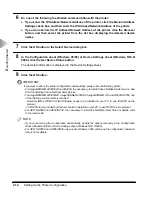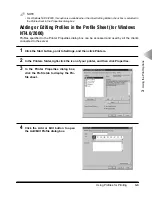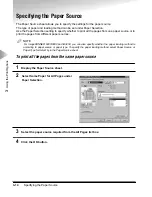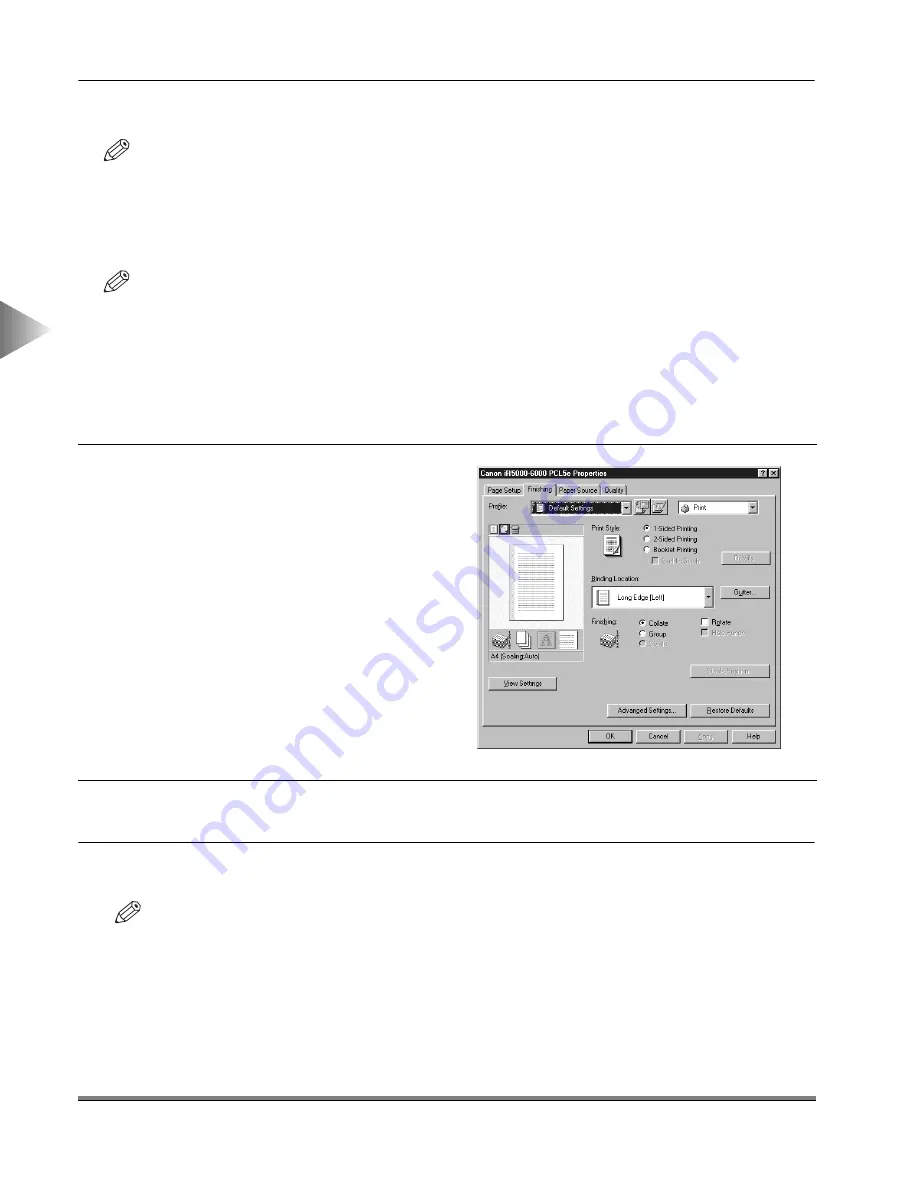
Specifying the Finishing Options
3-12
3
Using the Pr
int Options
5
Click the OK button in the Finishing sheet.
NOTE
• The available Finishing options vary depending on the output options attached to the printer.
Using Booklet Printing
Booklet Printing allows you to print the pages of a document as a booklet.
NOTE
• For iR3250, imageRUNNER 210, GP225/GP200, GP215/GP200 and GP55/GP30, Booklet Printing is not
available when:
- You are using Windows NT4.0.
- Disabled is selected for Spooling at Host in the Configuration sheet for Windows 95/98 or in the Device
Settings sheet for Windows 2000.
To use Booklet Printing
2
Select Booklet Printing under Print Style.
3
Click the Saddle Stitch check box if you want the booklet to be saddle stitched.
NOTE
• Saddle stitch printing is available for imageRUNNER 6000/5000, imageRUNNER 600/550/60 and
imageRUNNER 400/330 only if a Saddle Finisher is attached to the printer
1
Display the Finishing sheet.
Содержание All in One Printer
Страница 25: ...Printing a Document 2 14 2 Getting Started ...
Страница 79: ...Attaching a Cover Sheet to a Fax 4 20 4 Using the Fax Options ...
Страница 85: ...Index A 4 ...