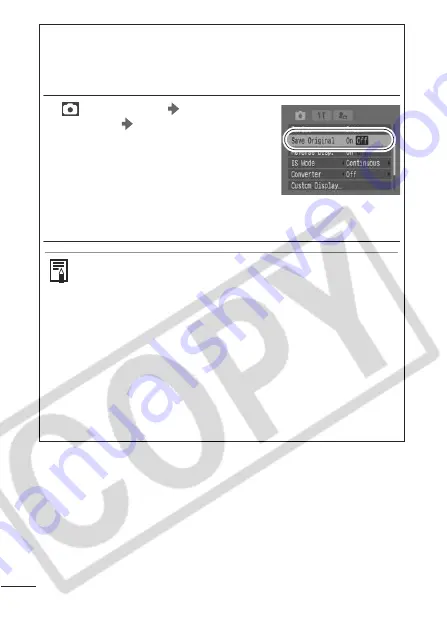
56
Saving Original Images
Not only can you save images with altered colors when shooting still
images with the Color Accent or Color Swap modes, but you can
also choose to save the original images (before the color change).
1
(Rec.) menu
[Save
Original]
[On]/[Off]
*
.
See
Menus and Settings
(p. 27)
z
If [On] is selected, the images will be
saved as consecutive file numbers.
The original image will be the lower
file number, while the image shot in
Color Accent or Color Swap mode will be the higher file number.
* Default setting.
If [Save Original] is set to [On]
z
Only the image set with Color Accent or Color Swap is
displayed on the LCD monitor (or viewfinder) during
shooting.
z
The image displayed on the LCD monitor (or viewfinder)
immediately after shooting is the one shot with Color
Accent or Color Swap (pp. 53, 54). As erasing the image at
this time will cause the original image to be erased at the
same time, be careful.
z
As two images are saved with each shot, the number of
recordable shots displayed on the LCD monitor (or
viewfinder) will be half the number that is displayed when
[Save Original] is set to [Off].
Содержание ACANPSS3K1 - PowerShot S3 IS Digital Camera
Страница 162: ...160 MEMO ...
Страница 163: ...161 MEMO ...
Страница 164: ...162 MEMO ...
Страница 165: ...163 MEMO ...
Страница 166: ...164 MEMO ...






























