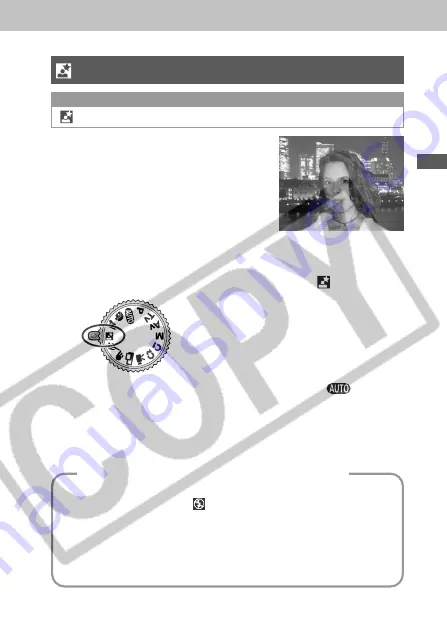
69
Shooting
Night Scene Mode
Available in the following modes.
Use this mode to capture human
subjects against the backdrop of an
evening sky or night scene. The
subject is illuminated with light from
the flash while the backdrop is
captured at a slow shutter speed so
that both appear correctly exposed.
1
Turn the shooting mode dial to .
Shooting procedures are the same as for the
mode
(p. 56).
To shoot a night scene without a subject
To shoot a night scene without any subject in the fore-
ground, set the flash to
. (A night scene usually consists
of light sources in the night. When shooting with the flash,
the light of the flash will wash out these lights, so it is better
to turn the flash off.)
This mode uses a slow shutter speed so always use a tripod
to prevent camera shake.
Содержание A80 - PowerShot A80 4MP Digital Camera
Страница 211: ...207 Appendix ...
Страница 217: ...213 60 60 64 65 111 46 84 80 96 114 78 Reference Page ...
















































