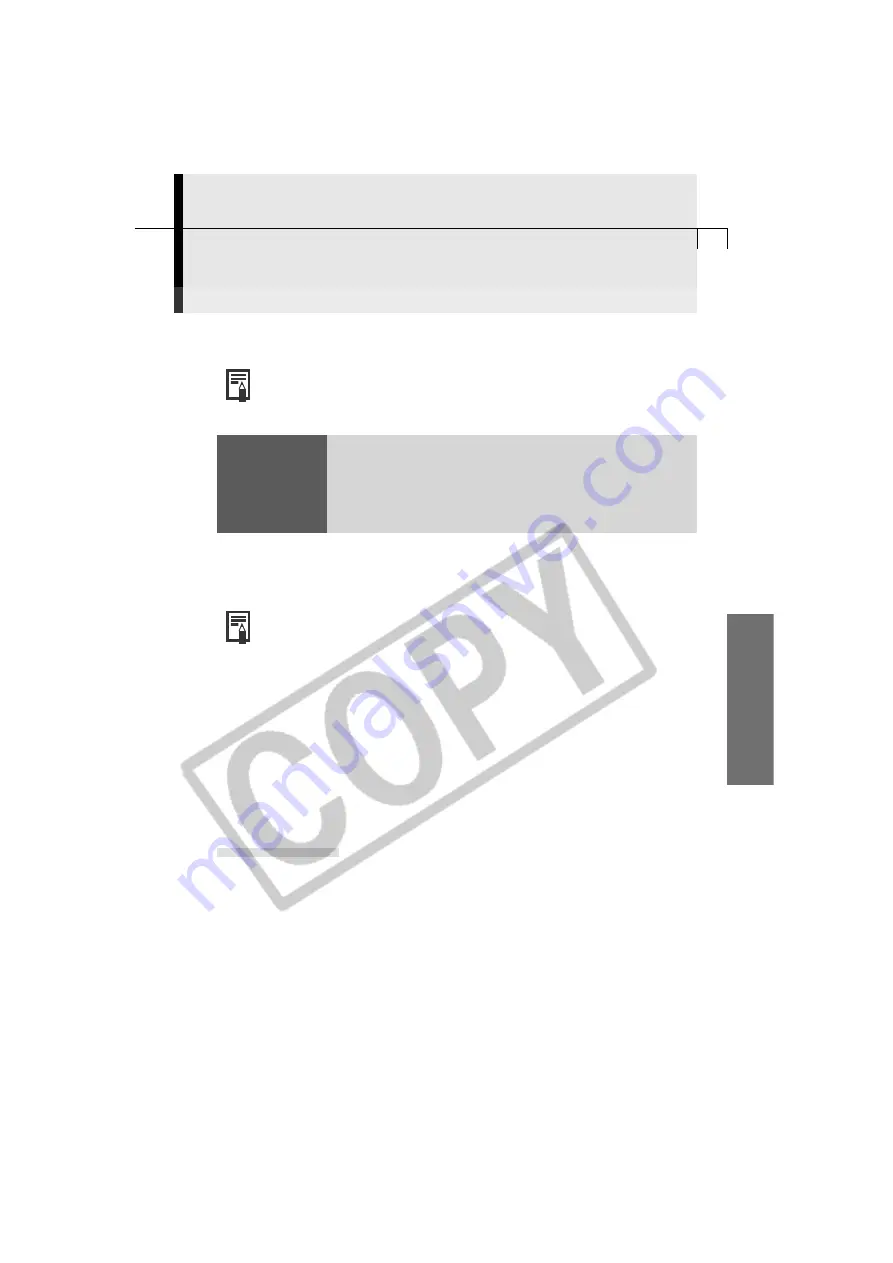
101
Macintosh
Loading Images into Plug-In Compliant Programs
(Compatible with Mac OS 8.6 - 9.2 only)
This topic explains how to load images into Adobe Photoshop LE.
• The bundled programs, ArcSoft PhotoImpression and ArcSoft
VideoImpression, are not plug-in compliant and cannot be used to start
the Plug-in Module and load images.
The model of camera you purchased will determine whether
or not an image editing program was supplied with your
product as well as the specific program included in the
software bundle. Please refer to the System Map supplied
with your camera for this information.
NOTICE
○
○
○
○
○
○
○
○
○
○
○
○
○
○
○
○
○
○
○
○
○
○
○
○
○
○
○
○
○
○
○
○
○
○
○
○
○
○
○
○
Loading Images into Adobe Photoshop LE
• To load images into Adobe Photoshop LE, the Plug-in Module and Adobe
Photoshop LE must be correctly installed onto the computer.
Copy the Plug-In Module into the Adobe Photoshop
[Plug-Ins] Folder
1.
Double-click the folder in which you installed the program, followed by
the [Canon Utilities] and [Camera Plug-In] folders to open them.
2.
Copy the [Canon Camera Plug-In 4] file to the Adobe Photoshop [Import/
Export] folder.
Starting Adobe Photoshop LE
USB Connection
1.
Attach the supplied USB cable to the computer’s USB port and the camera’s
Digital Terminal. Prepare the camera for communication with the computer.
• For USB interface connection instructions, see
Connecting to a USB Port
(p. 16).
• ImageBrowser will start and open the ImageBrowser Automation Wizard dialog.
2.
Click the [Cancel] button.
• ImageBrowser will appear, but since you do not need it, click the [File] menu
and select [Quit] to close it.
• Please see page 82 for instructions for stopping ImageBrowser from starting
automatically.
Содержание A100 - PowerShot 1.2MP Digital Camera
Страница 78: ...74 ...






























