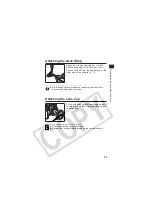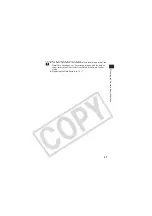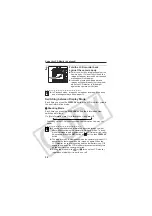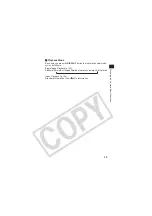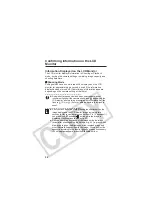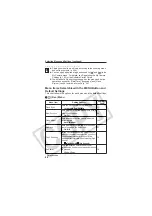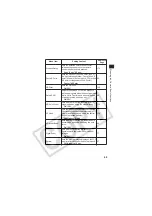Using the LCD Monitor (continued)
34
Switching between Display Mode
Each time you press the
DISPLAY
button the LCD monitor cycles to
the next information mode.
z
Shooting Mode
Each time you press the
DISPLAY
button the information view
switches as follows.
* Depending on the LCD monitor’s position, the information view may not
display.
2
Fold the LCD monitor back
against the camera body.
z
Fold it until it clicks into place against the
camera body. If it is not fully closed, the
image will appear reversed and icons and
messages will not display.
z
Icons and messages will appear and
images will show properly (not reversed)
when the LCD monitor is folded right
against the camera until it clicks.
z
In Playback mode, images do not appear reversed. Also, icons
and messages always show properly.
z
You can check detailed information about the image you just
shot without switching the camera to Playback mode. To do so,
while the image is being reviewed on the LCD monitor right after
being taken, press the
SET
button or
button, then
DISPLAY
button.
z
The display mode is memorized when the camera is turned off. It
assumes the last mode when it is turned on again. When the
LCD monitor is used for shooting and the low battery icon
appears, however, the LCD monitor may not automatically turn
on the next time the camera is started.
z
Setting the mode dial to
or
turns on the LCD monitor
regardless of whether it is set to on or off.
On (No Information)
On (Information View)*
Off
Содержание 9685A001AA - PowerShot G6 Digital Camera
Страница 4: ... iii ...