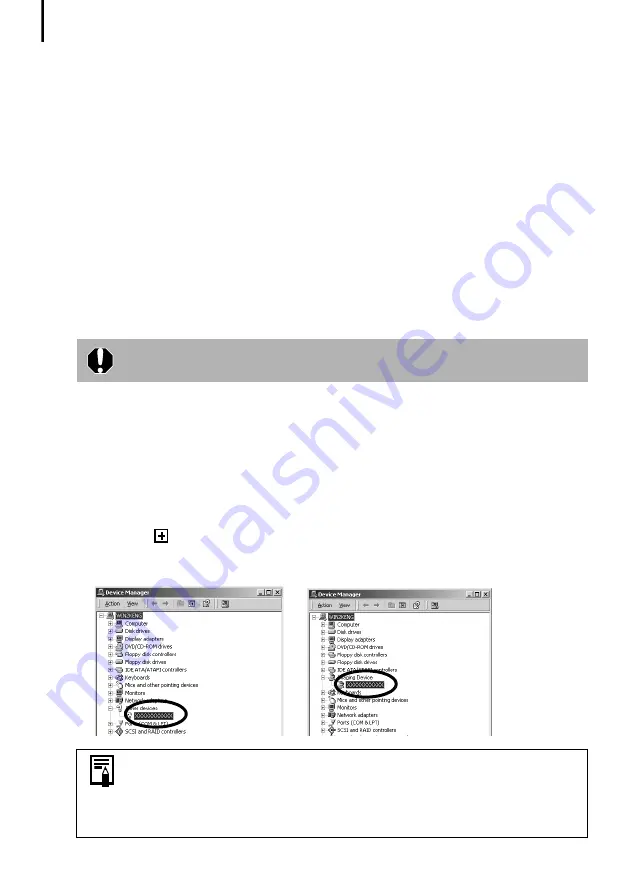
Troubleshooting
90
Solution 1:
Start with the following procedures.
Install the USB driver with the procedures in
Installing the Software and USB
Driver
(p. 10). Then connect the camera to the computer with the interface
cable and prepare it to transfer data. If the USB driver is already installed,
uninstall it first and then reinstall it.
Solution 2:
If the problem is not resolved with the procedures in Solution 1, continue by
implementing the following procedures. The specific steps are explained below.
1. Check to see if the camera is being recognized as an “other” device.
2. Delete the driver and the setup information files if it is being recognized as an
“other” device.
3. Reinstall the driver.
This section explains the specific steps for each operating system.
Windows XP and Windows 2000
Check to see if the camera is being recognized as an “other” device and
delete the driver if it is.
1.
Windows XP:
Click the [Start] menu, followed by [Control Panel],
[Performance and Maintenance] and [System].
Windows 2000:
Click the [Start] menu and select [Settings] and [Control
Panel]. Double-click the [System] icon.
2. Click the [Hardware] tab, followed by [Device Manager].
3. Click the symbol beside the [Other devices] and/or [Imaging devices]
category. Your camera model name or [Canon Camera] will display in these
categories if it is being recognized as an “other” device.
Users of Windows XP and Windows 2000 must first log in as an
Administrator (computer system administrator) to delete a driver.
There are other potential reasons for the problem if the “Other devices”
or “Imaging devices” categories do not appear or your camera model
name or [Canon Camera] does not appear. Proceed to Step 6,
temporarily quit the procedures and investigate the other potential
causes.
Содержание 9685A001AA - PowerShot G6 Digital Camera
Страница 105: ...101 MEMO...
Страница 106: ...102 MEMO...













































