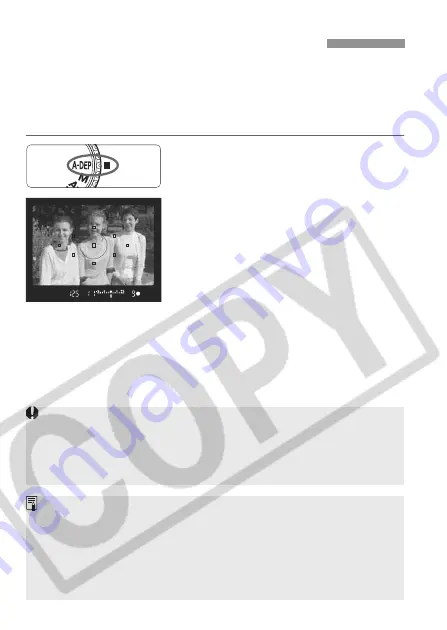
82
This mode is for obtaining a wide depth of field automatically between a
near subject and far subject. It is effective for group photos and
landscapes. The camera uses the nine AF points to detect the nearest
and farthest subjects to be in focus.
* <
8
> stands for Auto-depth of field.
1
Set the Mode Dial to <
8
>.
2
Focus the subject.
¡
Move the AF point over the subject
and press the shutter button halfway.
(
0
)
¡
All the subjects covered by the AF points
which flashed in red will be in focus.
¡
Hold down the shutter button halfway
and press the depth-of-field preview
button (p.79) to see the depth of field
(range of acceptable focus).
3
Take the picture.
¡
As long as the exposure setting is not
blinking, the exposure will be correct.
8
Automatic Depth-of-Field AE
¡
The <
8
> mode cannot be used if the lens’ focus mode switch is set to
<
MF
>. The result will be the same as using the <
d
> mode.
¡
If the “
30"
” shutter speed blinks, it indicates underexposure. Increase the ISO speed.
¡
If the “
8000
” shutter speed blinks, it indicates overexposure. Decrease
the ISO speed.
¡
If the aperture value blinks, it indicates that the exposure level is correct
but the desired depth of field cannot be achieved. Either use a wide-
angle lens or move further away from the subjects.
¡
In this shooting mode, you cannot freely change the shutter speed and
aperture value. If the camera sets a slow shutter speed, hold the camera
steady or use a tripod.
¡
If you use flash, the result will be the same as using <
d
> with flash.
Содержание 9442a008 - EOS 20D Digital Camera SLR
Страница 1: ...E INSTRUCTION MANUAL E INSTRUCTION MANUAL ...






























