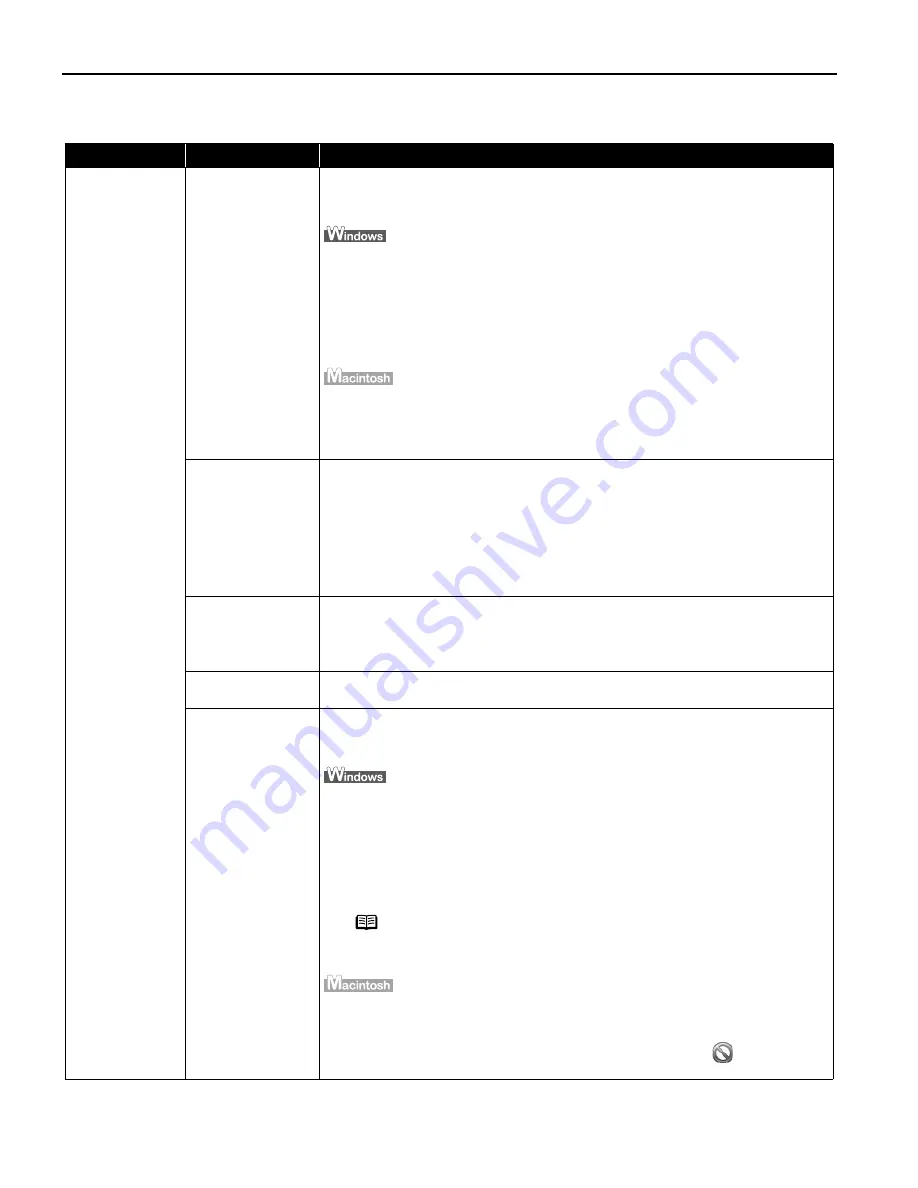
Troubleshooting
46
Troubleshooting Printer Hardware
Problem
Possible Cause
Try This
Printer Does Not
Start or Printer
Stops During
Print Jobs
The card slot is
write-enabled.
If the card slot is write-enabled using the Memory Card Utility or BJ Utility, "Card
Slot is Write-Enabled" appears on the LCD and printing is disabled.
Change the card slot setting to the read-only mode.
1. Check that a memory card is not inserted in the printer.
2. Click Start
Start
Start
Start, and select All Programs
All Programs
All Programs
All Programs (or Programs
Programs
Programs
Programs), Canon Utilities
Canon Utilities
Canon Utilities
Canon Utilities, Memory
Memory
Memory
Memory
Card Utility
Card Utility
Card Utility
Card Utility, and then USB Memory Card Setting
USB Memory Card Setting
USB Memory Card Setting
USB Memory Card Setting.
3. Click the Next button on the USB Memory Card Setting
USB Memory Card Setting
USB Memory Card Setting
USB Memory Card Setting screen and select Read-
Read-
Read-
Read-
only Mode
only Mode
only Mode
only Mode on the screen displayed.
4. Click the Next
Next
Next
Next button.
5. Click the Finish
Finish
Finish
Finish button.
1. Check that a memory card is not inserted in the printer.
2. Select Application
Application
Application
Application from the Go
Go
Go
Go menu and double click the BJ Utility
BJ Utility
BJ Utility
BJ Utility icon.
3. Select Read-only Mode
Read-only Mode
Read-only Mode
Read-only Mode.
4. Click OK
OK
OK
OK.
Print head has
overheated due to
long periods of
continuous printing
Stop printing and turn the printer off for at least 15 minutes to allow the print head
to cool down.
The print head tends to overheat when printing continuously for long periods of
time. The print head is designed to automatically pause at line breaks before
resuming printing in order to cool down.
Printing high-
resolution
photographs and
graphics
Wait until the print job finishes.
The Power
Power
Power
Power lamp flashes green while the print data is being processed. Printing
photographs and high-density graphics can take time.
Printer cable is too
long
Avoid using USB cables longer than 16.4 feet.
There may be
problems in your
operating system
Restart your computer. It may solve the problem.
Delete undesired print job if there is any. Use BJ Status Monitor in Windows or
Print Center in Macintosh for the deletion.
1. Open the Printer Properties dialog box.
See
"Opening the Printer Properties Dialog Box Directly from the Start Menu
Opening the Printer Properties Dialog Box Directly from the Start Menu
Opening the Printer Properties Dialog Box Directly from the Start Menu
Opening the Printer Properties Dialog Box Directly from the Start Menu"
on page 11.
2. Click Maintenance
Maintenance
Maintenance
Maintenance tab and then click Start Status Monitor
Start Status Monitor
Start Status Monitor
Start Status Monitor.
3. Click Display Print Queue
Display Print Queue
Display Print Queue
Display Print Queue.
4. Select Cancel All Documents
Cancel All Documents
Cancel All Documents
Cancel All Documents in the Printer
Printer
Printer
Printer menu.
When the confirmation message is displayed, click Yes
Yes
Yes
Yes.
The print job is deleted.
1. Select Applications
Applications
Applications
Applications from the Go
Go
Go
Go menu.
2. Double-click the Print Center
Print Center
Print Center
Print Center icon in the Utilities
Utilities
Utilities
Utilities folder.
3. Double-click i900D
i900D
i900D
i900D displayed under Name
Name
Name
Name in the Printer List
Printer List
Printer List
Printer List.
4. Click to select an undesired document and click Delete icon
.
The print job is deleted.
Caution
Caution
Caution
Caution
The area around the print head can become extremely hot
during extended print operation. Always avoid touching the
print head and its peripheral components.
Note
In Windows Me or Windows 98
Click to select an undesired document and select Purge Print
Purge Print
Purge Print
Purge Print
Documents
Documents
Documents
Documents in the Printer
Printer
Printer
Printer menu.






























