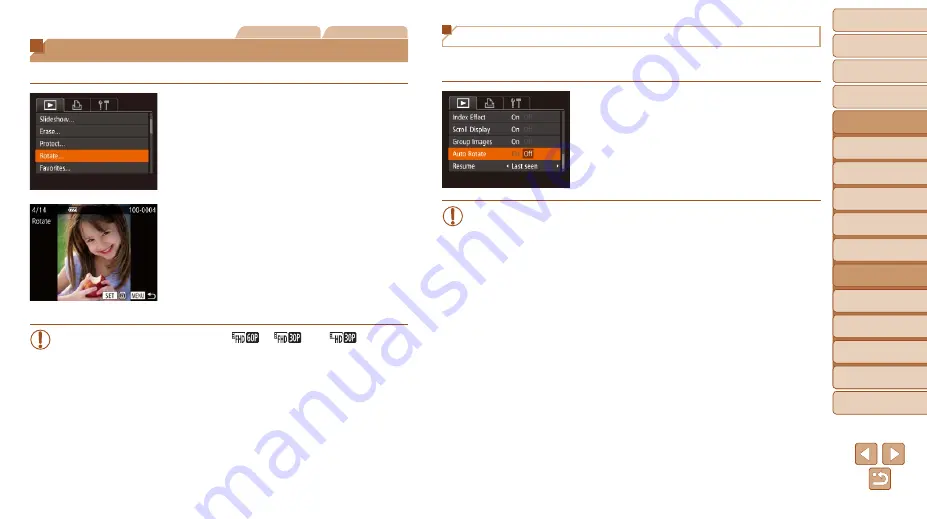
116
1
2
3
4
5
6
7
8
9
10
Cover
Before Use
Common Camera
Operations
Advanced Guide
Camera Basics
Auto Mode /
Hybrid Auto Mode
Other Shooting
Modes
Tv, Av, M, C1,
and C2 Mode
Playback Mode
Wi-Fi Functions
Setting Menu
Accessories
Appendix
Index
Basic Guide
P Mode
Still Images
Movies
Rotating Images
Change the orientation of images and save them as follows.
1
Choose [Rotate].
z
z
Press the <
n
> button and choose
[Rotate] on the [
1
] tab (
).
2
Rotate the image.
z
z
Press the <
q
><
r
> buttons or turn the
<
7
> dial to choose an image.
z
z
The image is rotated 90° each time you
press the <
m
> button.
z
z
To return to the menu screen, press the
<
n
> button.
•
Movies with an image quality of [
], [
], or [
] cannot
be rotated.
•
Rotation is not possible when [Auto Rotate] is set to [Off] (
).
Deactivating Auto Rotation
Follow these steps to deactivate automatic image rotation, which rotates
images based on the current camera orientation.
z
z
Press the <
n
> button, choose [Auto
Rotate] on the [
1
] tab, and then choose
[Off] (
•
Images cannot be rotated (
) when you set [Auto Rotate] to
[Off]. Additionally, images already rotated will be displayed in the
original orientation.
•
In Smart Shuffle (
) mode, even if [Auto Rotate] is set to
[Off], images shot vertically will be displayed vertically, and rotated
images will be displayed in the rotated orientation.






























