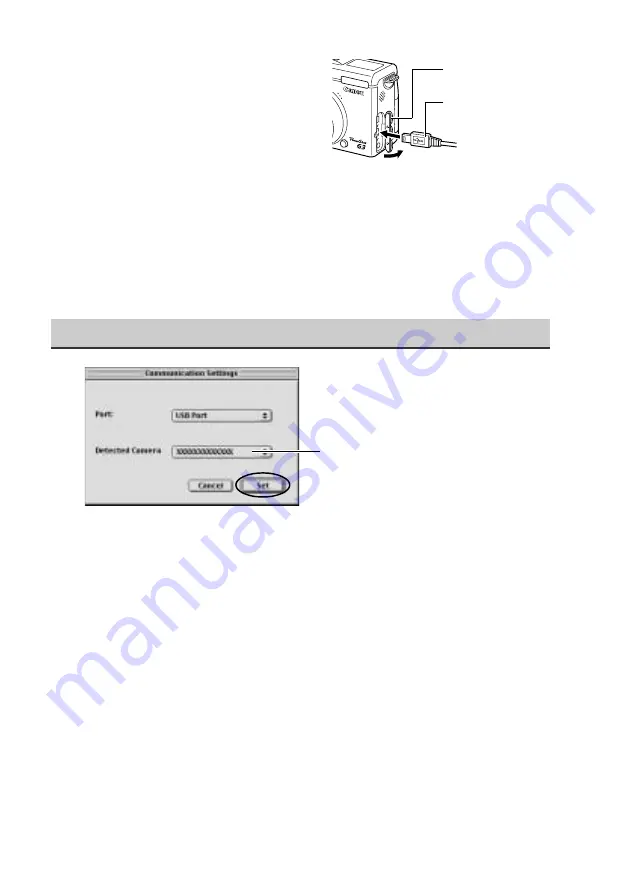
27
2
Connect the USB cable to the
camera’s Digital terminal.
• Open the terminal cover and
connect the cable.
Mac OS 8.6-9.2
• ImageBrowser will start and open the ImageBrowser Automation Wizard
dialog. Confirm that [Display Images] is selected and click the [OK] button.
Mac OS X
• Double-click the [Canon ImageBrowser] icon on the desktop. Once
ImageBrowser is started, click [Canon Camera] in the Explorer View section.
Set the communication settings (first time connection only)
Mac OS 8.6-9.2 screen shot shown.
• Confirm that [USB Port] and your camera model name are selected and click
the [Set] button.
The Camera window will open and display the camera images.
The name of your camera
model appears here.
2. USB cable
Insert the connector
until it clicks.
1. Terminal cover
Содержание 8120A001 - PowerShot G3 Digital Camera
Страница 30: ...30 MEMO...
Страница 31: ...31...
Страница 32: ...CDI E069 010 XXXXXXX 2002 CANON INC PRINTED IN JAPAN...




















