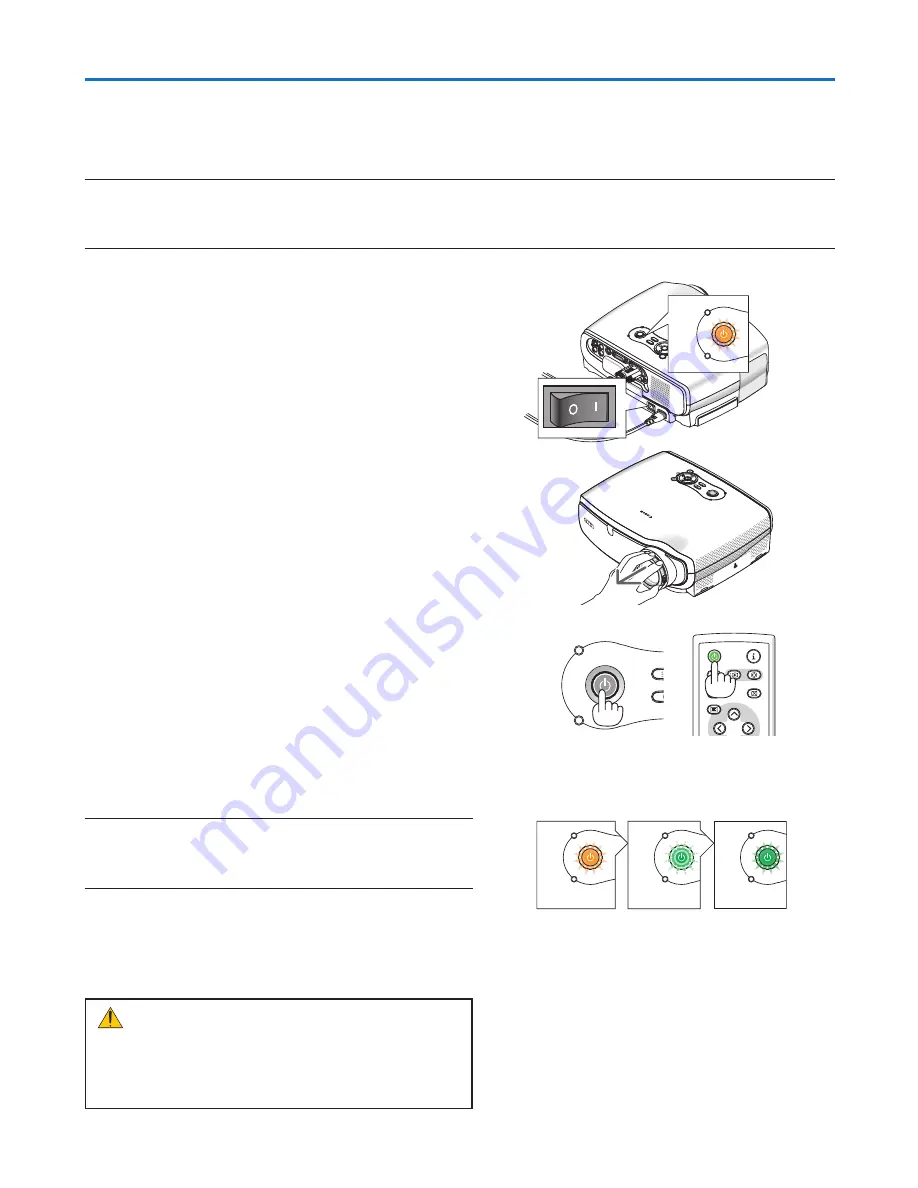
2
3. Projecting an Image (Basic Operation)
This section describes how to turn on the projector and to project a picture onto the screen.
❶
Turning on the Projector
NOTE:
• The projector has two power switches: a main power switch and a POWER button.
• When plugging in or unplugging the supplied power cord, make sure that the main power switch is pushed to the off (
) po-
sition. Failure to do so may cause damage to the projector.
WARNING
LAMP
1. To turn on the main power to the projector, press the
Main Power switch to the on position ( I ).
• The POWER indicator will light orange.
See the Power Indicator section on page
61
for more
details.
3. Press the POWER button on the projector cabinet or
the POWER button on the remote control for about 1
second.
The POWER indicator will turn to green and the projec-
tor will become ready to use.
After you turn on your projector, ensure that the com-
puter or video source is turned on and that your lens
cap is removed.
NOTE: If you turn on the projector immediately after the lamp is
turned off or when the temperature is high, the fans runs without
displaying an image for some time and then the projector will dis-
play the image.
MENU
BACK
KEYSTONE
WARNING
POWER
AUTO PC
INPUT
VOL
-
VOL
+
LAMP
POWER
INPUT
IMAGE
ASPECT
INFO.
MENU
NO SHOW
AUTO PC
WARNING
LAMP
WARNING
LAMP
WARNING
LAMP
Standby
Blinking
Power On
S t e a d y o r-
ange light
Blinking
green light
Steady
green light
See page
61
for more details.
2. Remove the lens cap.
CAUTION:
The projector cannot be turned off for 60 seconds after
the lamp is turned on and while the POWER indica-
tor is blinking green. Doing so could cause premature
lamp failure.
ME
NU
BA
CK
KEY
STO
NE
WA
RN
ING
P
OW
ER
AU
TO
PC
IN
PU
T
LA
MP
VO
L
-
VOL +
















































