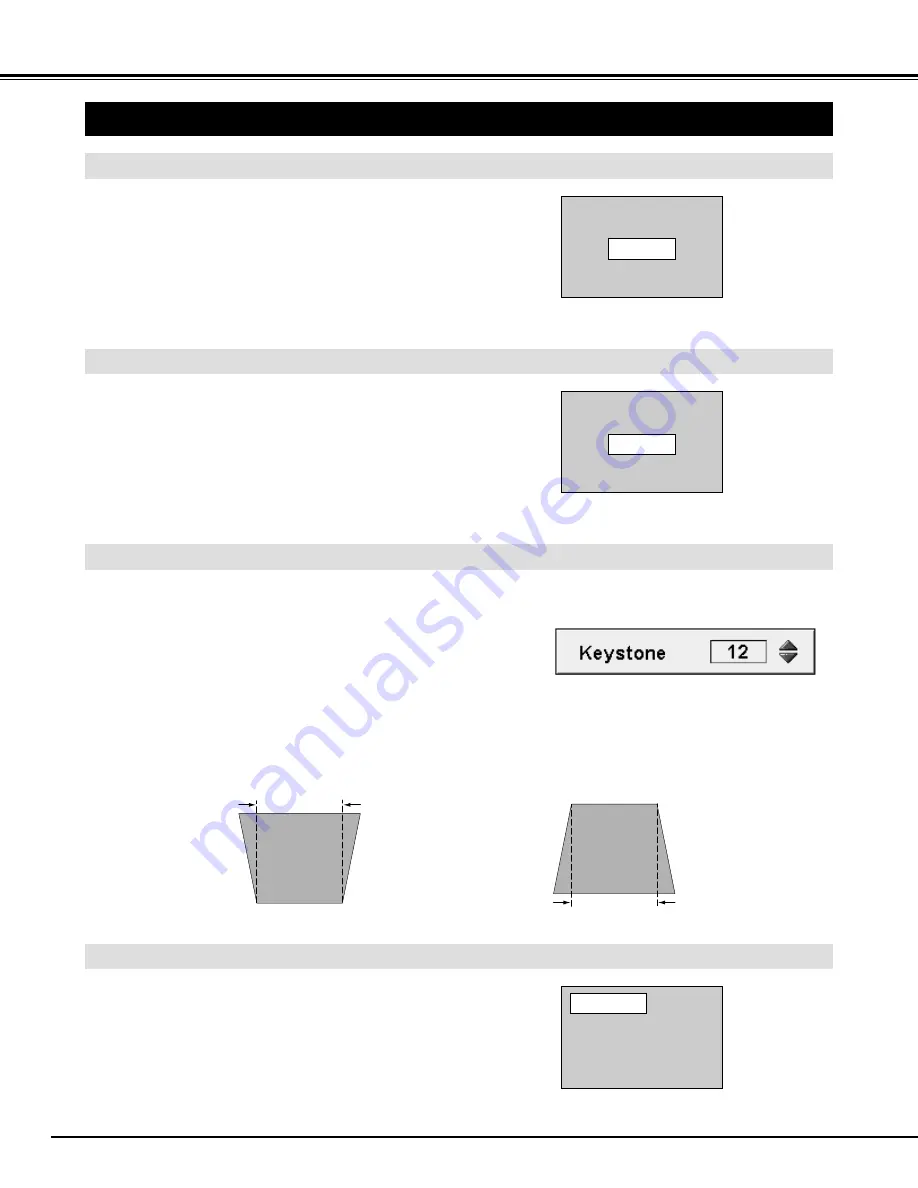
20
KEYSTONE ADJUSTMENT
1
Press KEYSTONE (
▲
/
▼
) button on Top Control or on Remote
Control Unit, or select Keystone on SETTING menu. (Refer to
P35.) Keystone dialog box appears.
2
Correct keystone distortion by pressing KEYSTONE
▲
/
▼
button
or POINT UP/DOWN button(s). Press KEYSTONE
▲
button or
POINT UP button to reduce the upper part of image, and press
KEYSTONE
▼
button or POINT DOWN button to reduce the
lower part.
Reduce the upper width with KEY STONE
▲
button
or POINT UP button.
Reduce the lower width with KEY STONE
▼
button
or POINT DOWN button.
If a projected picture has keystone distortion, correct image with KEYSTONE adjustment.
BASIC OPERATION
ADJUSTING SCREEN
Message disappears after 4 seconds.
Message disappears after 4 seconds.
Zoom
Focus
ZOOM ADJUSTMENT
FOCUS ADJUSTMENT
1
Press ZOOM button on Top Control or ZOOM
▲
/
▼
button on
Remote Control Unit. The message “Zoom” is displayed.
2
Press ZOOM
▲
button or POINT UP button to make image
larger, and press ZOOM
▼
button or POINT DOWN button to
make image smaller.
1
Press FOCUS button on Top Control or FOCUS
▲
/
▼
button on
Remote Control Unit. The message “Focus” is displayed.
2
Adjust focus of image by pressing FOCUS
▲
/
▼
button or
POINT UP/DOWN button(s) .
Turbo Bright System enhances picture brightness. When BRIGHT
button is pressed to on, the message “Bright on” is displayed and
BRIGHT button lights orange. To return to original picture brightness,
press BRIGHT button again.
✽
When Turbo Bright System is set to on, the color of image may
change slightly.
TURBO BRIGHT FUNCTION
Message disappears after 4 seconds.
Bright on






























