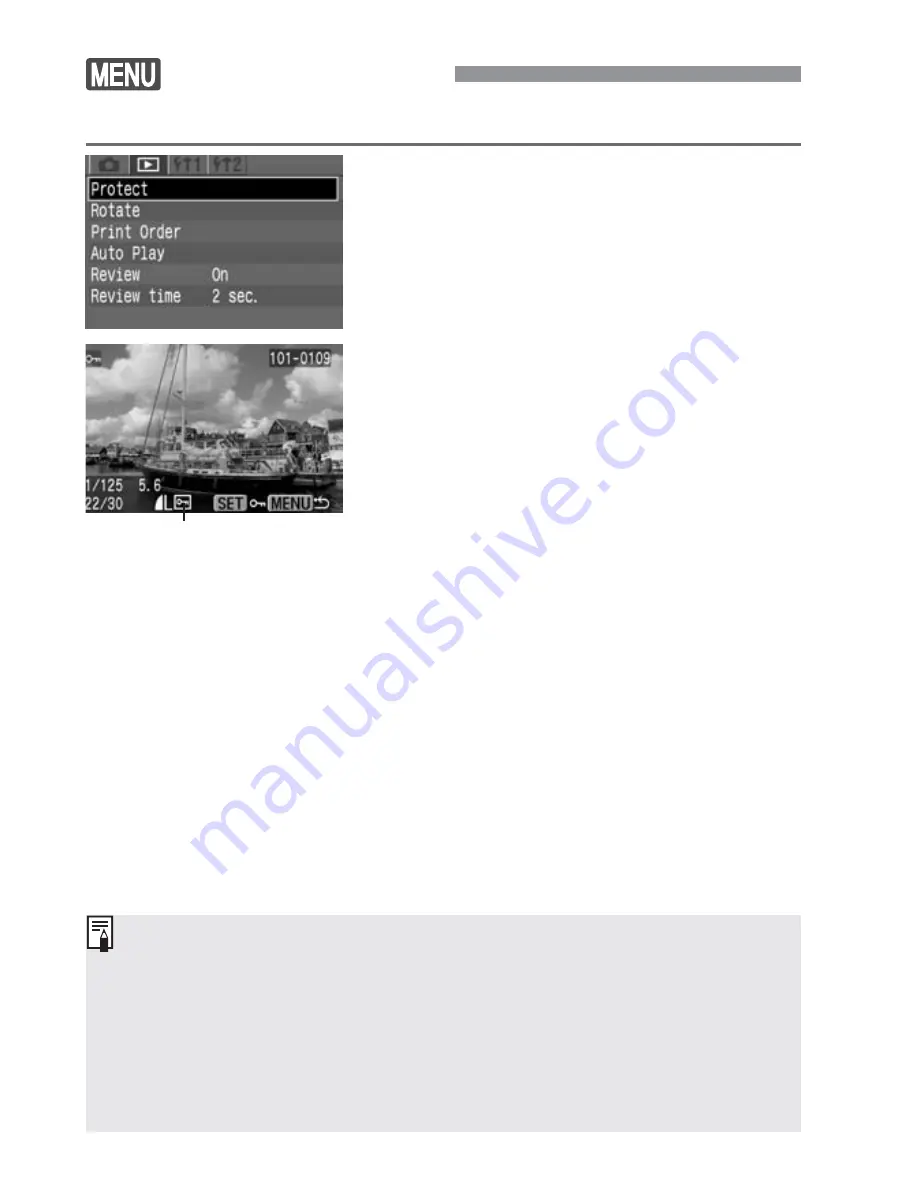
94
Image Protection
You can protect images to prevent accidental erasure.
Select [Protect].
•
Select the <
]
> tab.
•
Press the <
å
> keys to select
[
Protect
], then press <
p
>.
s
The protect setting screen will appear.
1
Set the image protection.
•
Press the <
µ
> keys to select the
image to be protected, then press
<
p
>.
s
When an image is protected, the <
¬
>
icon will appear below the image.
•
To cancel the image protection, press
<
p
> again. The <
¬
> icon will
disappear.
•
To protect another image, repeat step
2
.
•
To quit the image protection, press the
<
m
> button. The menu will
reappear.
2
Image protection icon
•
Once an image is protected, it cannot be removed by the camera’s
Erase function.
To erase a protected image, you must first remove the protection.
•
If you erase all the images (p.96), only the protected images will
remain. This is convenient when you want to erase unnecessary
images all at once.
•
Image protection can also be set in the image information, magnified
view, and index display modes.
Содержание 5159B003
Страница 1: ...E INSTRUCTION MANUAL E INSTRUCTION MANUAL ...
Страница 2: ......
Страница 120: ...119 MEMO ...
Страница 121: ...120 MEMO ...






























