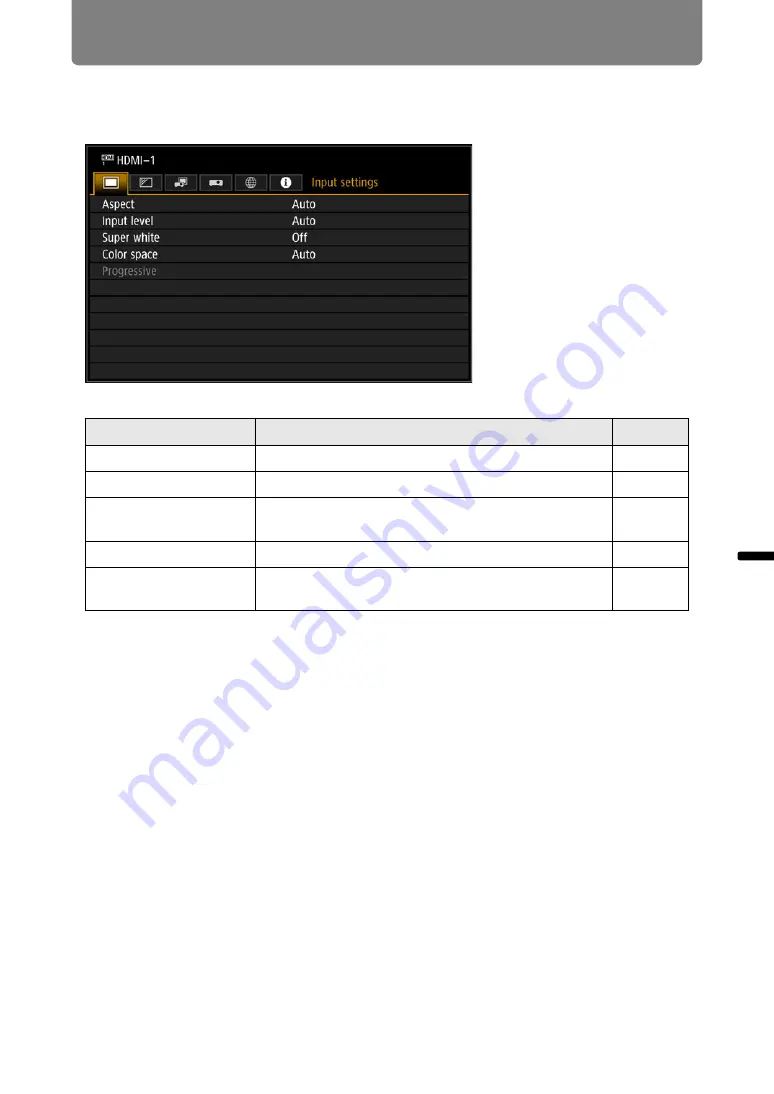
87
Advanced
Guid
e
Me
nu Setting
s
Menu Settings
Input settings
This section describes settings for aspect ratio, etc.
(When the input signal is HDMI-1)
Menus that are not available are grayed out or hidden.
Menu
Function
Details
Aspect
Select an image aspect ratio.
Input level
Select the input level for HDMI signal.
Super white
Select super white mode compatibility for HDMI
signals.
Color space
Select the color space for HDMI signal.
Progressive
Select progressive processing for still images in
cinematic content or moving images in videos.






























