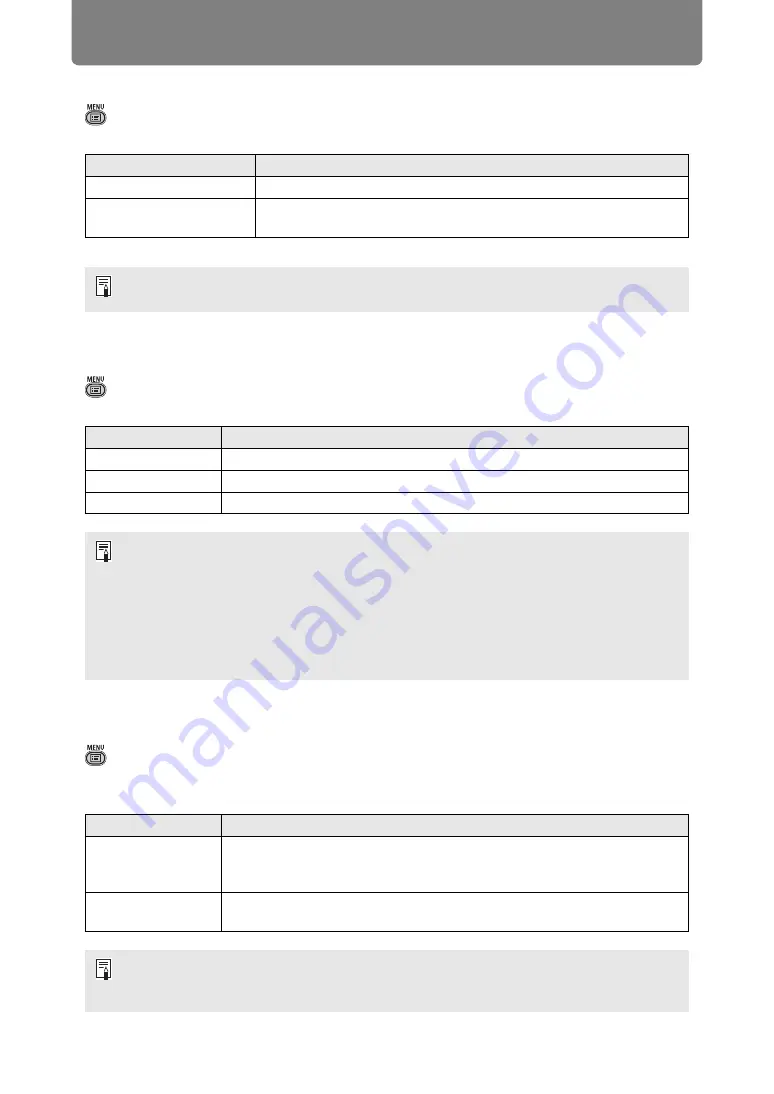
Menu Settings
88
Aspect
> [Input settings] >
[Aspect]
Select a projection aspect ratio for images.
Menus that are not available are hidden.
Input level
> [Input settings] >
[Input level]
Adjust the input level for content projected via HDMI.
Super white
> [Input settings] >
[Super white]
Select to project white signals in HDMI input that are in a range of 16-235 at 100%-
109% brightness (235-255).
Option
Function
Auto
An image is projected at the aspect ratio of the input signal.
True size
The image is projected with the original resolution of the input
signal.
The
ASPECT
button on the remote control can also be used to select the [Aspect]
settings.
Option
Function
Auto
Automatically switches the input level based on the input signal.
Normal
Limits the input level to 16 - 235.
Expanded
Enables a full input level of 0 - 255.
• This setting is only available with RGB HDMI signals.
• In [Auto] mode, the signal level is selected automatically. (Some equipment may not
support this.)
• If HDMI output can be set to [Normal] or [Expanded], we recommend [Expanded]. The
contrast of images will be improved and dark scenes will be rendered more realistically.
In this case, set [Input Level] to [Auto] or [Expanded].
For more detailed information, refer to the user’s manual for the AV equipment
connected to the projector.
Option
Function
Off
Disable super white. Project white signals with an input level of 235 at
100% brightness. All white signals with an input value exceeding 235
are also projected at 100% brightness.
On
Convert input signals in a range of 16-235 so that an input level of 255
is projected as white 109% at 100% brightness.
• Super white has no effect when [Input level] is set to [Expanded].
• Switch this setting to [Off] if projection looks distorted or unnatural when it is [On].
• Setting this option to [On] will darken the overall image.






























