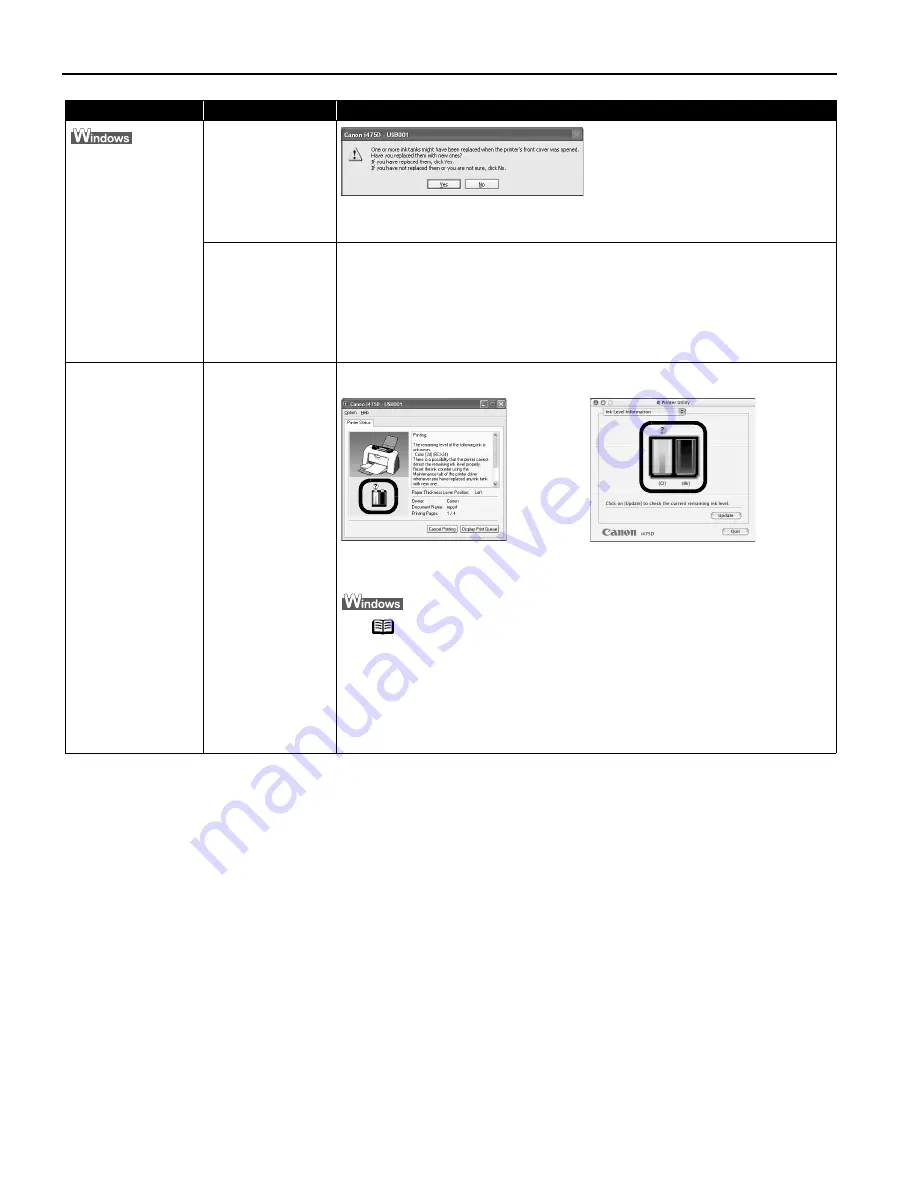
Troubleshooting
52
Have you replaced
an ink tank with a
new one? message
is displayed
If the ink tank has
been replaced with
a new one
Click Yes
Yes
Yes
Yes or OK
OK
OK
OK to reset the ink counter.
See
"Reset the ink counter.
Reset the ink counter.
Reset the ink counter.
Reset the ink counter."
on page 41.
If the front cover
has been open for a
certain period (the
ink tank has not
been replaced)
Click No
No
No
No or Cancel
Cancel
Cancel
Cancel on the dialog box described above.
You can choose the option to disable the display of this confirmation message.
1. Ensure that the printer is turned on and open the Printer Properties
Printer Properties
Printer Properties
Printer Properties dialog
box.
2. Click the Maintenance
Maintenance
Maintenance
Maintenance tab and then click Low Ink
Low Ink
Low Ink
Low Ink Warning Setting
Warning Setting
Warning Setting
Warning Setting.
3. Clear a check box of Display a confirmation message of Ink tank replacement
Display a confirmation message of Ink tank replacement
Display a confirmation message of Ink tank replacement
Display a confirmation message of Ink tank replacement
and click Send
Send
Send
Send.
Low Ink Warning
Accompanied by Ink
Tank Icon With '?'
Failure to reset ink
counter when
installing new ink
tank
The ink tank level accompanied by the ink tank icon with the “?” indicates ink
tank is not synchronized with its ink counter.
Always be sure to reset the ink counter in your printer driver when you replace
ink tank. See
"Reset the ink counter.
Reset the ink counter.
Reset the ink counter.
Reset the ink counter."
on page 41.
1. Ensure that the printer is turned on and open the Printer Properties
Printer Properties
Printer Properties
Printer Properties dialog
box.
2. Click the Maintenance
Maintenance
Maintenance
Maintenance tab and then click Low Ink Warning Setting
Low Ink Warning Setting
Low Ink Warning Setting
Low Ink Warning Setting icon.
3. Clear a check box of Display low ink warning off
Display low ink warning off
Display low ink warning off
Display low ink warning off and click Send
Send
Send
Send.
Problem
Possible Cause
Try This
Note
A “?” is displayed next to the Ink counter between the time
one ink tank is removed and the ink counter is reset when
the next one is installed. Display of the “?” can be disabled
by unchecking the Display low Ink Warning
Display low Ink Warning
Display low Ink Warning
Display low Ink Warning check box.














































