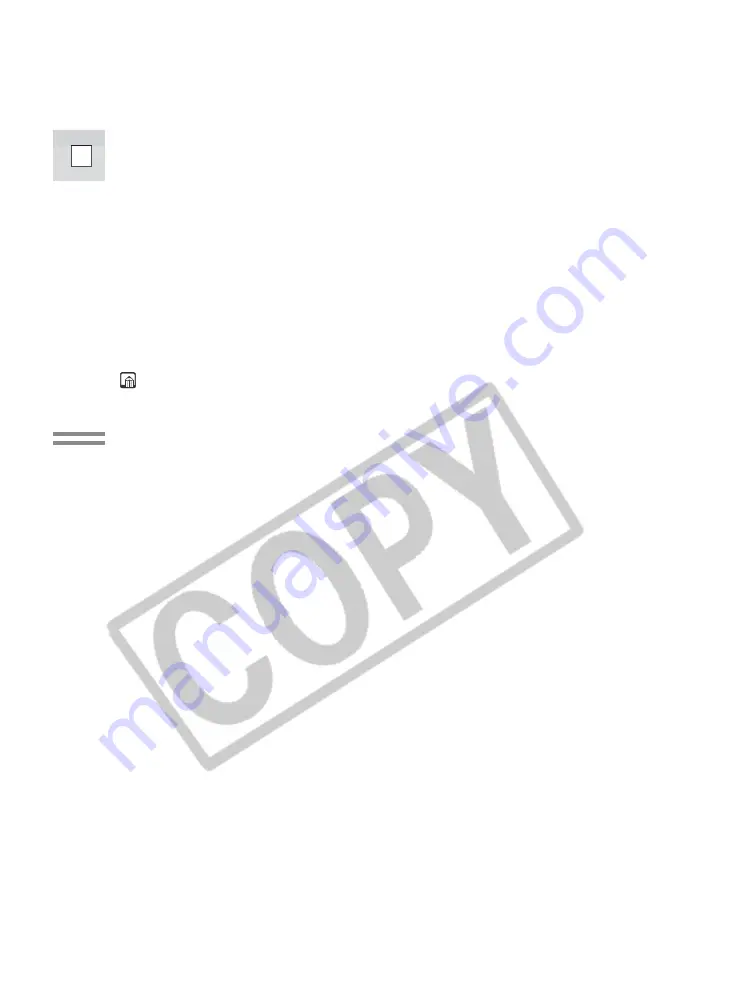
32
E
Mastering
the Basics
Reverse Playback
To play back in reverse at normal speed, press the –
/
4a
button during normal
forward playback.
Press the PLAY
e
button to return to normal forward playback.
• The camcorder automatically goes into stop mode after about 2 minutes of
paused reverse playback.
Forward
×
2 Playback
Press the
×
2 button during normal playback.
Press the PLAY
e
button to return to normal playback.
Reverse
×
2 Playback
Press the –
/
4a
button and then the
×
2 button during normal playback.
Press the PLAY
e
button to return to normal playback.
Notes:
• Mosaic-like noise appears on the screen during some of the special playback modes.
• There’s no audio during special playback.
















































