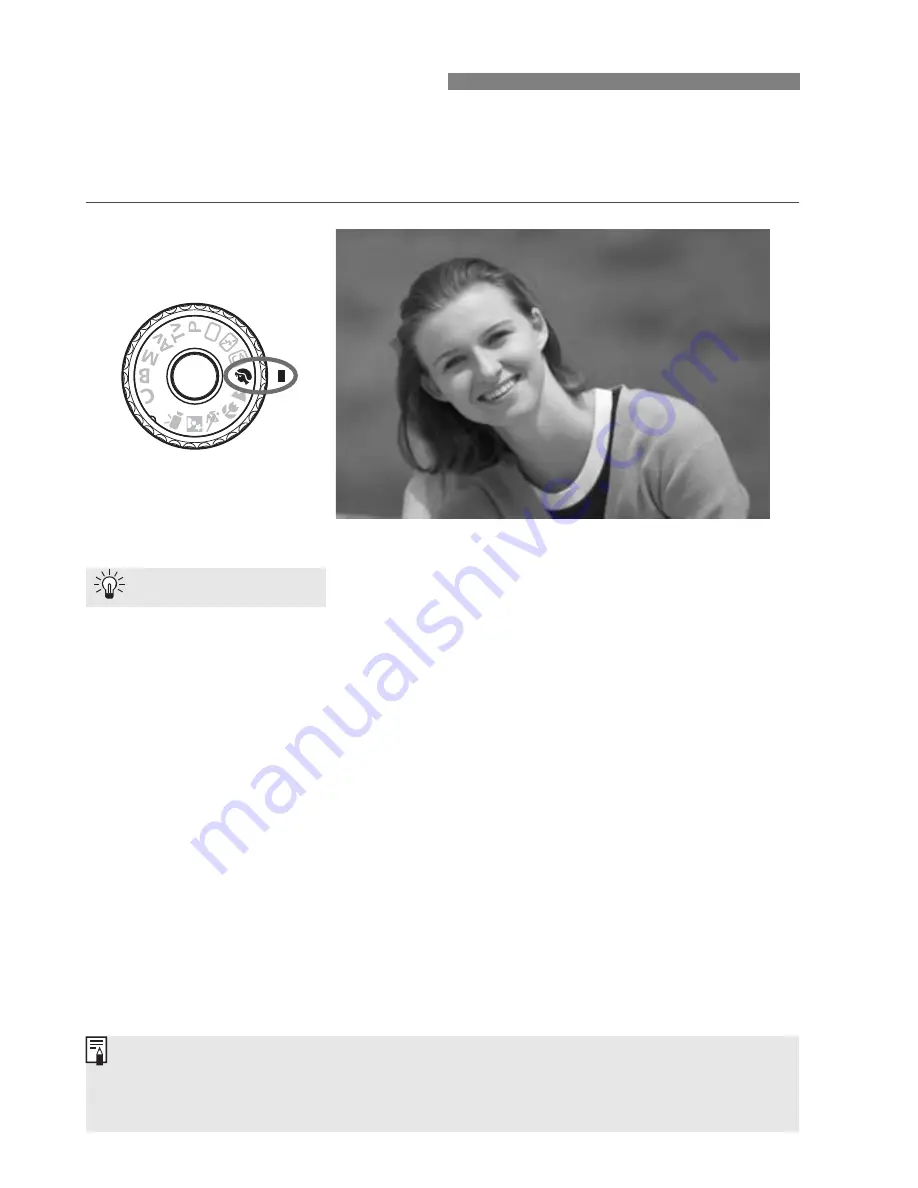
62
The <
2
> (Portrait) mode blurs the background to make the human
subject stand out. It also makes skin tones and the hair look softer than
with the <
1
> (Full Auto) mode.
The farther the distance between the subject and background,
the better.
The further the distance between the subject and background, the
more blurred the background will look. The subject will also stand
out better in front of a plain, dark background.
Use a telephoto lens.
If you have a zoom lens, use the telephoto end to fill the frame with
the subject from the waist up. Move in closer if necessary.
Focus the face.
Check that the AF point covering the face flashes in red.
2
Shooting Portraits
Shooting Tips
If you hold down the shutter button, you can shoot continuously to obtain
different poses and facial expressions. (max. approx. 3 shots/sec.)
If necessary, the built-in flash will pop up automatically.
Содержание 4460B003
Страница 1: ...E INSTRUCTION MANUAL E INSTRUCTION MANUAL ...
Страница 74: ......
Страница 150: ......
Страница 170: ......
Страница 264: ......
Страница 265: ...265 Reference This chapter provides reference information for camera features system accessories etc ...
Страница 309: ...MEMO 309 I ...
Страница 310: ...MEMO _ _ _ _ __ _ _ _ _ __ __ _ _ _ _ _ _ _ _ _ _ _ _ __ _ _ __ _ _ _ _ _ __ _ _ _ _ _ _ 310 ...
Страница 311: ...MEMO 311 I ...
Страница 312: ...MEMO 312 ...
Страница 323: ...MEMO 323 I ...
Страница 325: ......
Страница 333: ......
Страница 337: ...Canon ...
Страница 338: ...I 01 Taking too many fuzzy pictures Canon IS Lenses are the solution ...
Страница 340: ...03 Day or night indoors or outdoors Canon IS Lenses give you steady control of great pictures ...
Страница 364: ...Canon E 9 Pmttfd 0055W1Q 07H M lCF ...
Страница 365: ...Canon ...
Страница 366: ...Just a snapshot No it s a chance to take state of the art pictures 01 er Canon Macro Lenses t x ress your photo ...
Страница 369: ...r ___ L deos in your daily life 5 easy and In fact au li find 1015 of flhoto ...
Страница 385: ......
Страница 390: ......
Страница 400: ...Canon E 7 p JDd 11 Japan OO55W101 011 40CF ...
















































