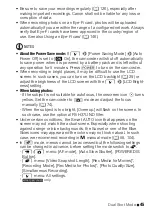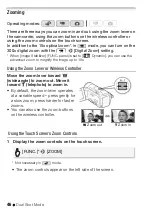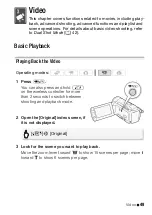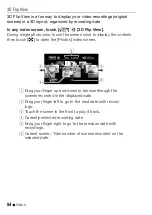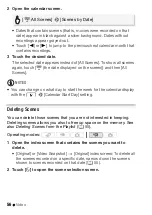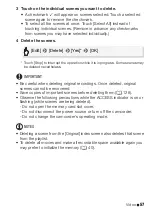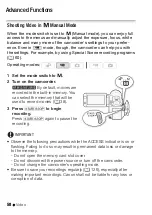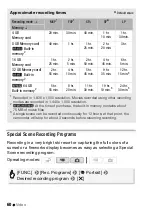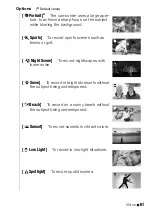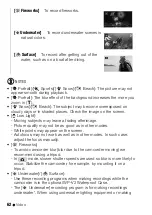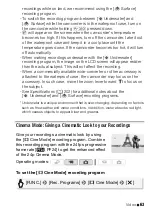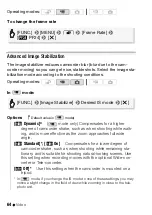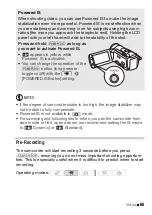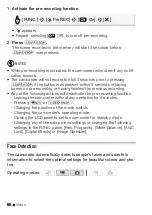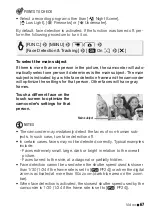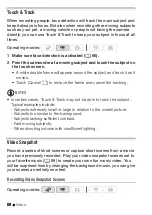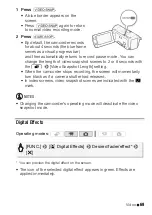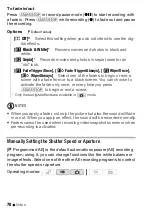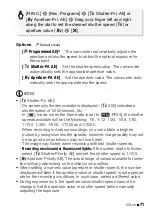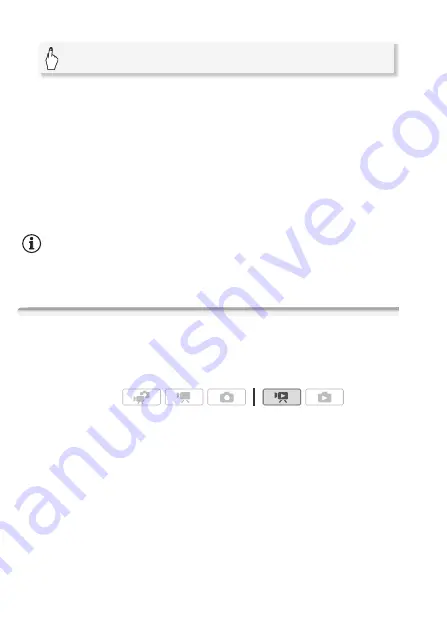
56
Video
2 Open the calendar screen.
• Dates that contain scenes (that is, movies were recorded on that
date) appear in black against a silver background. Dates without
recordings appear grayed out.
• Touch [
y
] or [
A
] to jump to the previous/next calendar month that
contains recordings.
3 Touch the desired date.
The selected date appears instead of [All Scenes]. To show all scenes
again, touch [
y
(the date displayed on the screen)] and then [All
Scenes].
NOTES
• You can change on what day to start the week for the calendar display
with the
6
8
[Calendar Start Day] setting.
Deleting Scenes
You can delete those scenes that you are not interested in keeping.
Deleting scenes allows you also to free up space on the memory. See
also
Deleting Scenes from the Playlist
(
0
1 Open the index screen that contains the scenes you want to
delete.
• [Original] or [Video Snapshot]
→
[Original]
index screen: To delete all
the scenes recorded on a specific date, narrow down the scenes
shown to scenes recorded on that date (
0
2 Touch [
a
] to open the scene selection screen.
[
y
All Scenes]
8
[Scenes by Date]
Operating modes:
Содержание 4353B001
Страница 1: ...PUB DIE 0367 000 HD Camcorder Instruction Manual Y ...
Страница 11: ...11 ...