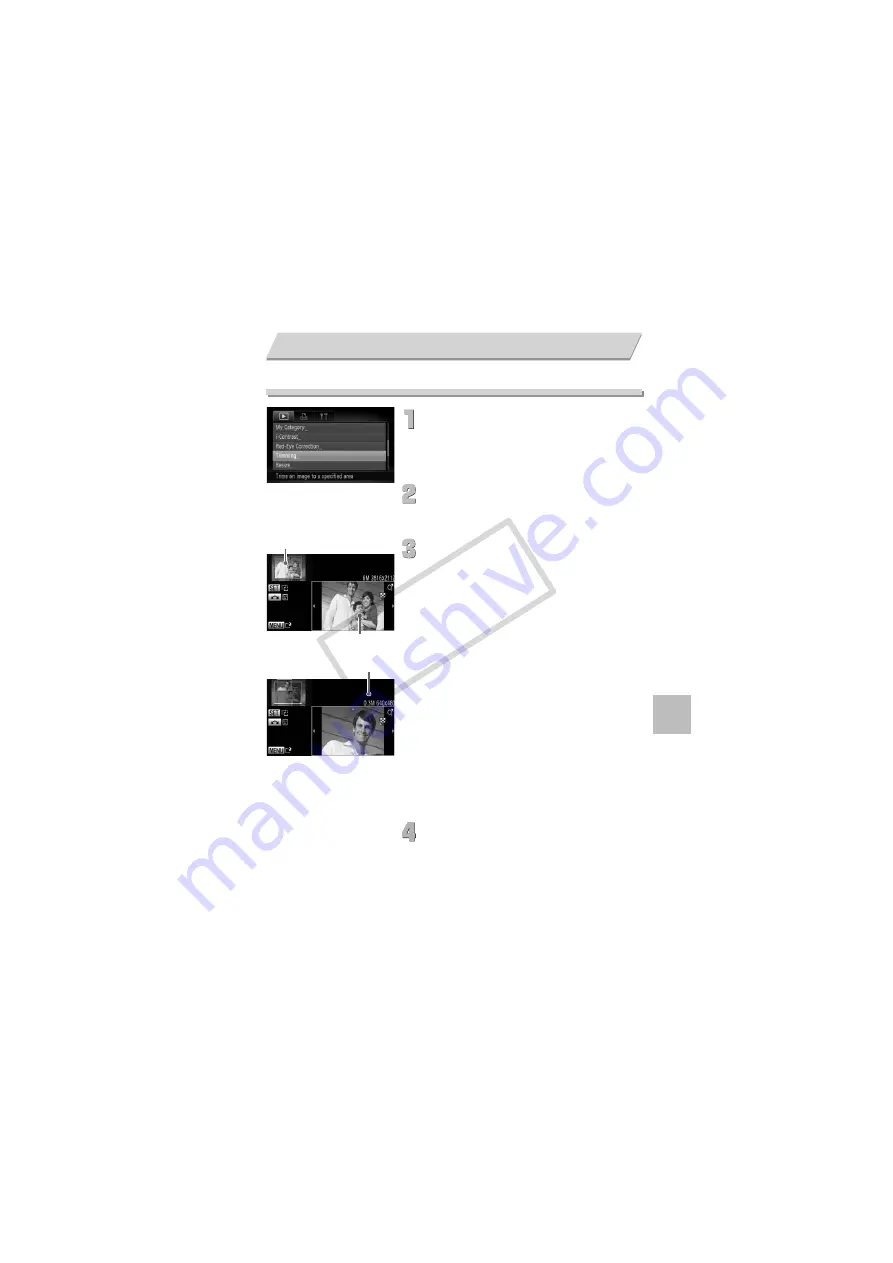
129
You can cut out a portion of a recorded image and save it as a new image file.
Choose [Trimming].
∆
Press the
n
button, choose the
1
tab and [Trimming], then press the
m
button.
Choose an image.
∆
Press the
qr
buttons or turn the
–
dial to
choose the image and press the
m
button.
Adjust the trimming area.
A frame will appear around the portion of
the image to be trimmed.
The original image will display in the upper
left and the trimmed image will display in
the lower right.
∆
If you move the zoom lever to the left or
right, you can change the frame size.
∆
If you press the
opqr
buttons, you can
move the frame.
∆
If you press the
m
button, you can change
the frame orientation.
∆
In an image with detected faces, gray
frames appear around the faces located in
the upper left image. The frames can be
used for trimming. You can switch between
frames by turning the
–
dial.
∆
Press the
n
button.
Save as a new image and display.
∆
Follow Steps 4 and 5 on p. 128.
Trimming
Trimming Area
Trimming Area Display
Recorded pixels after trimming
COP
Y
Содержание 4345B001
Страница 12: ...12 COPY ...
Страница 40: ...40 COPY ...
Страница 82: ...82 COPY ...
Страница 167: ...Menus 167 Selectable or set automatically Not selectable 4 E TY w O P t vx E z 1 1 1 4 3 3 COPY ...
Страница 178: ...178 MEMO COPY ...
Страница 179: ...179 MEMO COPY ...






























