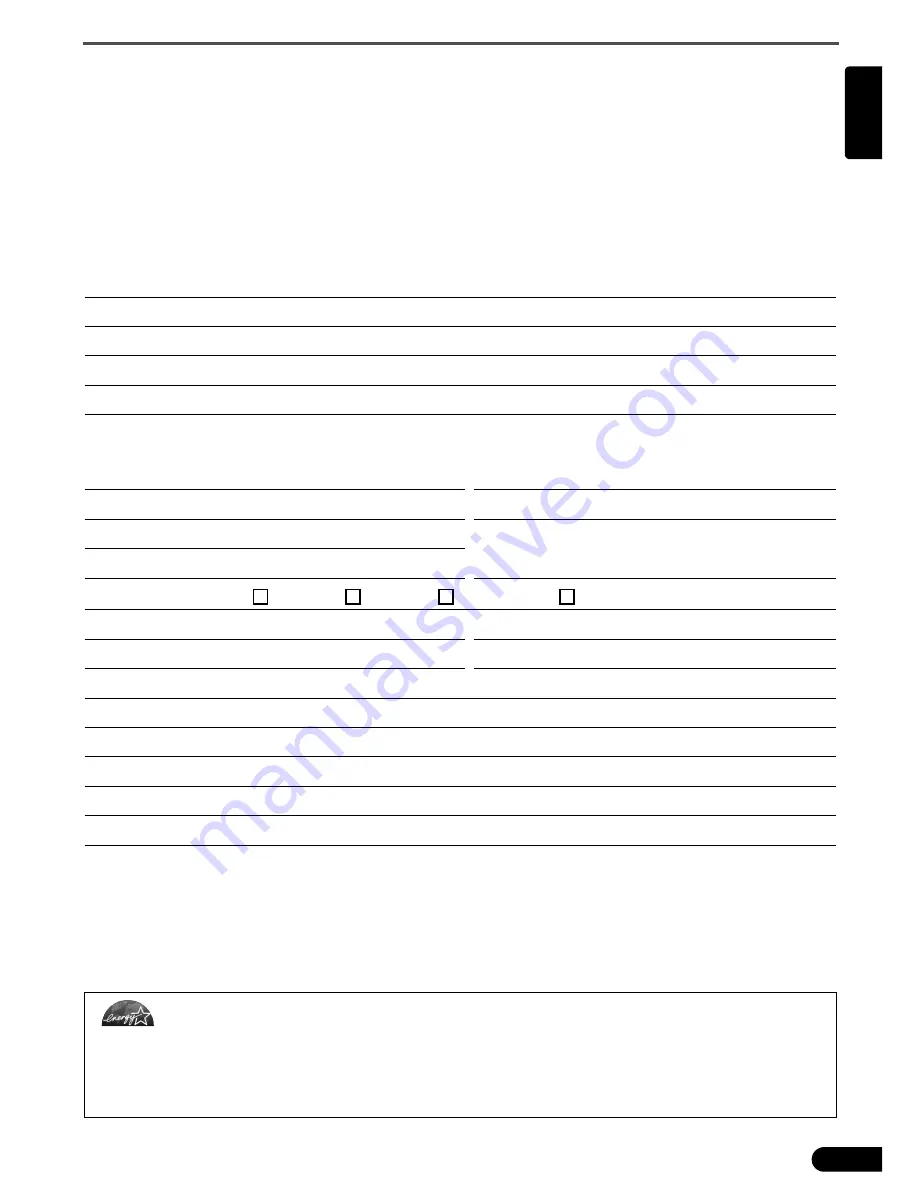
System Information
17
English
System Information
This form should be used to record the operating environment for the purchased scanner.
If any problems occur with the scanner, you will need this information when you contact our Customer
Support Help Desk. Be sure to record the information and store it in a safe location.
• This information is also required to request a repair under warranty. Make sure you record the
information and store it in a safe location.
• Guaranteed servicing for this equipment will expire five years after production ceases.
• About the Computer Used
Date of Purchase:
Dealer Name/Dealer Tel:
Dealer Address:
Scanner Model:
CanoScan 4200F
Serial Number (on the back of the equipment):
Manufacturer:
Model:
CPU: Clock
Speed:
MHz
Memory Capacity (RAM):
MB
Space Available:
MB
Hard Disk Capacity:
MB
OS: Windows
XP
Me
2000
98
Monitor Type:
Monitor Size:
inches
Printer:
Manufacturer:
Type of Printer:
Printer Resolutions:
Installed Virus Protection Program:
Installed Compression Program:
On-Board Expansion Cards:
Attached Peripherals:
Connected Network System:
As an ENERGY STAR Partner, Canon Inc. has determined that this model meets the ENERGY STAR Program for
energy efficiency.
The International ENERGY STAR Office Equipment Program is an international program that promotes energy saving
through the use of computers and other office equipment. The program backs the development and dissemination of
products with functions that effectively reduce energy consumption. It is an open system in which business proprietors can
participate voluntarily. The targeted products are office equipment such as computers, displays, printers, facsimiles,
copiers, scanners and multifunction systems. Their standards and logos are uniform among participating nations.















