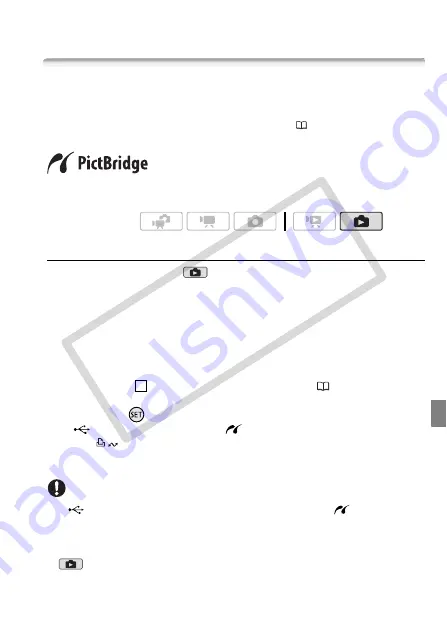
Photos
105
Printing Photos
Printing Photos (Direct Print)
The camcorder can be connected to any PictBridge-compatible
printer. You can mark in advance the photos you want to print and set
the desired number of copies as a print order (
111).
Canon printers:
SELPHY printers of the CP, DS and ES series and inkjet
printers marked with the PictBridge logo.
Connecting the Camcorder to the Printer
1 Set the camcorder to
mode, single photo view.
You can select the photos in the built-in memory or on the memory
card. Afterwards, move the zoom lever toward
T
to return to single
photo view.
2 Turn on the printer.
3 Connect the camcorder to the printer using the supplied USB
cable.
• Connection
. Refer to
Connection Diagrams
(
• If the device type selection screen appears, select [Computer/Printer]
and press
.
•
appears and changes to
.
• The
(print/share) button lights up and the current print settings
will be displayed for approx. 6 seconds.
IMPORTANT
• If
continues to flash (for more than 1 minute) or if
does not
appear, the camcorder is not correctly connected to the printer. In such
case, disconnect the USB cable and turn off the camcorder and the
printer. After a short while, turn them on again, set the camcorder to
mode and restore the connection.
Operating modes:
4
CO
PY






























