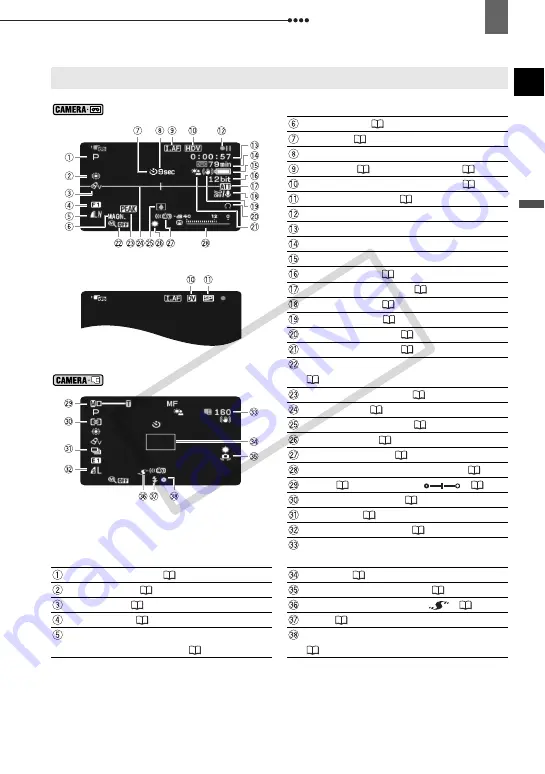
17
Getting to Know the Camcorder
In
trod
uct
ion
Screen Displays
Recording Movies
Magnification (
Self timer (
Recording reminder
Instant AF (
39)/Manual focus (
Recording standard (HDV or DV) (
DV recording mode (
Tape operation
Time code (hours : minutes : seconds)
Remaining tape
Remaining battery charge
DV audio mode (
Microphone attenuator (
Wind screen off (
Image stabilizer (
Headphones output (
Backlight correction (
Function assigned to the CUSTOM key
(
Recording Still Images
Focus assist functions (
Level marker (
Condensation warning (
Mini video light (
Remote sensor off (
Audio level indicator (microphone) (
Zoom (
30), Exposure
(
Light metering mode (
Drive mode (
Still image quality/size (
Number of still images available on the
memory card
Recording program (
AF frame (
White balance (
Camcorder shake warning (
Image effect (
Advanced accessory shoe
(
Digital effects (
Flash (
Still image quality/size
(simultaneous recording) (
Autofocus (AF) and exposure (AE) locked
(
CO
PY
















































