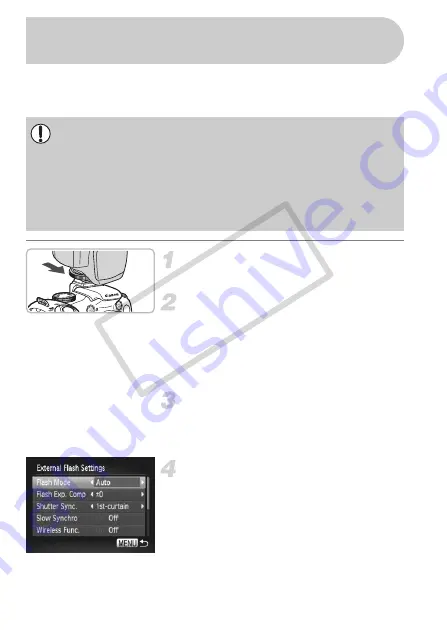
158
You can make your flash photography even clearer and more natural
appearing with the use of a separately sold externally mounted flash. You
are recommended to set the white balance to
h
.
Attach the flash to the camera’s
hot shoe.
Turn the external flash on and turn
the camera on.
X
h
(red) appears on the LCD monitor (or
the viewfinder).
X
When the flash is charged, its pilot lamp
will light.
Display the flash settings screen.
●
Choose the [Flash Control] from the
4
tab, then press the
m
button.
X
The options set on the flash will appear.
Make the setting.
●
Press the
op
buttons or turn the
Â
dial
to choose a menu item, then press the
qr
buttons to complete the setting.
●
The available settings differ depending on
the flash (p. 159).
●
In modes other than
G
,
M
,
B
, and
D
,
flash settings cannot be changed since
the flash adjusts and fires automatically.
•
When an external flash is mounted, you cannot set the built-in flash.
•
Some functions on Speedlite 220EX, 270EX, 430EX II, and 580EX II
cannot be used with this camera.
•
The flash may not fire when using Canon brand flashes other than
Speedlite EX series models. Also, automatic red-eye correction is not
available.
•
Using a non-Canon brand flash (particularly a high-voltage flash) or flash
accessories may inhibit normal operation or damage the camera.
Using an Externally Mounted Flash
(Sold Separately)
CO
PY
Содержание 3633B005
Страница 56: ...56 COPY ...
Страница 80: ...80 COPY ...
Страница 154: ...154 COPY ...
Страница 179: ...179 MEMO COPY ...






























